5 deciding where to store your backups, Deciding where to store your backups – Acronis True Image 2015 - User Guide User Manual
Page 28
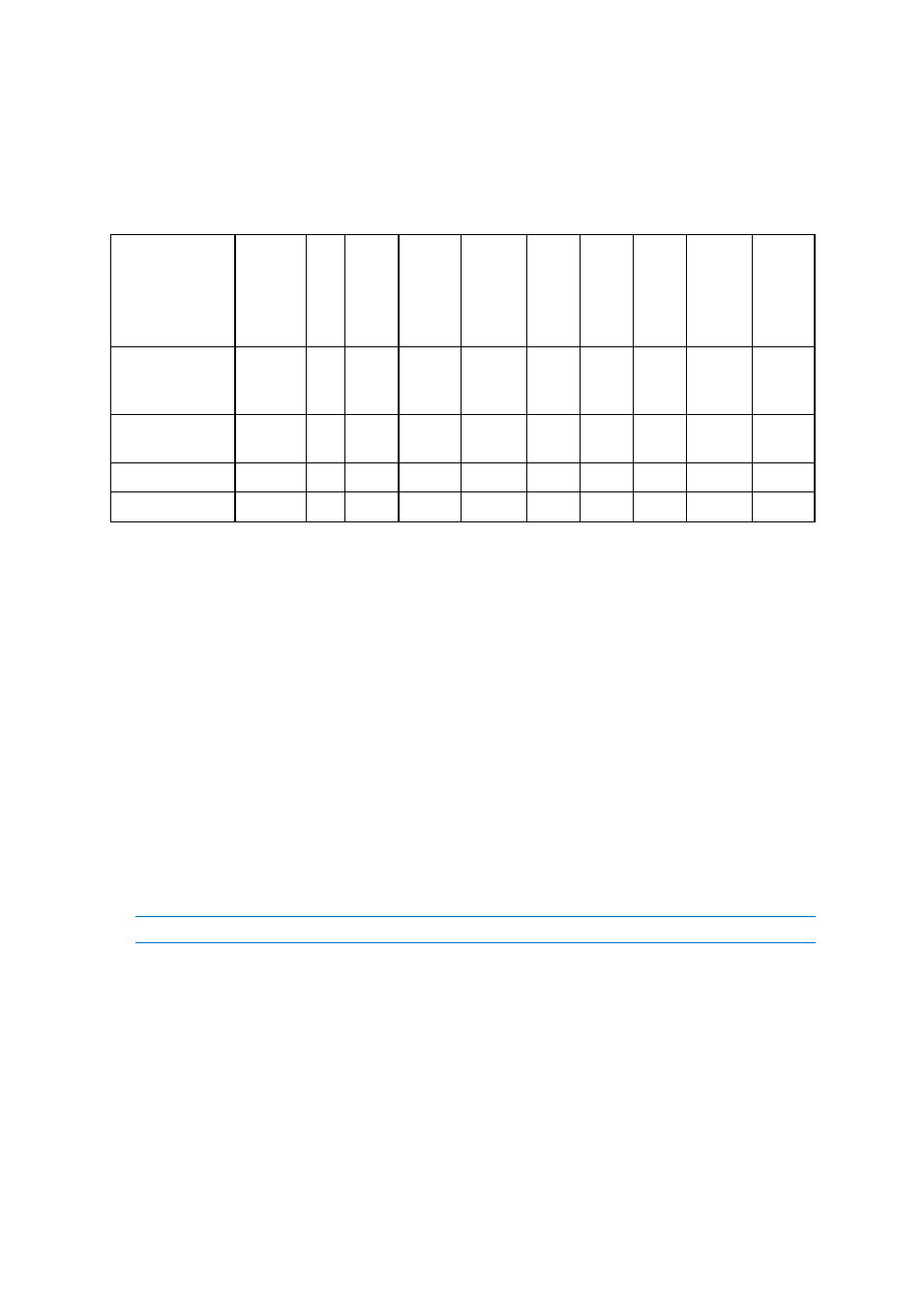
28
Copyright © Acronis International GmbH, 2002-2014
3.5 Deciding where to store your backups
Acronis True Image 2015 supports quite a few of storage devices. For more information, refer to
Supported storage media.
The table below shows possible backup destinations for your data.
HDD
(internal
or
external)
SSD USB
flash
drive
Acronis
Cloud
File
server,
NAS or
NDAS
Netwo
rk
share
SMB/
NFS
share
FTP
server
DVD or
Blue-ray
disc
Memor
y card
MBR partitions or
entire disks (HDD,
SSD)
+
+
+
+
+
+
+
+
+
+
GPT/dynamic
volumes or disks
+
+
+
+
+
+
+
+
+
+
Files and folders
+
+
+
+
+
+
+
+
+
+
-
-
-
-
-
-
-
-
-
-
Though backing up to your local hard drive is the simplest option, we recommend that you store your
backups off-site because it enhances the security of your data.
Recommended storage media:
1. Acronis Cloud
2. External drive
If you plan to use an external USB hard drive with your desktop PC, we recommend that you
connect the drive to a rear connector by using a short cable.
3. Home file server, NAS, or NDAS
Please check whether Acronis True Image 2015 detects the selected backup storage, both in
Windows and when booted from the rescue media.
To gain access to an NDAS-enabled storage device, in many cases you will need to specify the
NDAS device ID (20 characters) and the write key (five characters). The write key allows you to
use an NDAS-enabled device in write mode (for example, for saving your backups). Usually the
device ID and write key are printed on a sticker attached to the bottom of the NDAS device or on
the inside of its enclosure. If there is no sticker, you need to contact your NDAS device vendor to
obtain that information.
The certain NAS devices can be detected by Acronis True Image 2015 if Bonjour software is installed.
4. Network share
See also: Authentication settings (p. 29).
5. FTP server
See also: FTP connection (p. 29).
6. Optical discs (CD, DVD, BD)
Blank optical discs such as DVD-R, DVD+R are very cheap, so they will be the lowest cost solution
for backing up your data, though the slowest one.
Due to the necessity of swapping discs, we strongly recommend to avoid backing up to DVDs if
the number of discs is more than three. When there is no alternative to backing up to DVDs, we
recommend to copy all DVDs to a folder on a hard disk, and then to recover from that folder.
