Drive free space, Computers – Acronis True Image 2015 - User Guide User Manual
Page 131
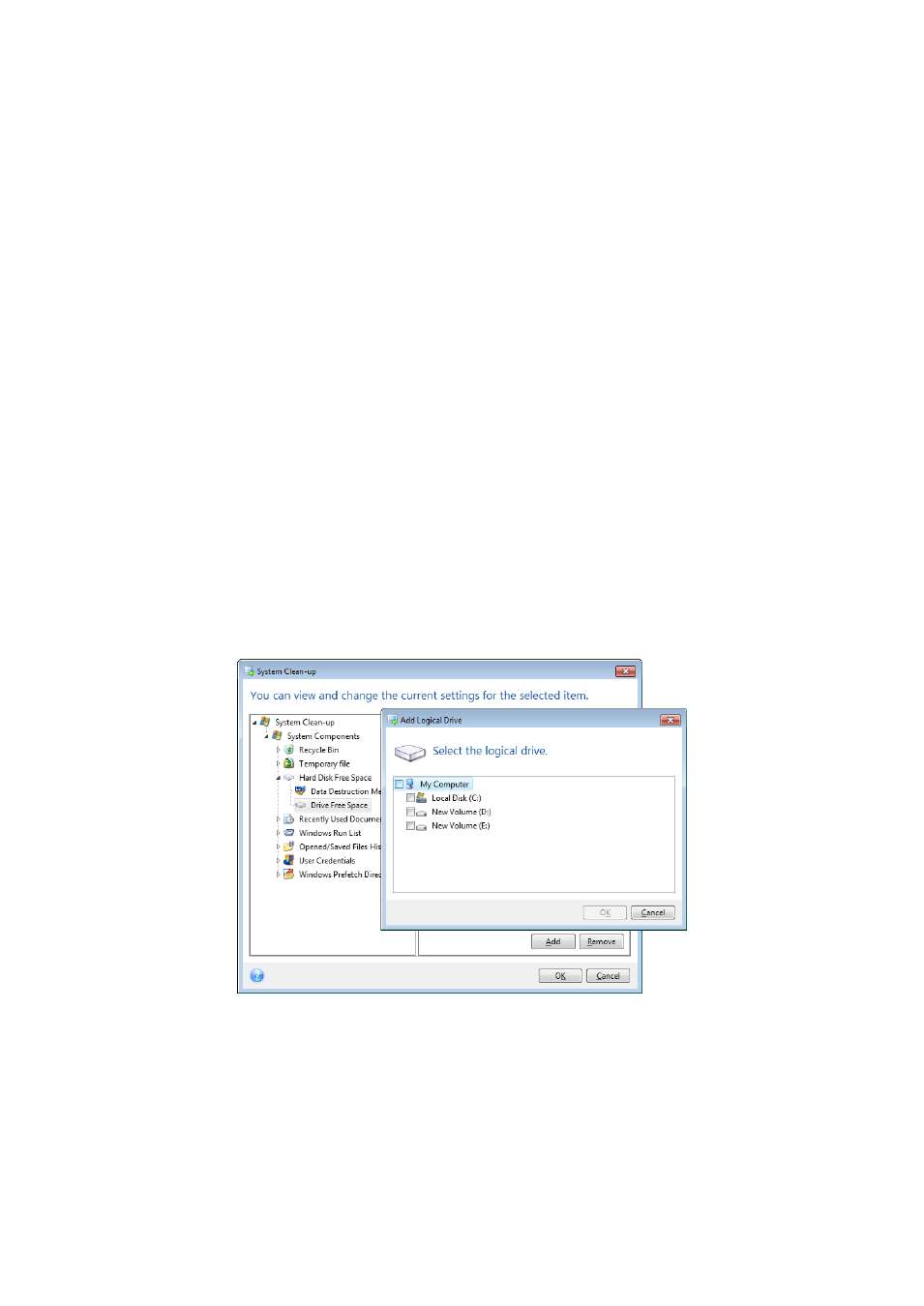
131
Copyright © Acronis International GmbH, 2002-2014
*.* – to clean all files with any file names and extensions.
*.doc – to clean all files with a specific extension – Microsoft document files in this case .
read*.* – to clean all files with any extensions, and names beginning with "read".
read?.* – to clean all files having five-letter names and any extensions, names beginning with
"read"; the fifth letter is random.
The last search string, for example, will result in the removal of read1.txt, ready.doc files, but
readyness.txt will remain with its longer name (excluding the extension)
You can enter several different search strings separated by semicolons; for example:
*.bak;*.tmp;*.~~~ (without spaces between the search strings)
All files with names corresponding to at least one of the search strings will be cleaned.
Upon entering the Files setting value, you can browse the files matching the search strings. To do
this, click Show Files. You will see a window with the names of the found files. These files will be
cleaned.
Drive free space
Here you can manually specify physical and/or logical drives to clean up free space on. By default,
System Clean-up cleans up free space on all available drives.
If you want to change the settings of this parameter, you can use the Remove button to delete from
the list the drives you don't need to clean free space on.
If you wish to add these drives to the list again, use the Add button.
Computers
The Computers setting is used for cleaning up the registry search strings you have used for finding
computers in the local network. These strings keep information on what has interested you in the
network. These items should also be deleted to maintain confidentiality.
