5 activating acronis true image 2015, Activating acronis true image 2015 – Acronis True Image 2015 - User Guide User Manual
Page 10
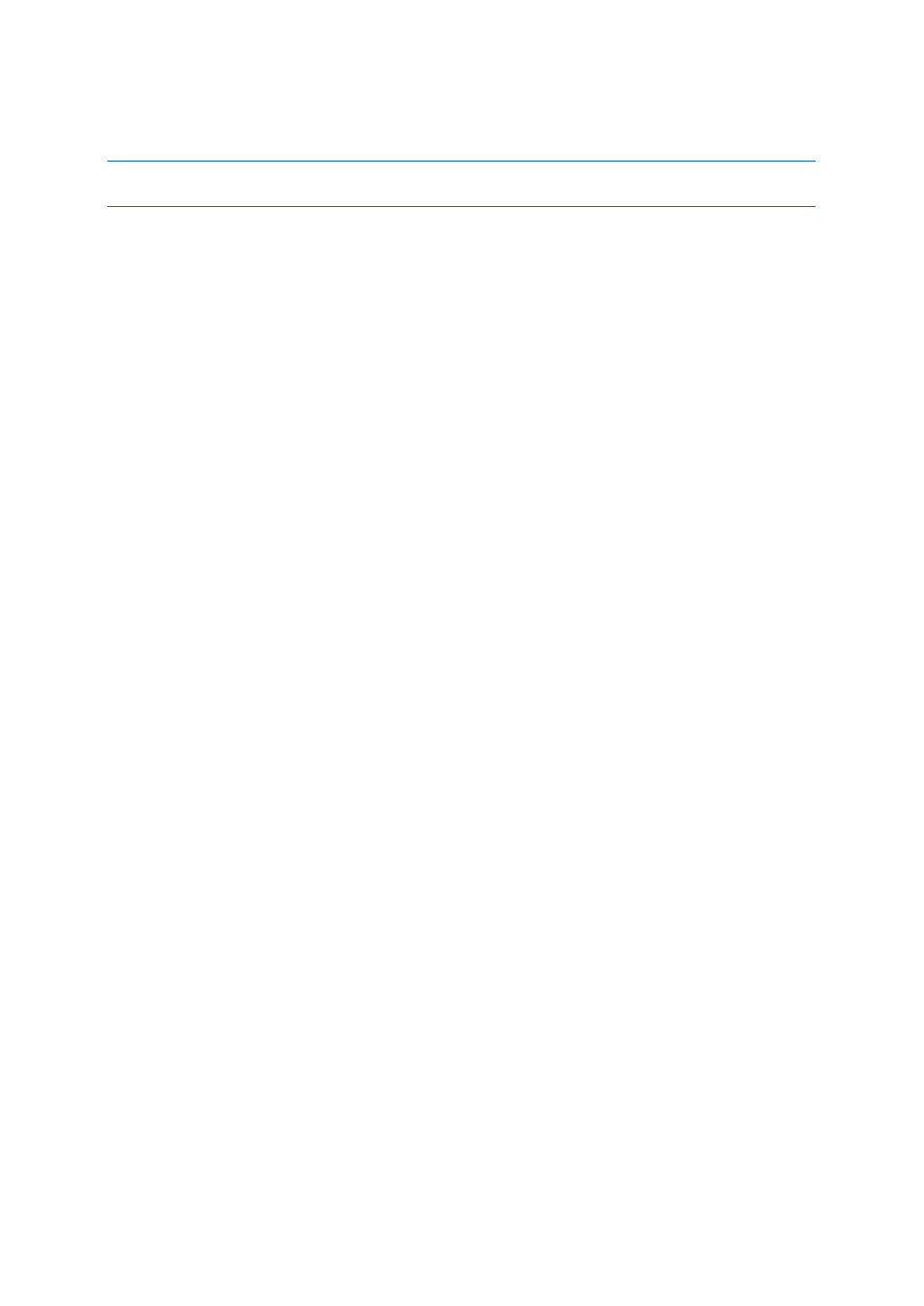
10
Copyright © Acronis International GmbH, 2002-2014
If you use Windows 8, click the Settings icon, then select Control Panel -> Uninstall a program ->
Acronis True Image 2015 -> Uninstall.
If you used the Acronis Secure Zone or Acronis Nonstop Backup, select in the window that appears what to do
with the zone and Nonstop Backup storages.
Upgrading from old versions of True Image
If you already have True Image installed, the new version will simply update it; there is no need to
remove the old version and reinstall the software.
Please keep in mind that the backups created by the later program version may be incompatible with
the previous program versions. Therefore if you roll back Acronis True Image 2015 to an older
version, you likely will have to re-create the backups using the older version. We strongly
recommend that you create new bootable media after each product upgrade.
1.5 Activating Acronis True Image 2015
To use Acronis True Image 2015, you need to activate it via the Internet. Without activation the fully
functional product works for 30 days. If you do not activate it during that period, all the program
functions become unavailable except the recovery.
You can activate Acronis True Image 2015 either on your computer or from another computer, if
your computer is not connected to the Internet.
Activation on a computer connected to the Internet
If your computer is connected to the Internet, the product will be activated automatically.
If the computer where you install Acronis True Image 2015 does not have Internet connection or if
the program cannot connect to Acronis Activation Server, click Account on the sidebar, and then
select one of the following actions:
Try again - select this option to try to connect to the Acronis Activation Server again.
Retry automatically later - Acronis True Image 2015 will try to connect to the Acronis
Activation Server every hour without the user interaction.
Activate offline - you can activate the program manually from another computer that is
connected to the Internet (see below).
Activation from another computer
If your computer is not connected to the Internet, you may activate Acronis True Image 2015 by
using another computer which has connection to the Internet.
To activate the product from another computer:
1. Install and start Acronis True Image 2015.
2. On the sidebar, click Account, and then click Activate offline.
3. In the Acronis True Image 2015 Activation window, perform 3 simple steps:
1. Save your installation code to a file by clicking the Save to file button, and specify a
removable media as the file location (for example, a USB flash drive). You may also simply
write down this code on a piece of paper.
2. On another computer which has the Internet connection, go to
http://www.acronis.com/activation/. The instructions on the screen will help you to get your
