4 adding an existing backup to the list, Adding an existing backup to the list, Backing up to acronis cloud from several computers – Acronis True Image 2015 - User Guide User Manual
Page 59
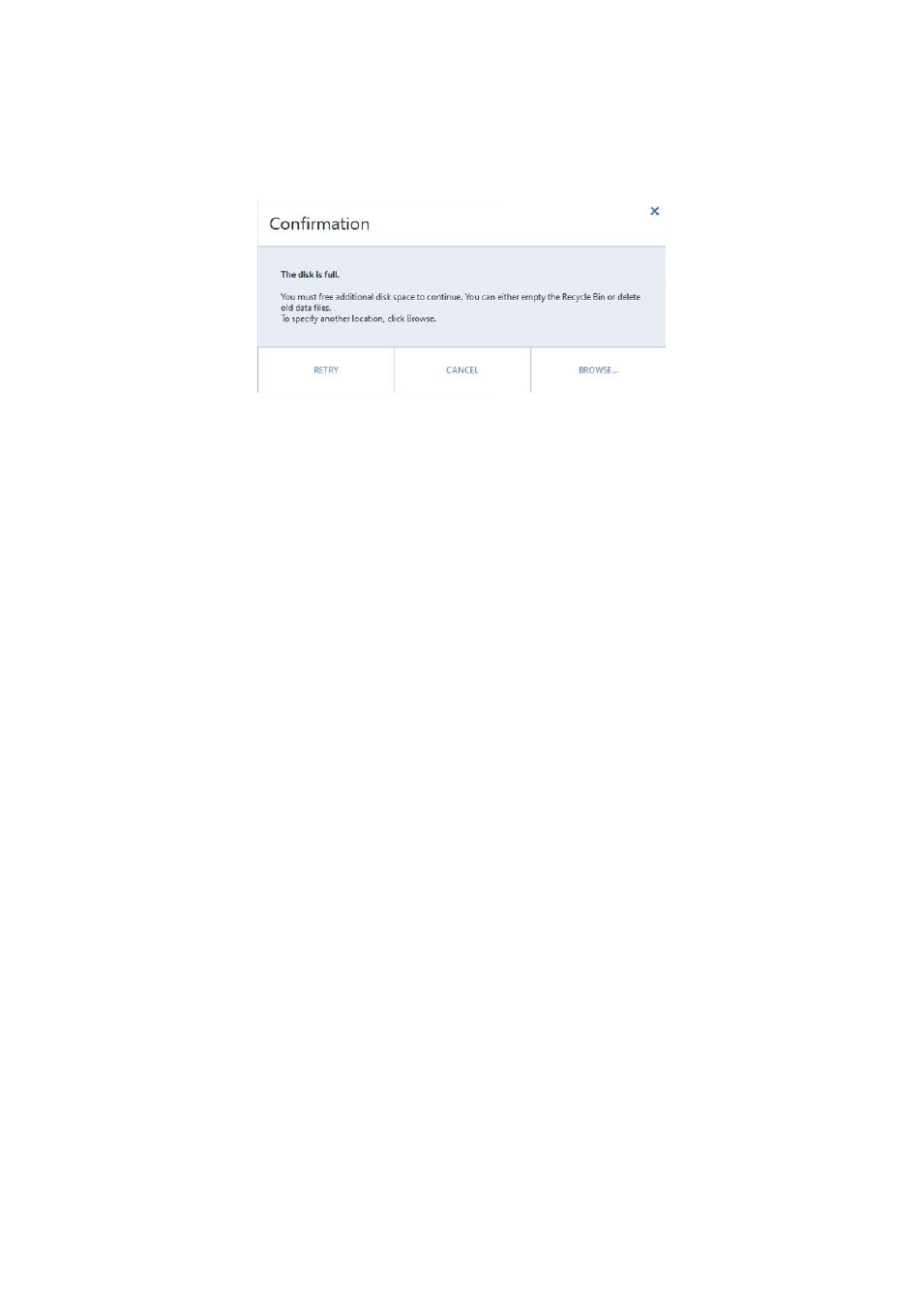
59
Copyright © Acronis International GmbH, 2002-2014
Splitting backups on-the-fly
When free space on the destination storage is insufficient to complete the current backup operation,
the program displays a message warning you that the disk is full.
To complete the backup, perform one of the following:
Free up some space on the disk and click Retry.
Click Browse, and then select another storage device.
When versions of a backup are stored in different locations, you may need to specify the locations
during recovery.
4.4.4 Adding an existing backup to the list
You may have Acronis True Image backups created by a previous product version or copied from
another computer. Every time you start Acronis True Image 2015, it scans your computer for such
backups and adds them to the backup list automatically.
If you have backups that are not shown in the list, you can add them manually.
To add backups manually:
1. In the Backup section, click Add backup, and then click Add existing backup. Program opens a
window where you can browse for backups on your computer.
2. Select a backup version (a .tib file), and then click Add.
The entire backup will be added to the list.
4.4.5 Backing up to Acronis Cloud from several computers
When you want to back up data to Acronis Cloud under the same Acronis account, we recommend
that you create a separate online backup on each computer. This allows you to avoid mixture of data
from different computers within one online backup.
However, you may want to switch between your computers and back up data to the same online
backup. When you sign in to your Acronis account, Acronis True Image 2015 tries to find out whether
you already have online backups created on other computers. If this is the case, the program adds
them to the backup list. To activate any of these backups on the current computer, click the Start
backup button. After that, you can back up data of the current computer to the selected backup, but
this backup will be stopped on the other computer. The backed up data from the previous computer
is not deleted and remains available for recovery.
