1 source selection – Acronis True Image 2015 - User Guide User Manual
Page 124
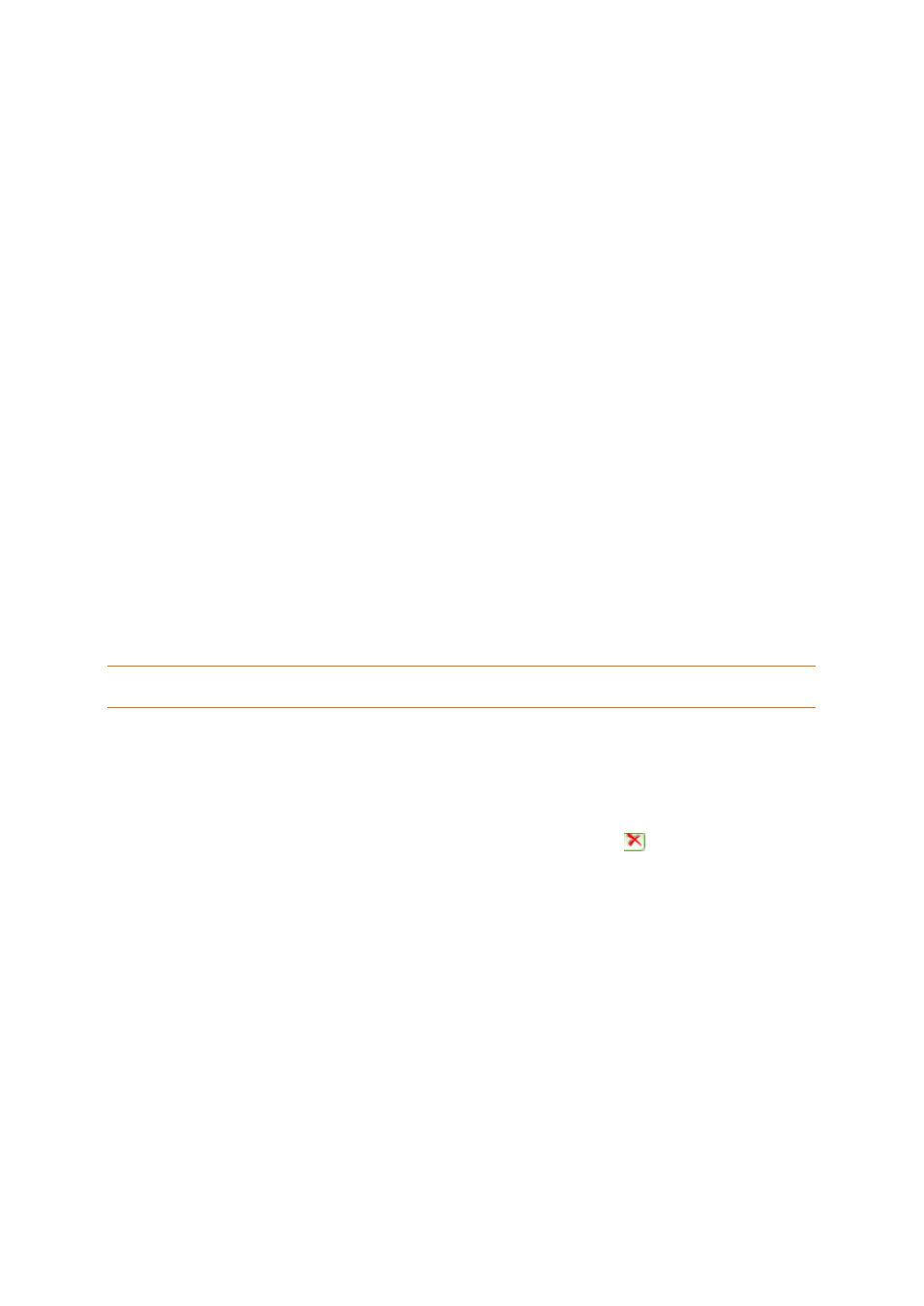
124
Copyright © Acronis International GmbH, 2002-2014
Why do I need it?
When you format your old hard drive before throwing it away, the information is not destroyed
permanently and it can still be retrieved. This is a way that your personal information can end up in
the wrong hands. To prevent this, we recommend that you use Acronis DriveCleanser when you:
Replace your old hard drive with a new one and do not plan to use the old drive any more.
Give your old hard drive to your relative or friend.
Sell your old hard drive.
How to use Acronis DriveCleanser
To permanently destroy data on your disk:
1. Click the Start button —> Acronis (product folder) —> True Image —> Tools and Utilities —>
DriveCleanser.
The Acronis DriveCleanser wizard opens.
2. On the Source selection step, select the disks and partitions that you want to wipe. Refer to
Source selection (p. 124) for details.
3. On the Algorithm selection step, select an algorithm that you want to use for the data
destruction. Refer to Algorithm selection (p. 125) for details.
4. [optional step] You can create your own algorithm. Refer to Creating custom algorithm for
details.
5. [optional step] On the Post-wiping actions step, choose what to do with the partitions and disk
when the data destruction is complete. Refer to Post-wiping actions (p. 127) for details.
6. On the Finish step, ensure that the configured settings are correct. To start the process, select
the Wipe the selected partitions irreversibly check box, and then click Proceed.
Be aware that, depending on the total size of selected partitions and the selected data destruction algorithm,
the data destruction may take many hours.
8.5.1.1
Source selection
On the Source selection step, select partitions and disks where you want to destroy data:
To select partitions, click the corresponding rectangles. The red mark (
) indicates that the
partition is selected.
