7 getting started with acronis cloud, 1 subscription information, Getting started with acronis cloud – Acronis True Image 2015 - User Guide User Manual
Page 20: Subscription information
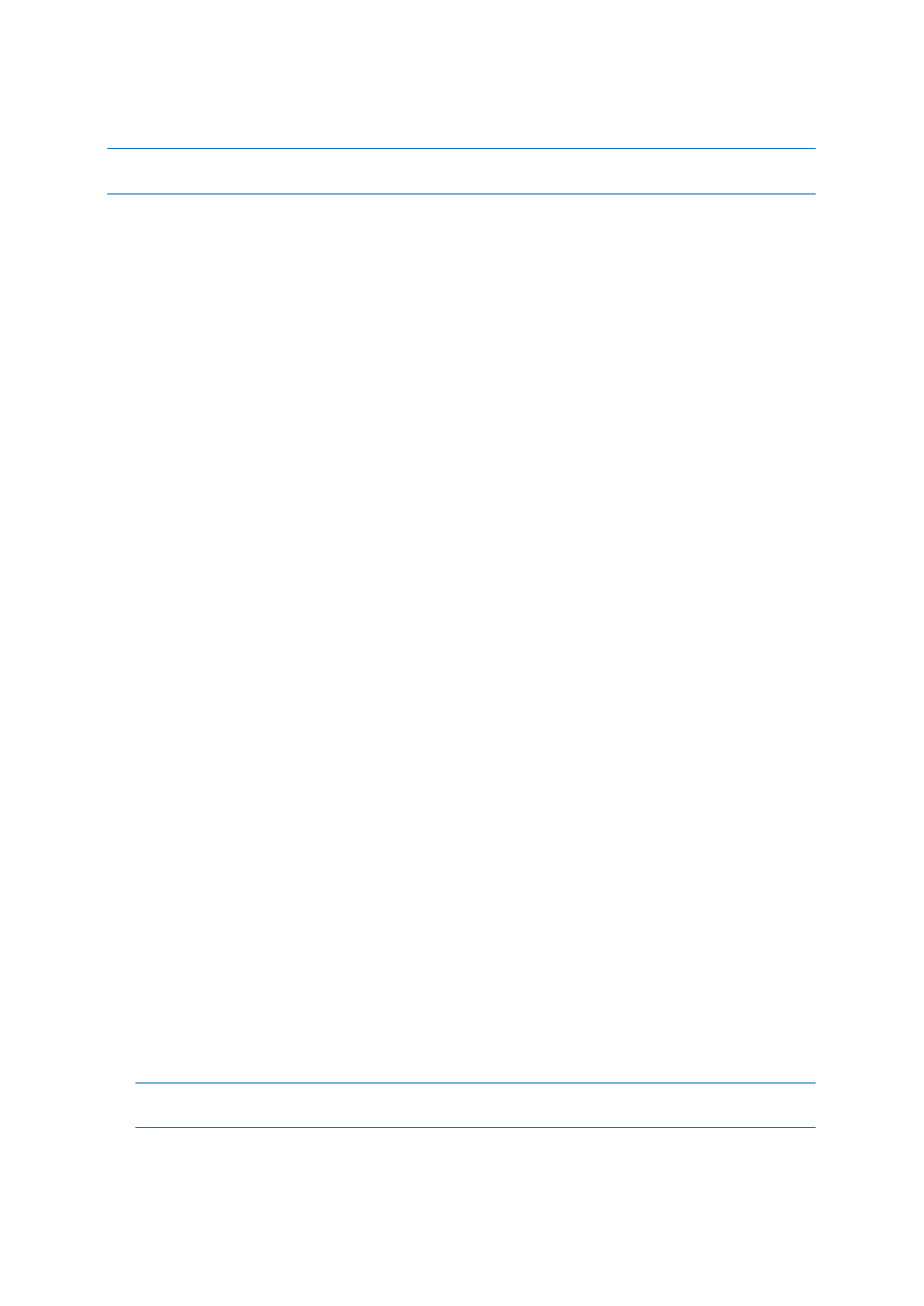
20
Copyright © Acronis International GmbH, 2002-2014
2.7 Getting started with Acronis Cloud
Acronis Cloud might be unavailable in your region. For more information, click here:
http://kb.acronis.com/content/4541
Remote storage
On the one hand, Acronis Cloud is a secure remote storage which you can use to store:
Backups of your files and folders
Backups of your partitions and disks
Versions of your synchronized files and folders
Because files are stored on a remote storage, they are protected even if your computer is stolen or
your house burns down. In the case of a disaster or data corruption, you can recover your files and
even the entire contents of your computer.
With one account, you can save data from several computers and all your mobile devices running iOS
and Android operating systems. Refer to What is True Image for mobile devices (p. 91) for details.
To start using Acronis Cloud, you need a subscription to the service. Refer to Subscription
information (p. 20) for details.
Web application
On the other hand, Acronis Cloud is a web application that allows you to recover and manage the
data you store on Acronis Cloud. To work with the application, you can use any computer connected
to the Internet.
To access the application, go to https://www.acronis.com/my/online-backup/, log in to your account,
and then click Recover my data now.
2.7.1 Subscription information
Performing backups to Acronis Cloud requires subscription to the Acronis Cloud service. To subscribe,
start Acronis True Image 2015 and sign in using your Acronis account.
If you use the trial version of the product, an unlimited storage space and 30-day free subscription
will be assigned to your account automatically. See details in Trial version information (p. 11).
If you use the full version of the product, go to https://www.acronis.com/my/online-backup/ and
select a suitable subscription plan. To change your tariff, renew the subscription, or unsubscribe, go
to the same subscription webpage.
How to create an Acronis account
If you do not have an Acronis account yet, perform the following steps:
1. On the sidebar, click Account, and then click Create account.
2. In the opened registration form, provide your email address, a password for your new account
and confirm the password by retyping it once more in the appropriate field.
To keep your personal data secure, choose a strong password for your online backups, guard it from getting
into the wrong hands, and change it from time to time.
3. Click Create account.
