17 encryption key, 18 acronis cloud data center, 17 encryption key 4.3.18 acronis cloud data center – Acronis True Image 2015 - User Guide User Manual
Page 55: Encryption key, Acronis cloud data center
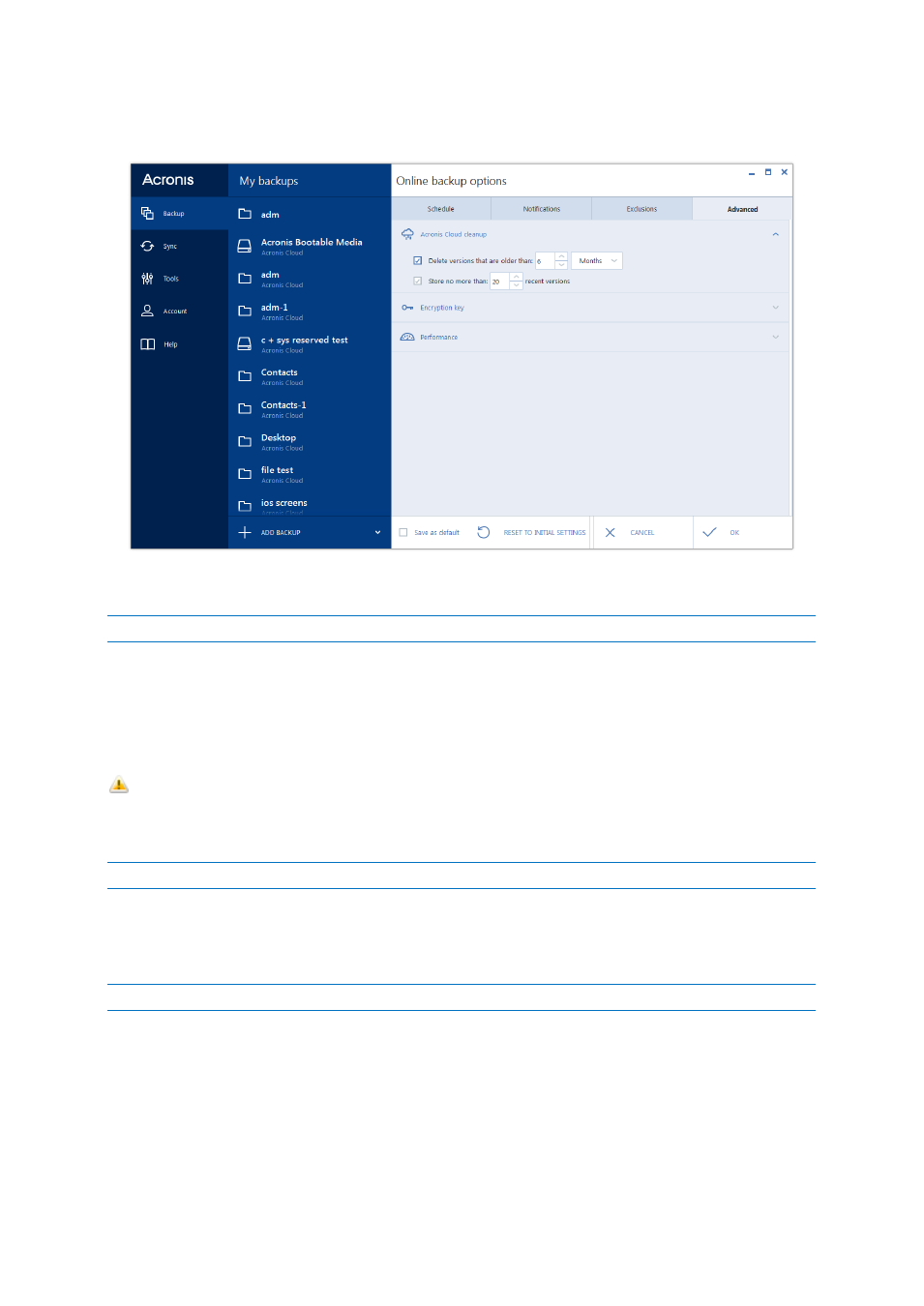
55
Copyright © Acronis International GmbH, 2002-2014
Select the Store no more than … recent versions check box and enter a value that limits the
maximum number of all versions in the storage.
4.3.17 Encryption key
This option is only available for online backup.
To protect your data on Acronis Cloud from unauthorized access, you can use encryption. In this case
your data will be stored on Acronis Cloud in encrypted form. To encrypt and decrypt your data, the
program needs the encryption key, that you should specify when you register your computer. An
encryption key is a unique alphanumeric code, like a password. You can specify any set of characters
you like. Note that the key is case-sensitive.
Warning! An encryption key cannot be retrieved. Please memorize the key that you specify
during your computer registration.
While attempting to access the encrypted data, the program asks you to enter the encryption key.
Note that you cannot set or change the encryption key for an already existing online backup.
4.3.18 Acronis Cloud data center
This option is only available for online backup.
When you create a backup to Acronis Cloud, your data is uploaded to one of the Acronis data centers
located in different countries. Initially, the data center is defined as the one closest to your location
when you create your Acronis account. Afterwards, your online backups and synced files are stored
in the same data center, by default.
We recommend that you set the data center for a backup manually, when you are in a different
country and your default data center is not the closest to your current location. This will significantly
increase the data upload rate.
