1 clean-up settings – Acronis True Image 2015 - User Guide User Manual
Page 128
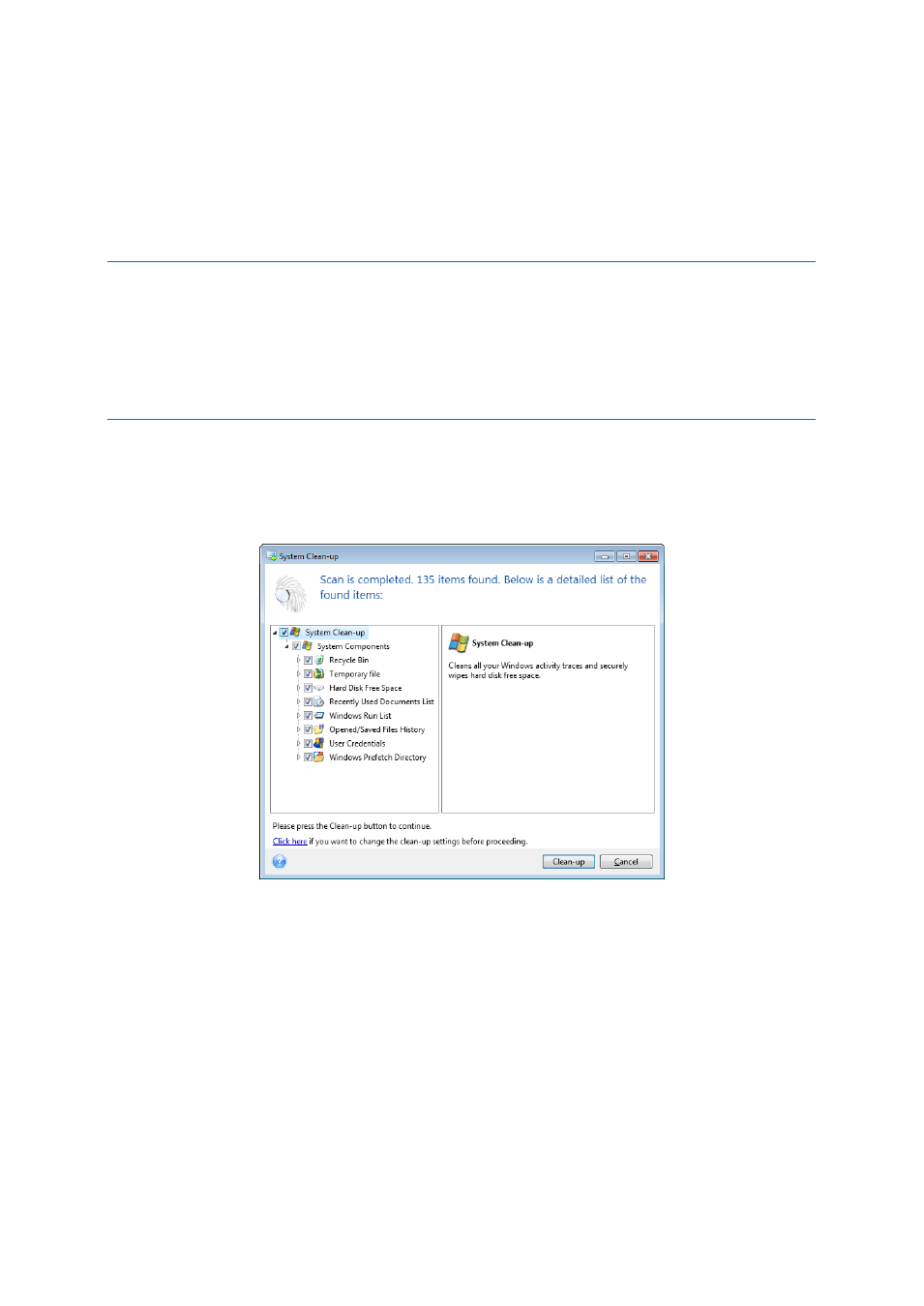
128
Copyright © Acronis International GmbH, 2002-2014
Clean the recently used documents list
Clean the Windows Run list
Clean the opened/saved files history
Clean the list of network places to which the user has connected using network credentials
Clean the Windows prefetch directory, where Windows stores information about programs you
have executed and run recently
Windows Vista and Windows 7 do not store information on file and computer searches. Furthermore,
information on opened/saved files is stored differently in the registry, so the wizard shows this information in a
different way.
***
Please, be aware that Windows stores passwords until the session ends, so cleaning the list of network user
credentials will not take effect until you end the current Windows session by logging out or by rebooting the
computer.
To start the System Clean-up wizard, click the Start button —> Acronis (product folder) —> True
Image —> Tools and Utilities —> System Clean-up.
After you start the wizard, it will search for any traces of user actions stored by Windows. When the
search is finished, its results will be available at the top of the wizard window.
You can view the search results and manually select the items you wish to remove.
If you want to change the default system clean-up settings, click the corresponding link in the first
window of the System Clean-up wizard.
Click Clean-up to launch removing the found items.
8.5.2.1
Clean-up settings
In the clean-up settings window you can change the clean-up settings for every system component.
Some of these settings apply to all components.
To change the clean-up settings for a component:
