4 excluding items from backup, Excluding items from backup – Acronis True Image 2015 - User Guide User Manual
Page 47
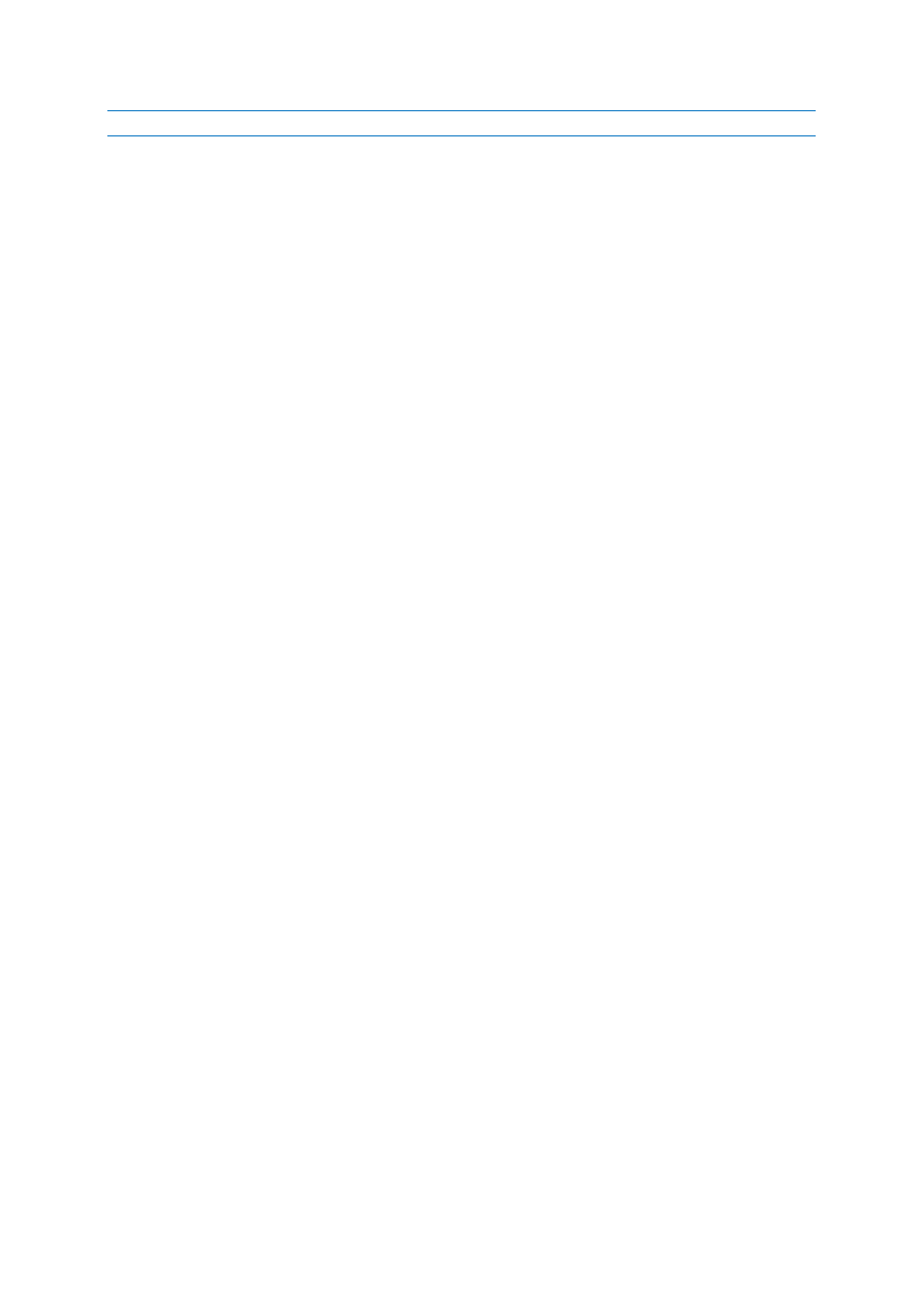
47
Copyright © Acronis International GmbH, 2002-2014
This option cannot be enabled for FTP servers and CD/DVD drives.
Email notification
You can specify an email account that will be used to send you email notifications.
To configure the email notifications:
1. Select the Send e-mail notifications about the operation state check box.
2. Configure email settings:
Enter the email address in the To field. You can enter several email addresses in a
semicolon-delimited format.
Enter the outgoing mail server (SMTP) in the Outgoing mail server (SMTP) field.
Set the port of the outgoing mail server. By default the port is set to 25.
If required, select the SMTP authentication check box, and then enter the user name and
password in the corresponding fields.
3. To check whether your settings are correct, click the Send test message button.
If the test message sending fails, then perform the following:
1. Click Show extended settings.
2. Configure additional email settings:
Enter the e-mail sender address in the From field. If you are not sure what address to specify,
then type any address you like in a standard format, for example [email protected].
Change the message subject in the Subject field, if necessary.
Select the Log on to incoming mail server check box.
Enter the incoming mail server (POP3) in the POP3 server field.
Set the port of the incoming mail server. By default the port is set to 110.
3. Click the Send test message button again.
Additional notification settings:
To send a notification concerning process completion, select the Send notification upon
operation's successful completion check box.
To send a notification concerning process failure, select the Send notification upon operation
failure check box.
To send a notification with operation messages, select the Send notification when user
interaction is required check box.
To send a notification with full log of operations, select the Add full log to the notification check
box.
4.3.4 Excluding items from backup
If you want to exclude unnecessary files from a backup, specify the appropriate file types on the
Exclusions tab of the backup options. You can specify exclusions for disk backups, file backups or
online backups.
When you select a specific file for backup, it cannot be excluded by the exclusion settings. The
settings are applicable only to files located on a partition, disk, or inside a folder selected for backup.
