2 acronis startup recovery manager, Acronis startup recovery manager – Acronis True Image 2015 - User Guide User Manual
Page 114
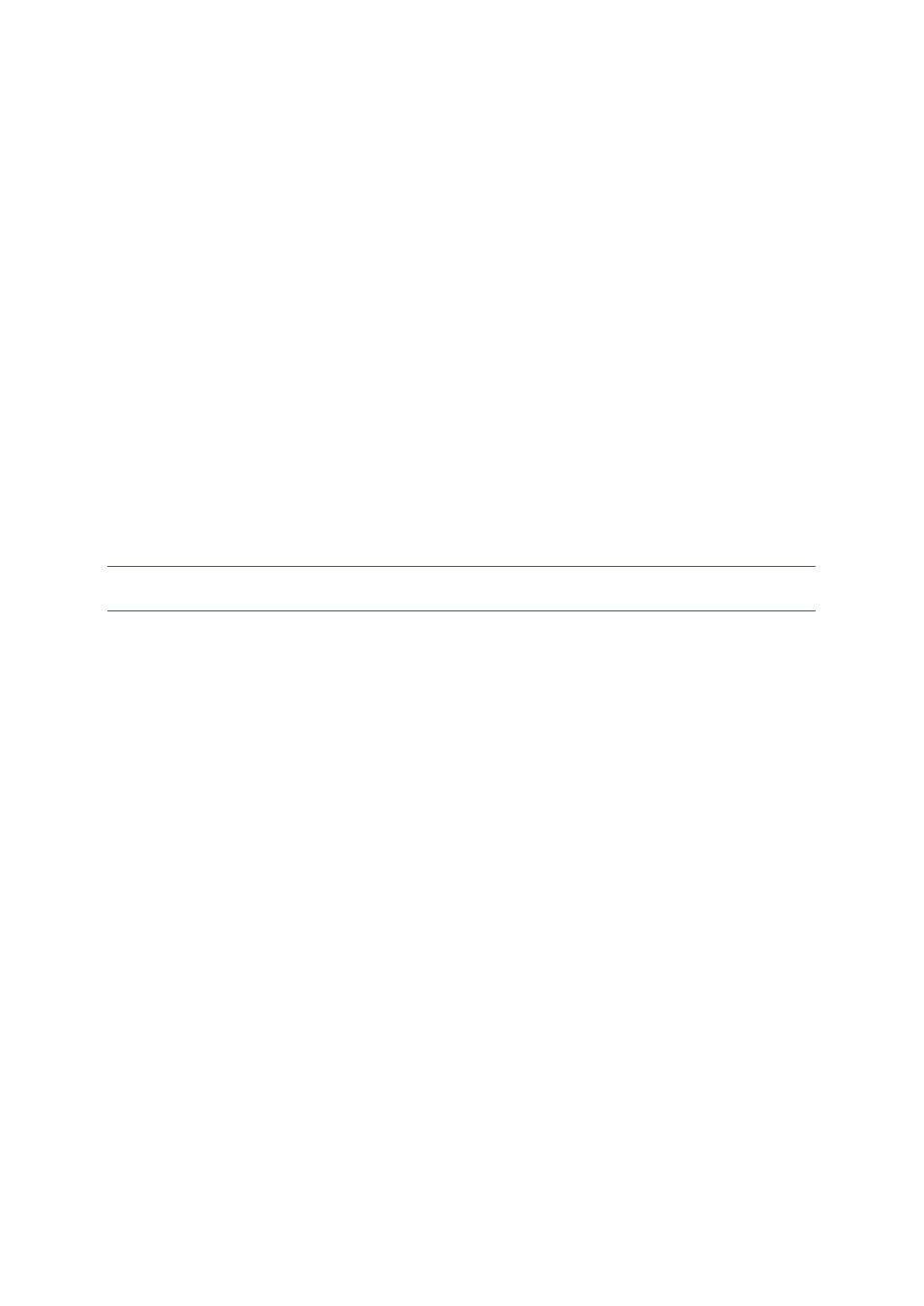
114
Copyright © Acronis International GmbH, 2002-2014
Factory bootable media is a special type of rescue bootable media that includes a backup of a
computer's factory configuration. You can use such media to restore your computer to factory
settings. Note that the restoration will erase all personal data and programs on the computer.
You may have received factory bootable media with your new computer. However, if the hardware
supplier did not include this media or if you do not have the media for any other reasons, you can
create factory bootable media yourself and save it for an emergency.
With Acronis True Image 2015 you can create factory bootable media on a USB stick, CD\DVD or as
an ISO image that can be burned to CD\DVD later.
To create factory bootable media:
1. Click Create factory bootable media on the Backup and recovery tab.
A dialog window with bootable media parameters opens.
2. Define the parameters of the media.
3. Click Create.
The program starts creating the factory bootable media. If you have selected to burn a CD or
DVD, the program will ask you to insert another blank disc once the first disc is burned.
Media creation wizard
Use the wizard to choose the type of media: USB, CD\DVD or ISO image.
If you are creating bootable media on a USB stick, make sure to connect the USB stick to the computer before
you begin. The USB stick must be FAT 32 formatted.
If you select to create an ISO image, you also need to specify its parameters:
Split into - Choose whether the program should split the resulting ISO image into multiple .iso
files of certain size.
Save file(s) to - Specify the location of the resulting ISO image.
Once you select the media, click Create to start creating the media.
8.2 Acronis Startup Recovery Manager
How it works
The Acronis Startup Recovery Manager lets you start Acronis True Image 2015 without loading the
operating system. With this feature, you can use Acronis True Image 2015 by itself to recover
damaged partitions, even if the operating system won't boot. Unlike booting from Acronis removable
media, you will not need a separate media or network connection to start Acronis True Image 2015.
How to activate
To activate Acronis Startup Recovery Manager:
1. In Windows 7 and earlier:
Click the Start button —> Acronis (product folder) —> True Image —> Tools and Utilities —>
Activate Acronis Startup Recovery Manager.
In Windows 8 and later:
In the Apps menu, click Acronis (product folder) —> Activate Acronis Startup Recovery
Manager.
