3 creating factory bootable media, Creating factory bootable media – Acronis True Image 2015 - User Guide User Manual
Page 113
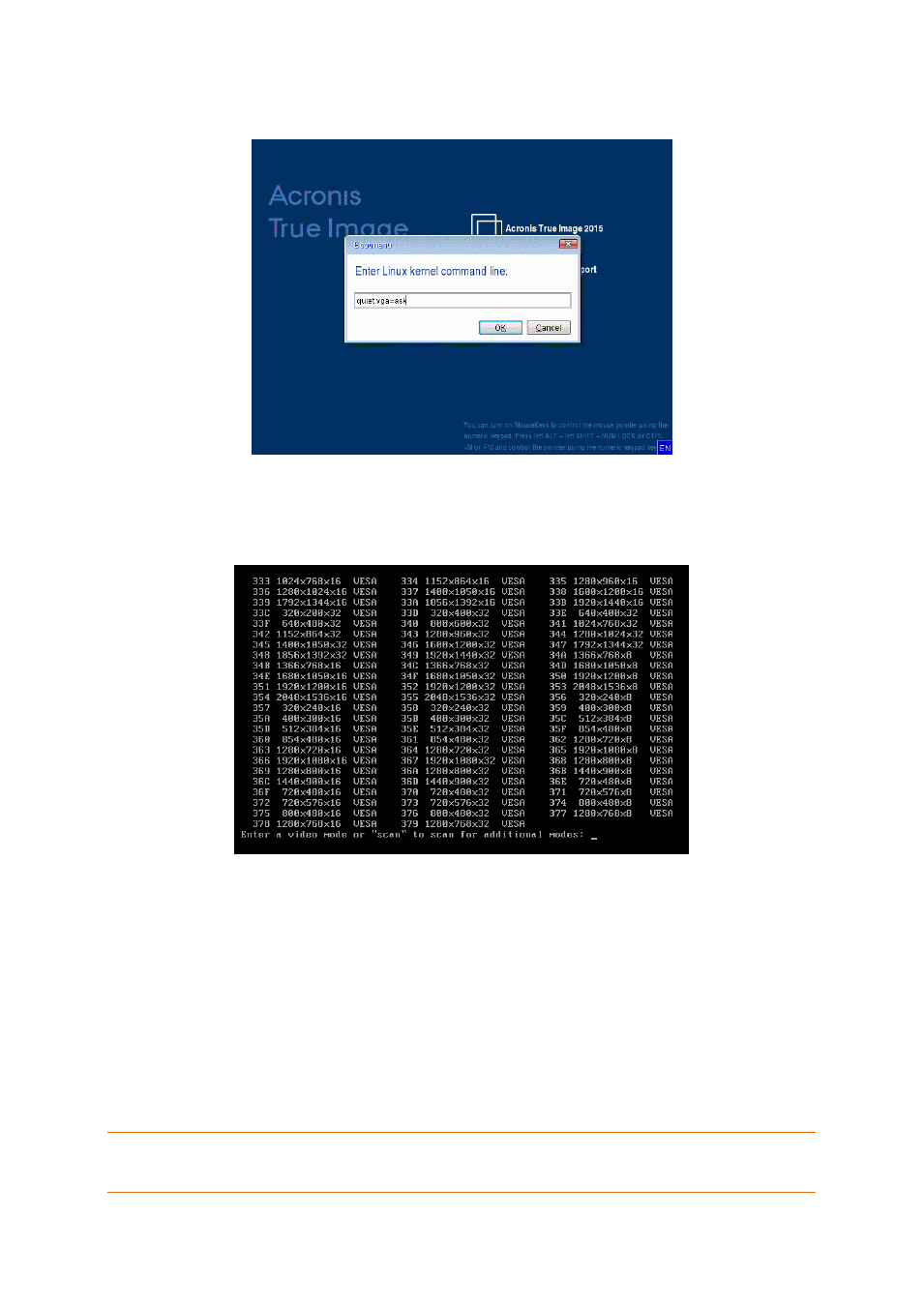
113
Copyright © Acronis International GmbH, 2002-2014
2. When the command line appears, type "vga=ask" (without quotes) and click OK.
3. Select True Image in the boot menu to continue booting from the rescue media. To see the
available video modes, press the Enter key when the appropriate message appears.
4. Choose a video mode you think best suitable for your monitor and type its number in the
command line. For instance, typing 338 selects video mode 1600x1200x16 (see the below figure).
5. Wait until Acronis True Image 2015 starts and make sure that the quality of the Welcome screen
display on your monitor suits you.
To test another video mode, close Acronis True Image 2015 and repeat the above procedure.
After you find the optimal video mode for your hardware, you can create a new bootable rescue
media that will automatically select that video mode.
To do this, start Acronis Media Builder, select the required media components, and type the mode
number with the "0x" prefix (0x338 in our instance) in the command line at the "Bootable media
startup parameters" step, then create the media as usual.
8.1.3 Creating factory bootable media
This functionality is available only if the computer has an Acronis Secure Zone that has a backup of the
computer's factory configuration. This backup is normally created in Acronis Secure Zone by a hardware supplier
who delivers computers to end users.
