10 backup reserve copy, 11 removable media settings, Backup reserve copy – Acronis True Image 2015 - User Guide User Manual
Page 52: Removable media settings
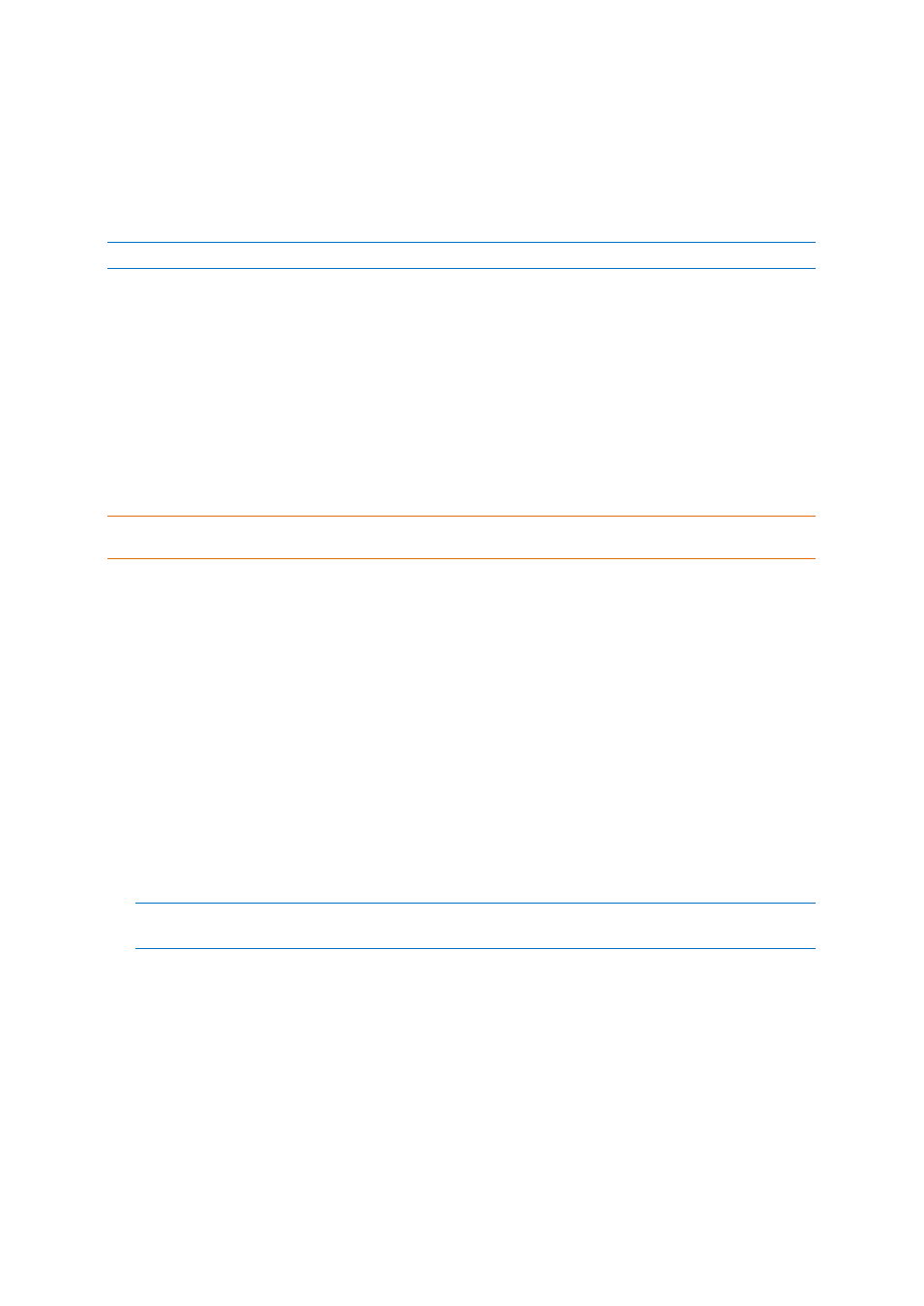
52
Copyright © Acronis International GmbH, 2002-2014
4.3.10 Backup reserve copy
Backup reserve copy is an independent full backup version created immediately after a normal
backup. Even when you create an incremental or differential backup version containing only data
changes, the reserve copy will contain all the data selected for the normal backup. You can save
reserve copies of your backups on the file system, a network drive, or a USB flash drive.
Please, be aware that CD/DVDs are not supported as locations for reserve copies.
To make a reserve copy:
1. Select the Create a reserve copy of my backups check box.
2. Specify a location for the backup copies.
You can protect the reserve copy with a password. All other backup options will be inherited
from the source backup.
4.3.11 Removable media settings
When backing up to removable media, you can make this media bootable by writing additional
components to it. Thus, you will not need a separate bootable disk.
Acronis True Image 2015 does not support creating bootable media if a flash drive is formatted in NTFS or
exFAT. The drive must have a FAT16 or FAT32 file system.
The following settings are available:
Place True Image on media
True Image - includes support of USB, PC Card (formerly PCMCIA) and SCSI interfaces along with
the storage devices connected via them, and therefore is strongly recommended.
Place Acronis System Report on media
Acronis System Report - the component allows you to generate system report that is used for
collecting information about your system in case of any program problem. Report generation will
be available before you start Acronis True Image 2015 from the bootable media. The generated
system report can be saved to a USB flash drive.
Place Acronis One-Click Restore on media
Acronis One-Click Restore is a minimal addition to your bootable media, allowing one-click data
recovery from an image backup stored on this media. This means that when booting from the
media and after clicking Recover, all data will be silently recovered to its original place. No
options or selections such as resizing partitions will be possible.
Acronis One-Click Restore can be added to the media only when creating a full backup of an entire hard
disk.
Ask for first media while creating backups on removable media
You can choose whether to display the Insert First Media prompt when backing up to removable
media. With the default setting, backing up to removable media may not be possible if the user is
away, because the program will wait for someone to press OK in the prompt box. Therefore, you
should disable the prompt when scheduling a backup to removable media. Then, if the
removable media is available (for example, CD-R/RW inserted) the backup can run unattended.
If you have other Acronis products installed on your computer, the bootable versions of these
programs' components will be offered as well.
