7 unmounting an image, 8 acronis universal restore, Unmounting an image – Acronis True Image 2015 - User Guide User Manual
Page 135: Acronis universal restore, P. 135)
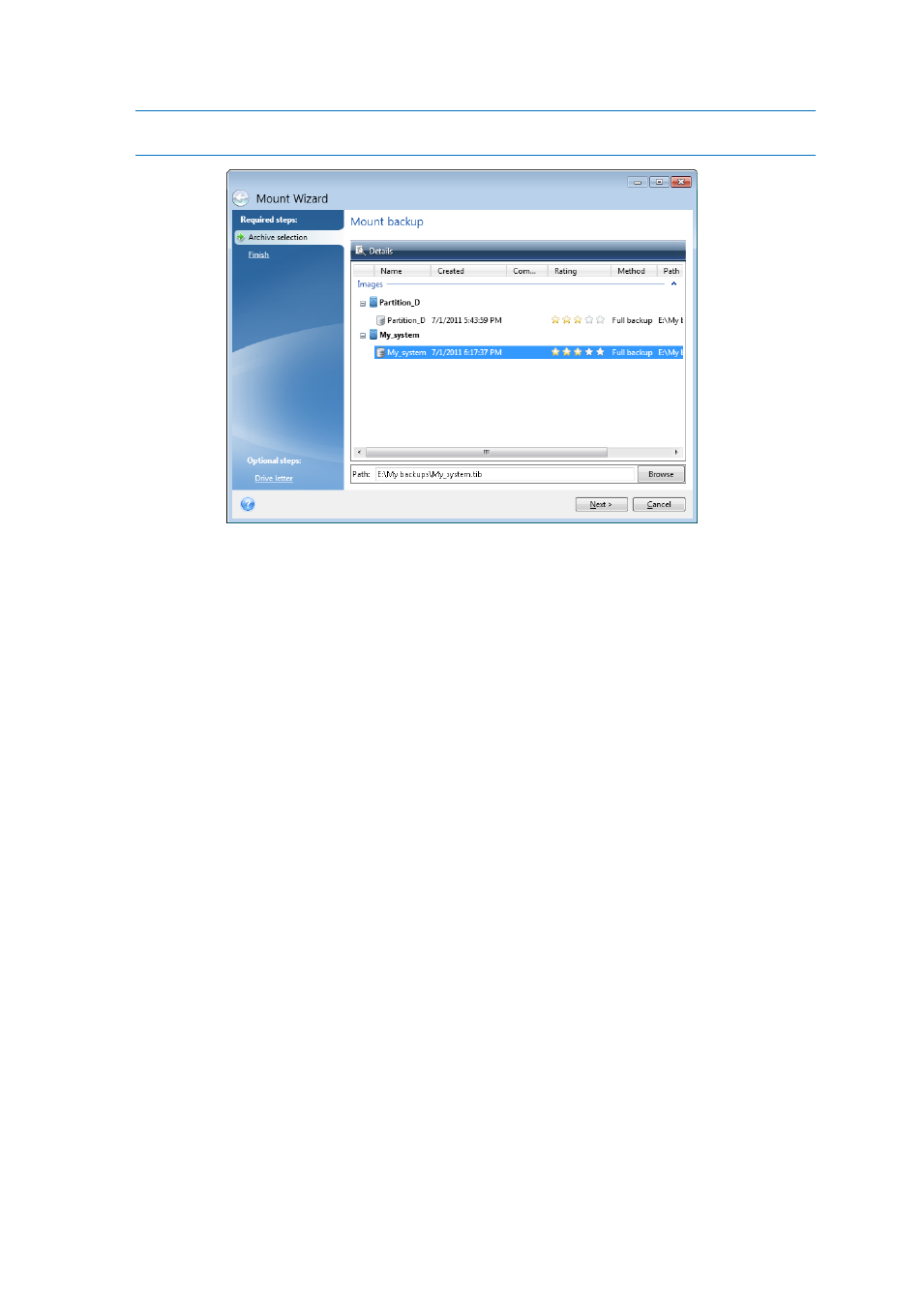
135
Copyright © Acronis International GmbH, 2002-2014
Note that you cannot mount an image of the entire disk except in the case when the disk consists of one
partition.
3. [optional step] On the Drive letter step, select a letter to be assigned to the virtual disk from the
Mount letter drop-down list. If you do not want to mount a partition, select Do not mount in the
list or clear the partition's check box.
4. Click Proceed.
5. After the image is connected, the program will run Windows Explorer, showing its contents.
8.7 Unmounting an image
We recommend that you unmount the virtual disk after all necessary operations are finished, as
maintaining virtual disks takes considerable system resources.
To unmount an image, perform one of the following:
In Windows Explorer, right-click the disk icon and click Unmount.
Restart or shut down your computer.
8.8 Acronis Universal Restore
In this section
What is Acronis Universal Restore ......................................................... 136
Installing Acronis Universal Restore ...................................................... 136
Creating bootable media ....................................................................... 136
Using Acronis Universal Restore ............................................................ 136
