3 how to collect crash dumps, 4 creating a custom rescue cd, How to collect crash dumps – Acronis True Image 2015 - User Guide User Manual
Page 141: Creating a custom rescue cd
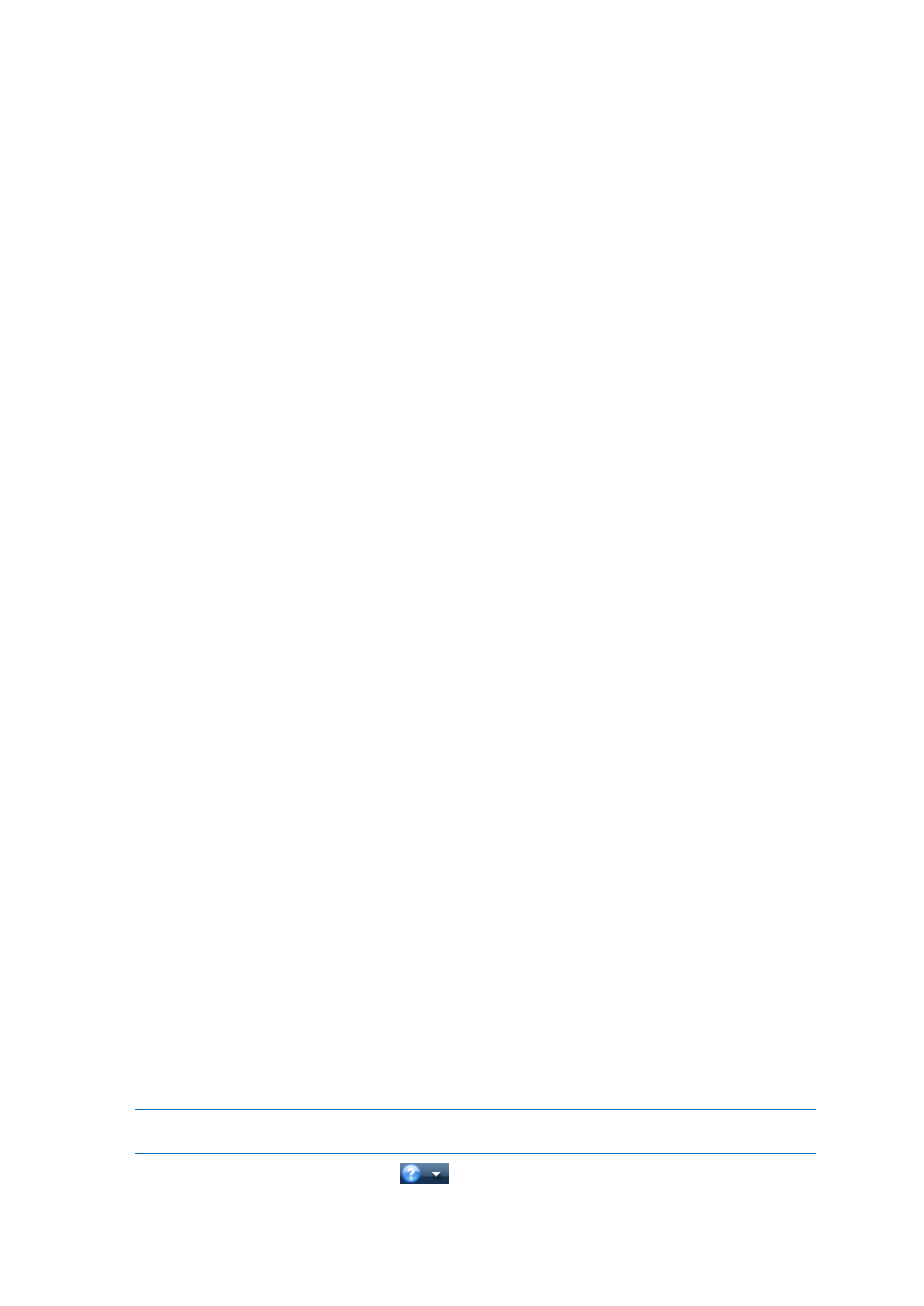
141
Copyright © Acronis International GmbH, 2002-2014
9.3 How to collect crash dumps
Because a crash of Acronis True Image 2015 or Windows can be caused by different reasons, each
crash case must be investigated separately. Acronis Customer Central would appreciate if you could
provide the following information:
If Acronis True Image 2015 crashes, please provide the following information:
1. A description of the exact sequence of steps performed before you encountered the issue.
2. A crash dump. For information on how to collect such a dump, see the Acronis Support
Knowledge Base (KB) article at http://kb.acronis.com/content/27931.
If Acronis True Image 2015 causes a Windows crash:
1. A description of the exact sequence of steps performed before you encountered the issue.
2. A Windows dump file. For information on how to collect such a dump see the Acronis Support KB
article at http://kb.acronis.com/content/17639.
If Acronis True Image 2015 hangs:
1. A description of the exact sequence of steps performed before you encountered the issue.
2. A userdump of the process. See the Acronis Support KB article at
http://kb.acronis.com/content/6265.
3. The Procmon log. See the Acronis Support KB article at http://kb.acronis.com/content/2295.
If you cannot access the information, contact Acronis Customer Central for an FTP link for uploading
files.
This information will speed up the process of finding a solution.
9.4 Creating a custom rescue CD
In most cases you can use a standard rescue CD created with a help of Acronis Media Builder. For
more information see Creating bootable rescue media.
If the recovery environment cannot detect some of the hard disk drives, the network adapter, the
mouse or the keyboard, usually there is a problem with the drivers. So when the standard rescue CD
lacks some of your hardware drivers, you need to create a custom one.
The Linux-based recovery environment used by Acronis does not provide the ability for users to add
new drivers. Because of this, you should request Acronis Customer Service Department to create a
custom rescue CD that will have all the drivers you need.
Before making a request, collect the information about your system. To do this you need to create a
system report under bootable media.
To generate a system report:
1. Create Acronis bootable rescue media, if you do not have it. See details in Acronis Media Builder.
2. Arrange the boot order in BIOS so as to make your rescue media device (CD, DVD or USB stick)
the first boot device. See Arranging boot order in BIOS (p. 74).
3. Boot from the rescue media and select True Image.
Instead of clicking True Image, you can plug in a USB flash drive and click Acronis System Report. In this
case the program generates a report and automatically saves it to the flash drive.
4. Click the arrow next to the Help icon (
), and select Generate system report.
