2 default clean-up options, General, Clean-up options – Acronis True Image 2015 - User Guide User Manual
Page 129
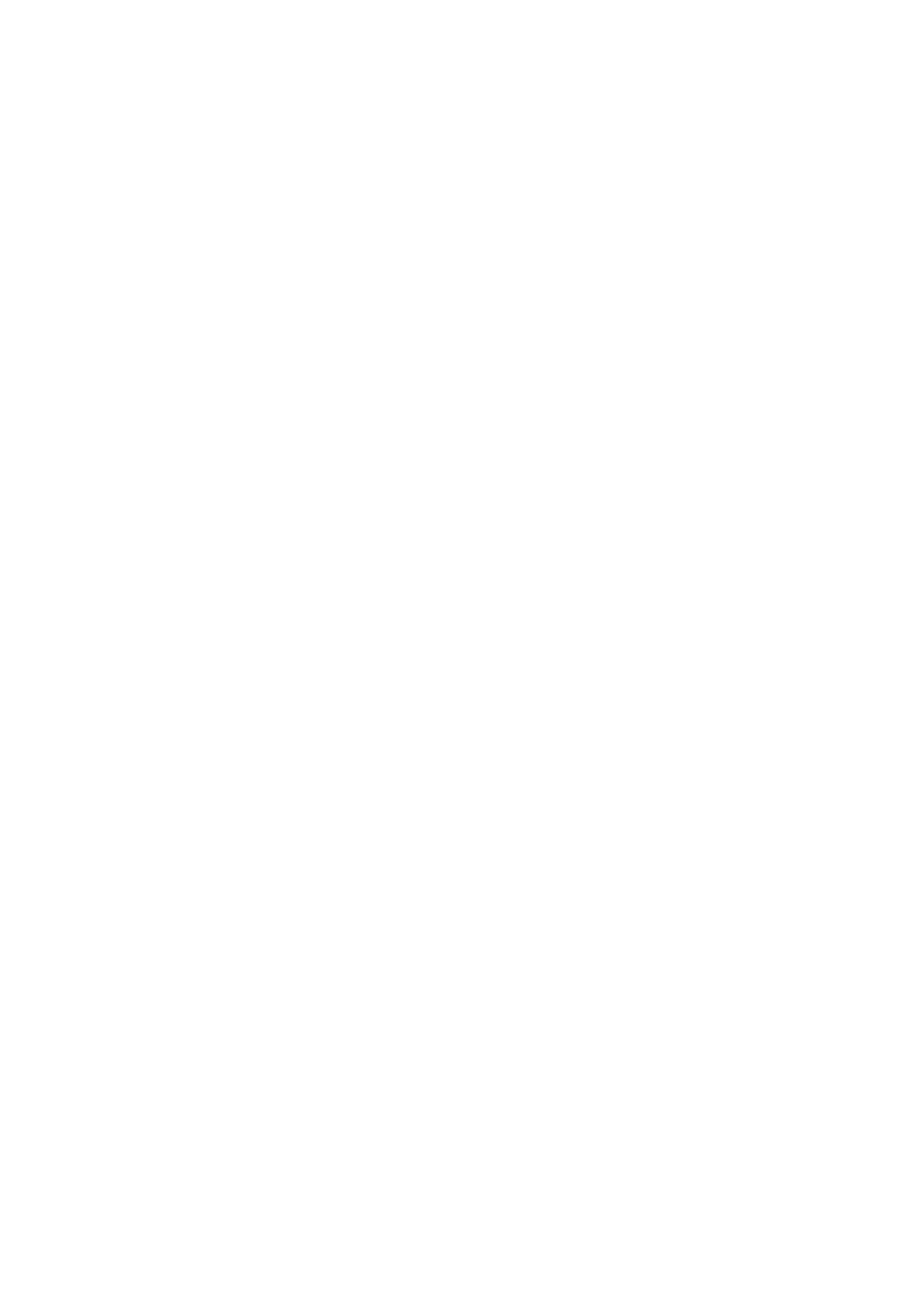
129
Copyright © Acronis International GmbH, 2002-2014
Expand the System Components item in the tree and select the component clean-up settings
which you need to change. You can enable or disable scanning of the component by the Clean-up
wizard. To do this, select or clear the Enable check box.
If required, you can also expand a component and customize the desired data destruction
method, files to clean, clean-up registry search strings you have used for finding computers in the
local network, etc. To do this, click the triangle near the component, select an option from the
list and specify the settings.
After you set the desired components' properties, click OK to save your settings. These settings
will be used as default next time you launch the Clean-up wizard.
If you have already changed the clean-up settings before, you can always return to the program
defaults by clicking the Restore Defaults button.
System components:
Recycle Bin
Temporary files
Hard disk free space
Find Computer list
Find File list
Recently Used Documents list
Windows Run List
Opened/saved files history
User Credentials
Windows Prefetch Directory
8.5.2.2
Default clean-up options
The default clean-up options are available by clicking the Click to change this setting… link on the
Data Destruction Method option page.
To change the default clean-up options:
Choose on the tree the component clean-up settings which you need to change.
After you change the options, click OK to save your settings.
If you have already changed the clean-up settings before, you can always return to the program
defaults by clicking the Restore Defaults button.
General
By default, the summary dialog window is displayed after each clean-up procedure ends (the Show
summary check box is selected). If you do not need this window to be displayed, uncheck the box.
Clean-up options
System Clean-up utilizes a number of the most popular data destruction methods. Here, you can
select the common data destruction method which will be used by default for all other components.
The data destruction methods are described in detail in Hard Disk Wiping Methods (p. 133) of this
guide.
