3 acronis secure zone location, Acronis secure zone location – Acronis True Image 2015 - User Guide User Manual
Page 117
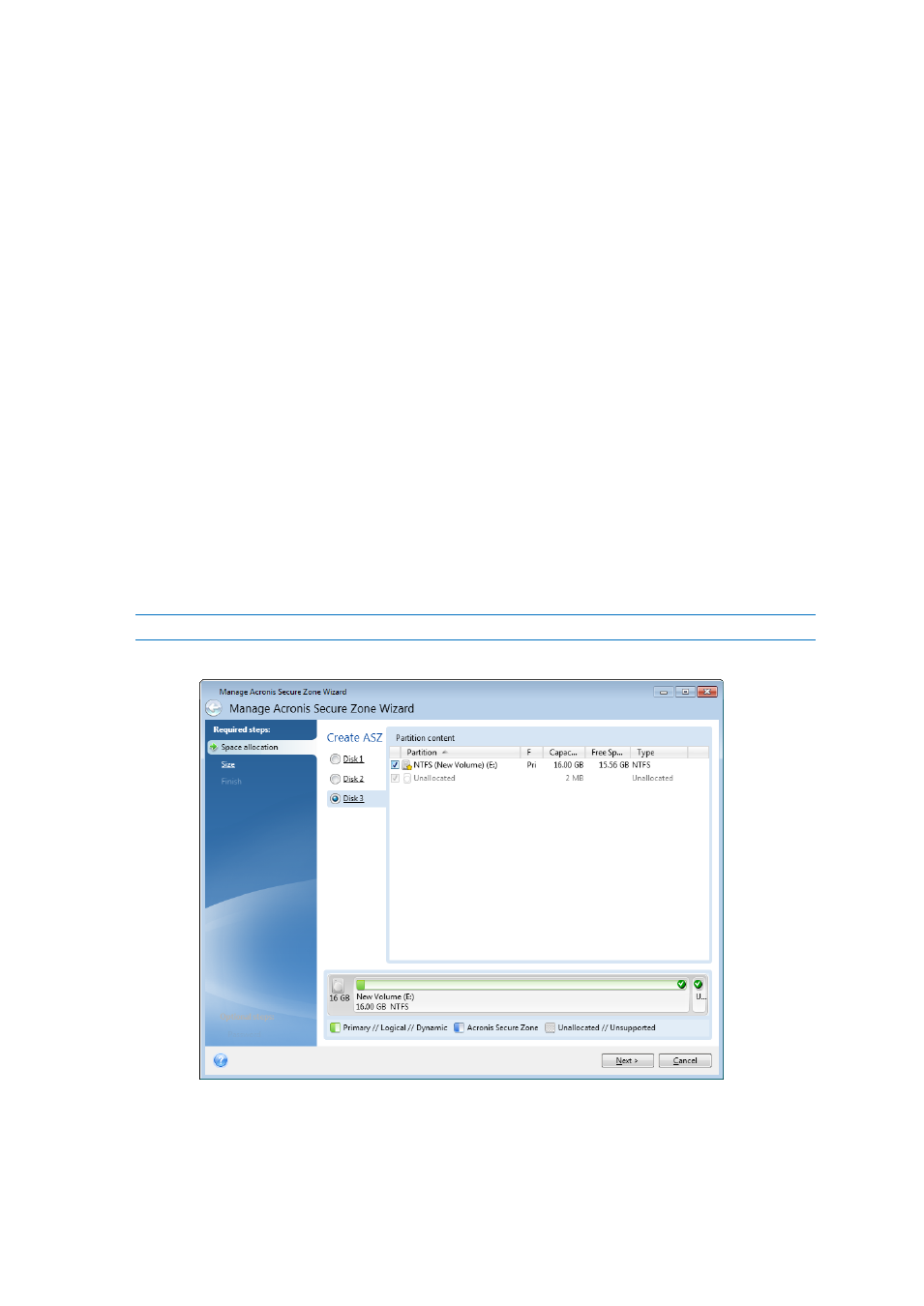
117
Copyright © Acronis International GmbH, 2002-2014
1. Click the Start button —> Acronis (product folder) —> True Image —> Tools and Utilities —>
Acronis Secure Zone.
The Manage Acronis Secure Zone wizard opens.
2. Perform one of the following:
If you want to create the Acronis Secure Zone, specify its location (p. 117) and size (p. 118).
If you want to modify the Acronis Secure Zone, select an action:
Increase or decrease size (p. 117)
Remove (p. 119)
Change password (p. 118)
Then follow the wizard steps.
1. On the Finish step, click Proceed.
Note: This operation may require a computer restart.
8.3.3 Acronis Secure Zone location
Creating the Acronis Secure Zone
To specify a location for the Acronis Secure Zone:
1. Select a hard disk drive to create the Acronis Secure Zone on.
2. Select one or more partitions from which unallocated and/or free space will be taken. The
chosen partitions will be resized if necessary to give space to the Acronis Secure Zone.
The Acronis Secure Zone cannot be created on dynamic disks and volumes.
3. Click Next.
Increasing or decreasing the size of the Acronis Secure Zone
To increase/decrease the size of the Acronis Secure Zone:
