Flight plans – Garmin GNS 430 User Manual
Page 65
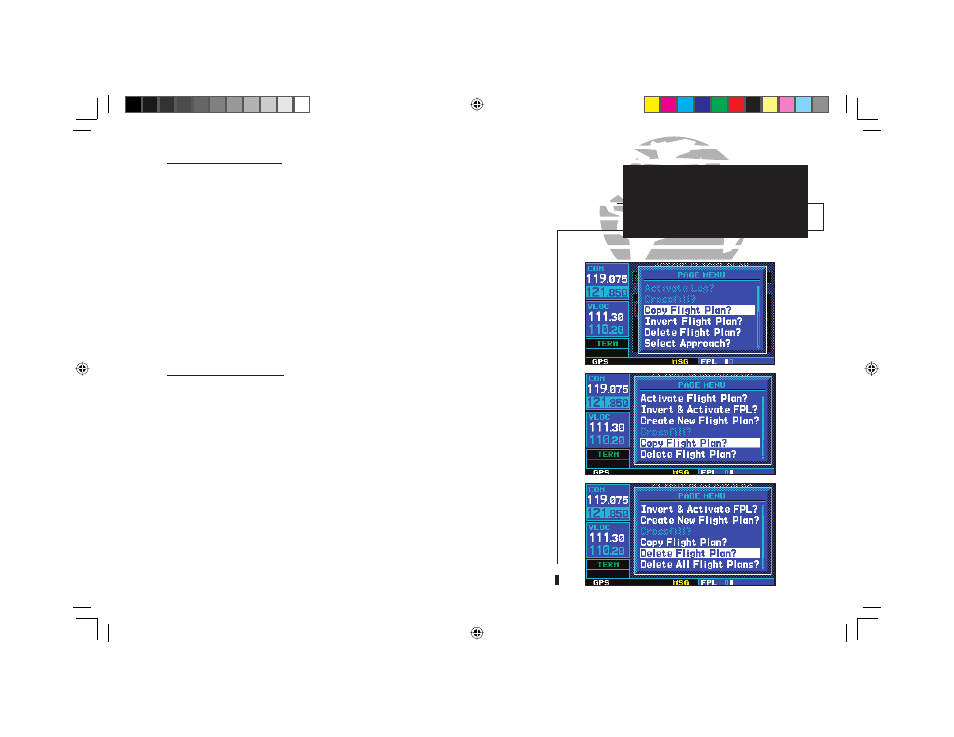
57
Copying Flight Plans
If you want to save a fl ight plan currently located in “fl ight plan 0”, be sure to copy it
to an open catalog location (1-19) before the fl ight plan is cancelled, overwritten or erased.
To copy a flight plan to another flight plan catalog location:
1a. From the active flight plan page, press
m
to display the active flight plan options window.
2a. From the flight plan catalog, press the small right knob (
r
) to activate the cursor, rotate the
large right knob (
d
) to highlight the flight plan you wish to copy, then press
m
to display
the flight plan catalog options.
3a. Rotate the large right knob (
d
) to highlight “Copy Flight Plan?” and press
E
.
4. By default, the next empty catalog location will be offered. To select a different location, rotate
the large right knob (
d
) to select the flight plan number, use the small (
a
) and large (
d
)
right knobs to enter a different number and press
E
.
5. With “Yes?” highlighted, press
E
to copy the flight plan.
Deleting Flight Plans
Once you are fi nished with a fl ight plan, it can easily be deleted from the fl ight plan
catalog or the active fl ight plan page.
To delete a flight plan:
1b. From the active flight plan page, press
m
to display the active flight plan options window.
2b. From the flight plan catalog, press the small right knob (
r
) to activate the cursor, rotate the
large right knob (
d
) to highlight the flight plan you wish to copy, then press
m
to display
the flight plan catalog options.
3b. Rotate the large right knob (
d
) to highlight “Delete Flight Plan?” and press
E
.
4. With “Yes?” highlighted, press
E
to delete the flight plan.
4
FLIGHT PLANS
Copying/Deleting
Flight Plans
o
b
p
b
o
a
p
a
n
a
p
a
190-00140-00.indd 57
5/7/2003, 5:16:54 PM
