Flight plans – Garmin GNS 430 User Manual
Page 64
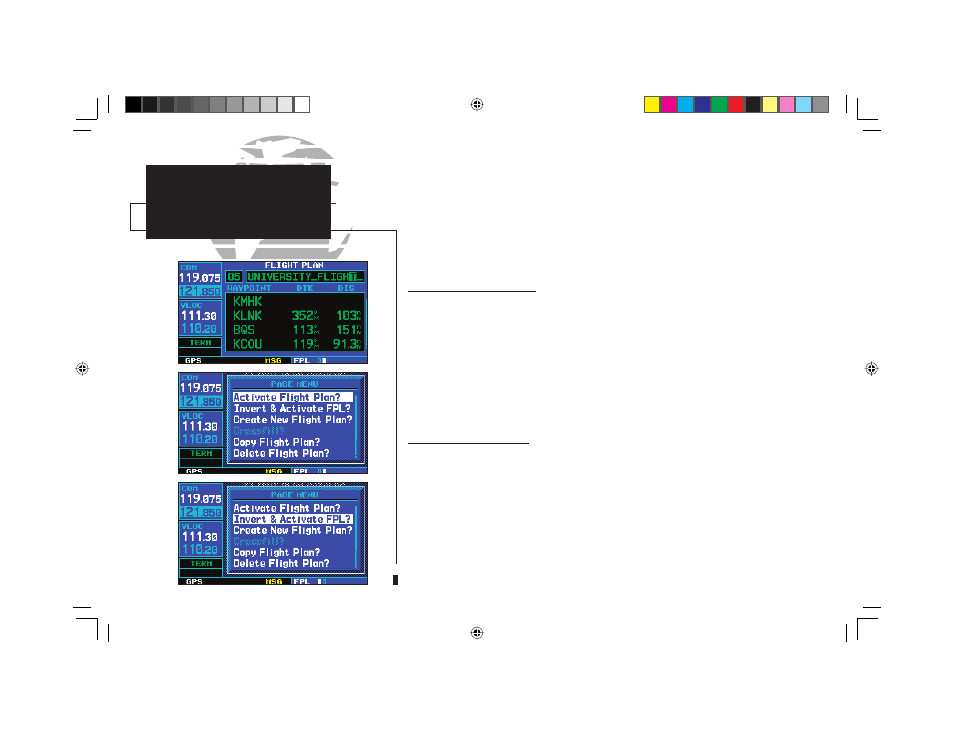
56
To change the comment line for an existing flight plan:
1. From the flight plan catalog, press the small right knob (
r
) to activate the cursor.
2. Rotate the large right knob (
d
) to highlight the desired flight plan and press
E
.
3a. Rotate the large right knob (
d
) to select the comment line at the top of the screen.
4. Use the small (
a
) and large (
d
) right knobs to enter the new comment. Press
E
when
finished.
5. Once all changes have been made, press the small right knob (
r
) to return to the flight plan
catalog.
Activating Flight Plans
Once a fl ight plan is defi ned through the fl ight plan catalog (using the steps previously
outlined), it may be activated for navigation. Activating the fl ight plan places it into “fl ight
plan 0” and overwrites any previous information at that location.
To activate an existing flight plan:
1. From the flight plan catalog, press the small right knob (
r
) to activate the cursor.
2. Rotate the large right knob to highlight the desired flight plan and press
m
to display the
flight plan catalog options.
3b. Rotate the large right knob (
d
) to highlight “Activate Flight Plan?” and press
E
.
Inverting Flight Plans
After travelling along a fl ight plan, you may wish to reverse the route for navigation
guidance back to your original departure point.
To activate an existing flight plan in reverse order:
1. From the flight plan catalog, press the small right knob (
r
) to activate the cursor.
2. Rotate the large right knob to highlight the desired flight plan and press
m
to display the
flight plan catalog options.
3c. Rotate the large right knob to highlight “Invert & Activate FPL?” and press
E
. The original
flight plan will remain intact in its flight plan catalog storage location.
FLIGHT PLANS
Activating/Inverting
Flight Plans
4
p
c
p
b
q
190-00140-00.indd 56
5/7/2003, 5:16:53 PM
