Garmin GNS 430 User Manual
Page 33
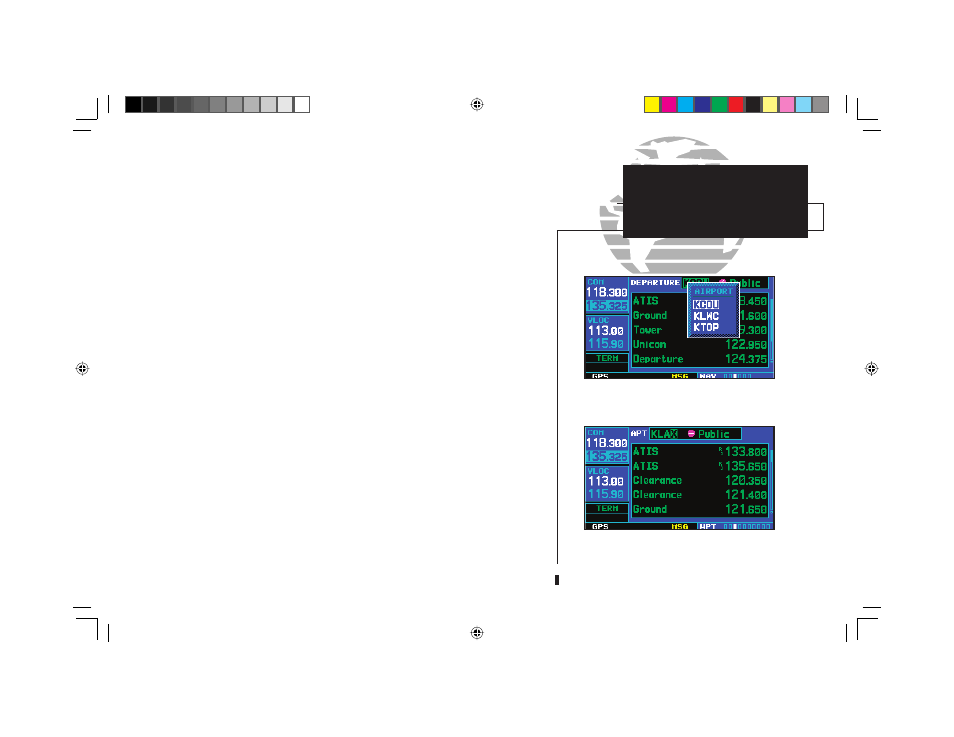
25
COM
Auto-Tuning from
Flight Plan/Database
1
To select a COM frequency for any airport in your flight plan:
1. Select the NAVCOM page from the NAV page group. (See page 27, or press and hold
c
,
then rotate the small right knob,
a
, until the NAVCOM page appears.)
2. Press the small right knob (
r
) to place the cursor on the airport identifier field. To the left of
this field appears Departure, Enroute or Arrival — depending on the placement of the displayed
airport within your flight plan.
3. Rotate the small right knob (
a
) to display a window listing the airports in your flight plan.
Continue rotating the small right knob (
a
) to select the desired airport.
4. Press
E
to return to the NAVCOM page with the frequencies for the selected airport.
5. Rotate the large right knob (
h
) to highlight the desired frequency.
6. Press
E
to place the highlighted frequency in the standby COM window field.
To select a COM frequency for any airport in the database:
1. Select the airport frequencies page from the WPT page group. (See page 94, or rotate the
large right knob,
d
, to select the WPT page group. Then rotate the small right knob,
a
,
until the airport frequencies page appears.)
2. Press the small right knob (
r
) to place the cursor on the airport identifier field.
3. Use the small (
a
) and large (
d
) right knobs to enter the identifier of the desired airport.
Press
E
when finished.
4. Rotate the large right knob (
h
) to highlight the desired frequency.
5. Press
E
to place the highlighted frequency in the standby COM window field.
The NAVCOM page provides a frequency list
for all the airports (departure, en route and
arrival) along your active flight plan.
Use the airport frequencies page to retrieve a
frequency list for ANY airport in the Jeppesen
NavData database.
190-00140-00.indd 25
5/7/2003, 5:16:26 PM
