Direct-to – Garmin GNS 430 User Manual
Page 60
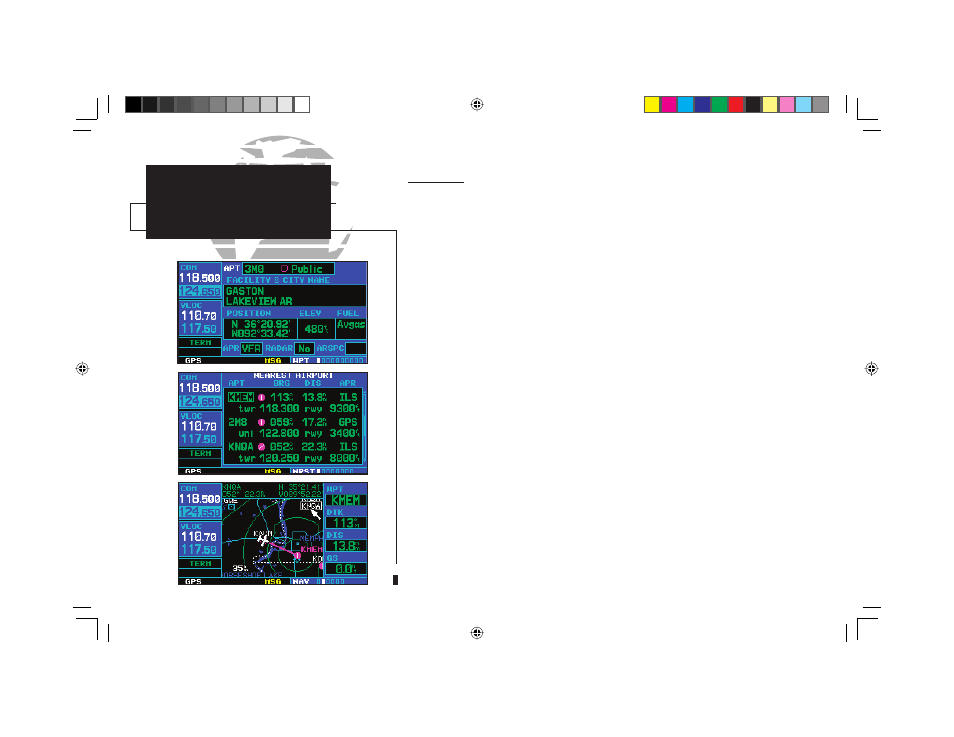
52
Shortcuts
Shortcuts are available when using the
D
key, allowing you to bypass the use of
the small (
a
) and large (
d
) right knobs to enter the destination waypoint’s identifi er. A
direct-to can be performed from any page displaying a single waypoint identifi er (such as
the WPT pages for airports and navaids) by simply pressing
D
and
E
. For pages that
display a list of waypoints (e.g., the nearest airport page), you must highlight the desired
waypoint with the cursor before pressing the
D
key.
To select an on-screen waypoint as a direct-to destination:
1a. If a single airport, navaid or user waypoint is displayed on-screen: press
D
, then press
E
twice.
2a. If a list of waypoints is displayed on-screen: press the small right knob (
r
) to activate the
cursor, rotate the large right knob (
d
) to highlight the desired waypoint, then press
D
fol-
lowed by
E
twice.
Direct-to destinations may also be selected from the map page, by panning to the de-
sired destination location and pressing
D
and
E
(twice). If no airport, navaid or user
waypoint exists at the desired location, a waypoint named “+MAP” will automatically be
created at the location of the panning pointer.
To select a direct-to destination from the map page:
1b. From the map page, press the small right knob (
r
) to display a panning pointer.
2b. Rotate the small (
a
) and large (
d
) right knobs to place the panning pointer at the desired
destination location.
3. If the panning pointer is placed on an existing airport, navaid or user waypoint, the waypoint
name will be highlighted. Press
D
and
E
twice to navigate to the waypoint.
4. If the panning pointer is placed on an open location, press
D
and
E
twice to create a
“MAP” waypoint and navigate to it.
DIRECT-TO
Direct-To
Shortcuts
3
o
b
o
a
n
a
190-00140-00.indd 52
5/7/2003, 5:16:49 PM
