Takeoff tour – Garmin GNS 430 User Manual
Page 16
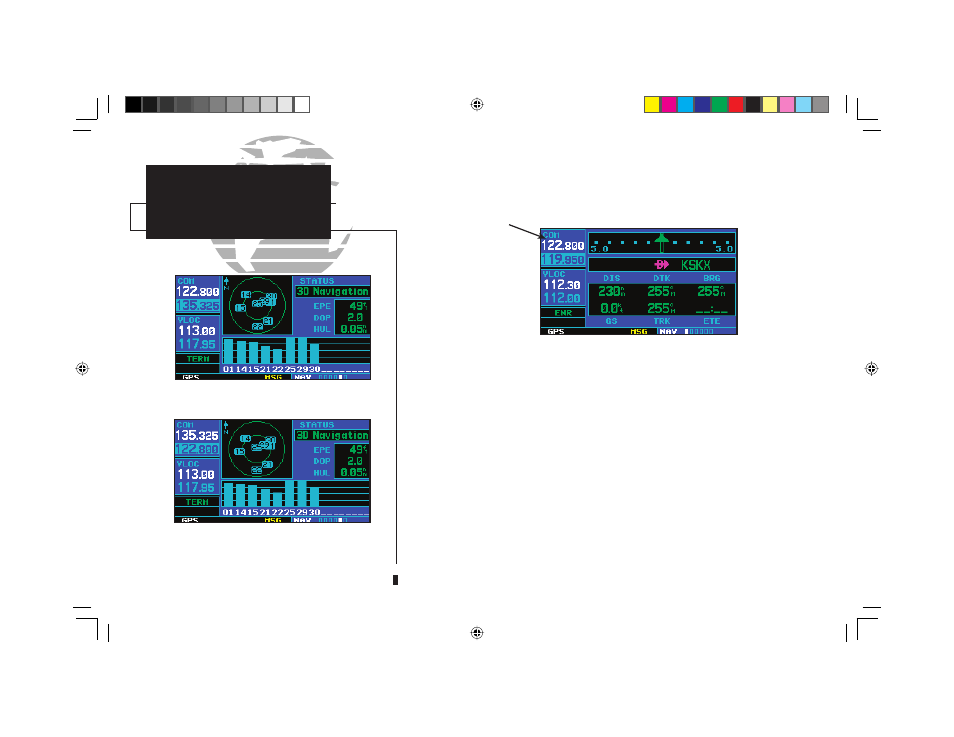
8
TAKEOFF TOUR
Selecting COM and
VLOC Frequencies
While the GNS 430 is acquiring a position, let’s take a minute to dial in the active
and standby frequencies you’ll be using for the fi rst phase of your fl ight. The GNS 430’s
display is divided into separate ‘windows’ (or screen areas), including a COM window,
VLOC window and the GPS
Pushing the small left knob
(
v
)
activates the tuning cursor in the desired frequency
window. To select the active frequency, you must first enter the frequency in the standby
field, and use the
W
(or
V
) key to move it to the active field.
To change the standby communication frequency:
1. Press the small left knob (
v
) if needed, to move the tuning cursor to the COM window.
2. Rotate the large left knob (
h
) to select the MHz, and the small left knob (
f
) to select the
kHz of the desired frequency.
To place the standby communication frequency in the active field, press
W
.
Once you’ve entered the active frequency, simply repeat steps 1 and 2, above, to enter
the standby frequency. After both communication frequencies have been entered, you
may elect to keep the COM window ‘hot’ by leaving the cursor on the standby frequency,
or move the cursor to the VLOC window by pressing the small left knob
(
v
). NOTE:
When selecting VLOC frequencies, the tuning cursor automatically returns to the COM
window after 30 seconds of inactivity.
GPS Window
Satellite status page with cursor active in the
COM window.
To switch the active and standby frequencies,
press the
W
key. Switching the active and
standby frequencies will not remove the cur-
sor from the COM window.
}
COM Window
Active Frequency on top &
Standby on bottom
(highlighted by cursor)
{
{
VLOC Window
{
Flight Phase
Indicator/Annunciator
190-00140-00.indd 8
5/7/2003, 5:16:11 PM
