8 troubleshooting, 1 printer doesn't print, 2 system locked up – Unitec POS4000 User Manual
Page 74: Troubleshooting, Printer doesn't print, System locked up
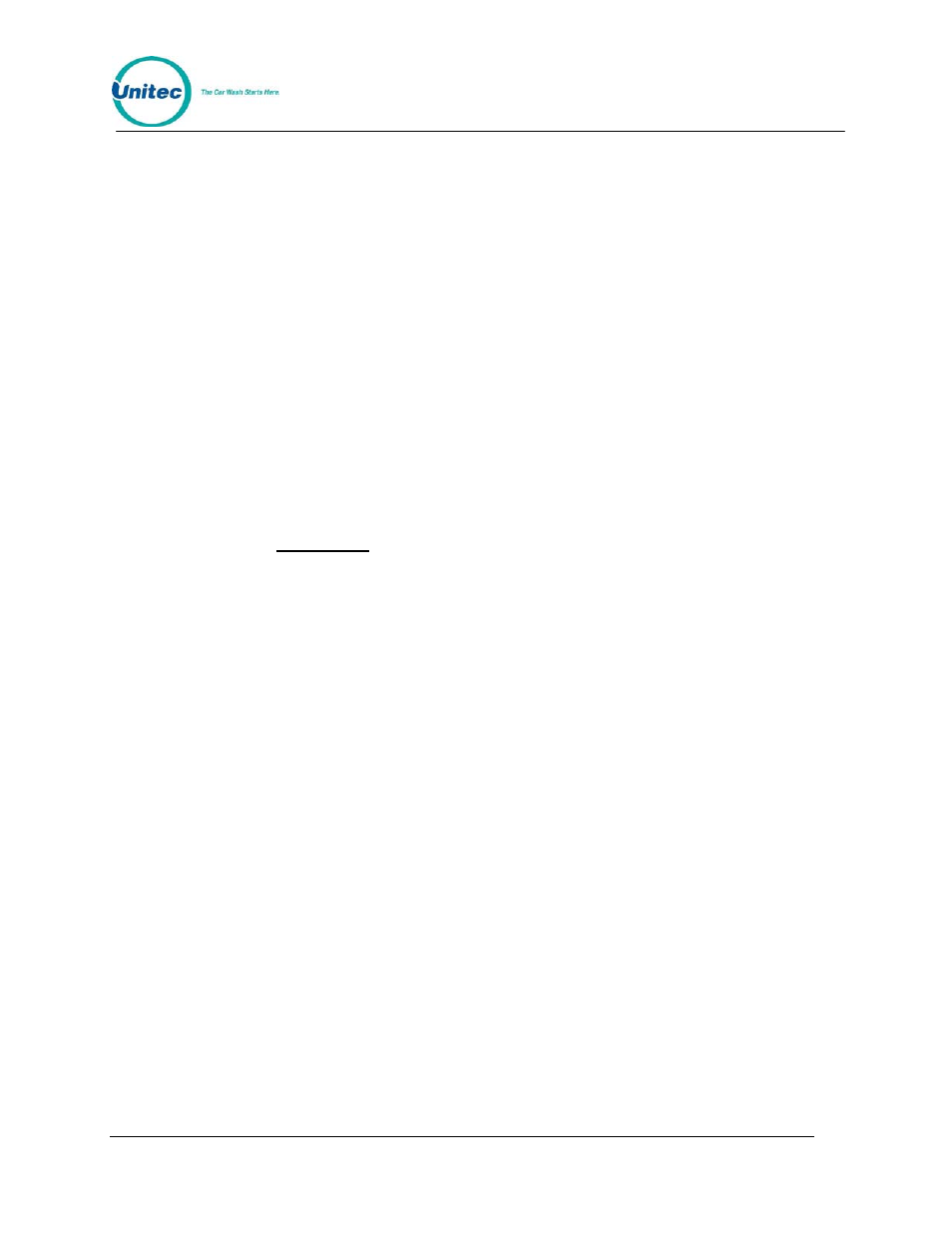
P O S 4 0 0 0
Document Number:
POS4010
54
Document Title:
Remote Code POS4000 Installation and Operations Manual
[ T H I S P A G E I N T E N T I O N A L L Y L E F T B L A N K ]
8 Troubleshooting
The following information is for technical service personnel, Unitec does not recommend end
users repair their own equipment. However the following information may be useful in helping
the end user to get his or her system up and running without requiring a service call from the
local equipment distributor.
8.1 Printer Doesn't Print
Check the following functions:
1. Make sure the printer power light is ON. If not, plug printer in and turn power switch on.
2. Make sure the printer SEL (select) light is ON. If not, press the select button to turn it on.
If the SEL light is flashing, the most likely problem is that paper roll is either empty or not
properly installed. The roll must be free to rotate. The sliding shaft that secures the roll
should be beyond flush with the left edge of the printer.
3. Make sure printer cable is plugged into console & printer.
4. Make sure that a good ribbon is properly installed in the printer. Use only ribbons
certified for dot matrix print heads, and replace ribbon before it begins to fray.
To test the printer, disconnect the printer cable from the console and perform the printer self test
mode by turning the printer on while pressing the LF switch on the top of the printer. Release the
LF switch after the self-test operation begins. The printer will print a test pattern and stop. If the
test fails, have the printer repaired or replaced.
If the printer prints normally except for a missing horizontal section of each line it is likely a print
head failure. Replace the print head or entire printer mechanism. If a new printer mechanism
fails the self-test print check, it is likely a printer controller failure. Replace the printer controller
board or repair or replace the printer.
If the printer passes the self-test print check, try printing a customer ticket making sure the
"POWER" and "SEL" lights on the printer lid are both light. If the printer passes the self-test and
fails to print during normal operations it is likely a POS4000 console main PC board failure.
Replace the POS4000 console main PC board.
8.2 System Locked Up
Check the following function:
1. Make sure the console power light is ON. If not, plug console in and turn power switch
on.
If you have problems, which you cannot resolve, a power reset may restore normal operation.
Turn the power off for a minute and then back on. This will reset the console but will not affect
the codes or counts in memory since the memory has a battery back-up.
