1 set regular or discount prices, 2 print pricing report – Unitec POS4000 User Manual
Page 54
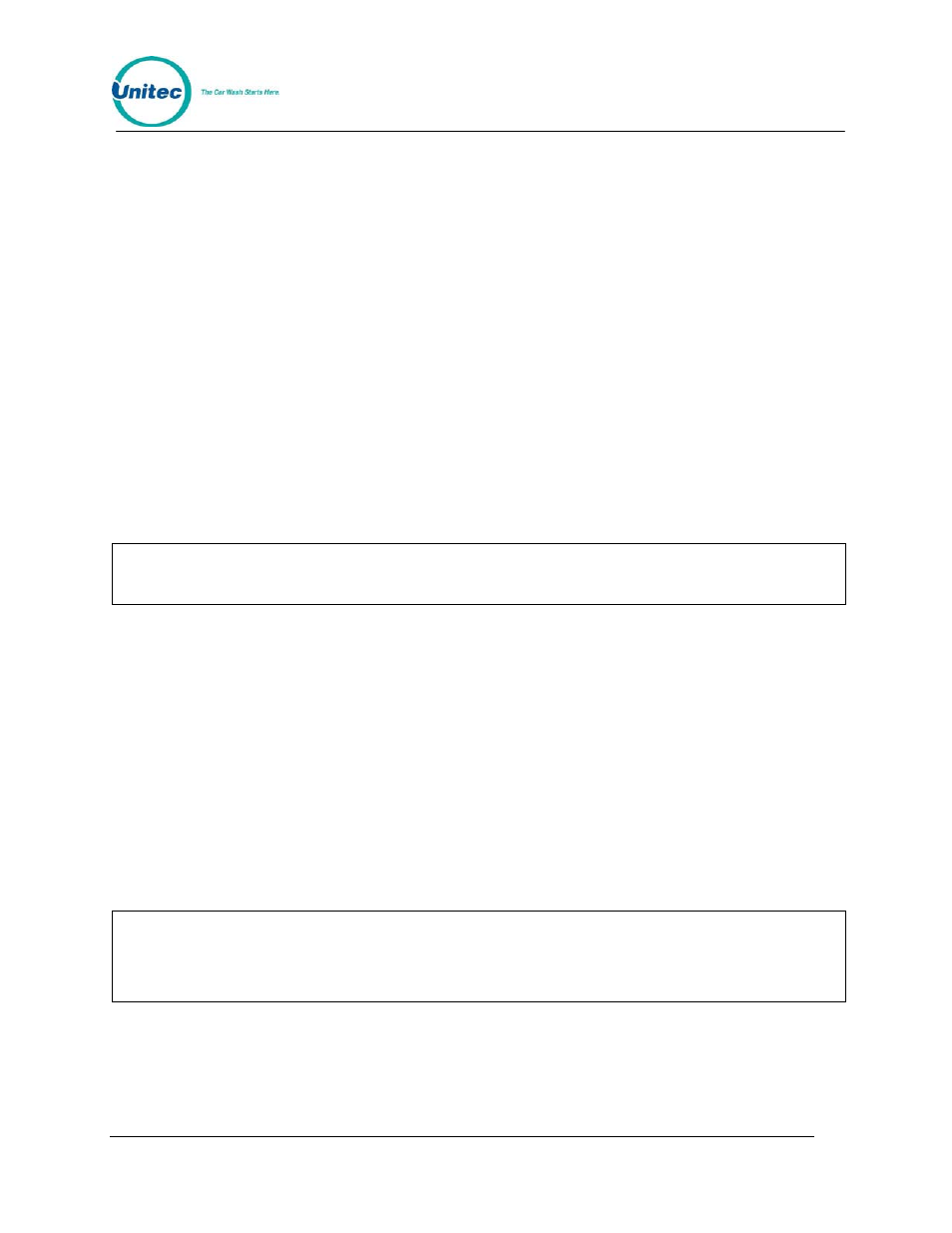
P O S 4 0 0 0
Document Number:
POS4010
34
Document Title:
Remote Code POS4000 Installation and Operations Manual
3.3.1 Set Regular or Discount Prices
Once a price level has been selected (regular, discount 1 or discount 2), the pricing of all
features at that price level can be set. The label and current price of feature 1 will be displayed.
At this point, you should type in the new price and press [ENTER], the price will be updated and
the next feature label and current price will be displayed. Continue this for each feature. To keep
the current price of a feature, simply press [ENTER] when the current price is displayed.
When entering discount prices, enter the final price to a customer. Do NOT enter the amount of
the discount. If the discount prices are set to zero, they are considered free.
Each price must be entered as cents followed by the [ENTER] key. For example, a $2.35 price
would be entered as 235 followed by the [ENTER] key. To zero the price of an item, press the [0]
key followed by the [ENTER] key.
Any time the prices are updated, a Current Pricing Report will automatically be printed. This
report shows the current price of every feature at all 3 price levels. This report can also be
generated by selecting the command "Print Pricing Report" from the secondary menu.
For POS4000 software versions 7.4 and later, the POS4000 will automatically update pricing at
the WSII every time power is cycled to the WSII or communication is lost between the POS and
the WSII for more than 20 seconds. This requires WSII version 3.10 or later.
Note:
Prices should only be set immediately after the counters are cleared and before any
tickets are issued. This will avoid any confusion in the cash total.
Example to set regular (full) price structure:
[CMD]
[SET PRICES]
[2]
(password
2)
[ENTER]
[MENU UP/DOWN] until "Set Regular Prices" appears
[ENTER]
[3][5][0]
(set feature 1 full price to $3.50)
[ENTER]
[4][7][5]
(set feature 2 full price to $4.75)
[ENTER]
! (continue
through
all
features)
!
[ENTER]
After the final feature price is programmed, a current pricing report will be generated.
Note:
When using Cash acceptance at the entry system, regular prices for Wash programs
and Groups must be in ascending order. Thus Program 1 must be less than program 2,
Program 2 must be less than program 3. If wash prices are not in ascending order then
washes may be ignored, or falsely armed during a cash transaction at the entry
system.
3.3.2 Print Pricing Report
This command is used to generate a report of the current prices of all features at all 3 price
levels. Note that this report is automatically printed after any price level is set (see Section 3.3).
