10 multiple unit menu – Unitec POS4000 User Manual
Page 47
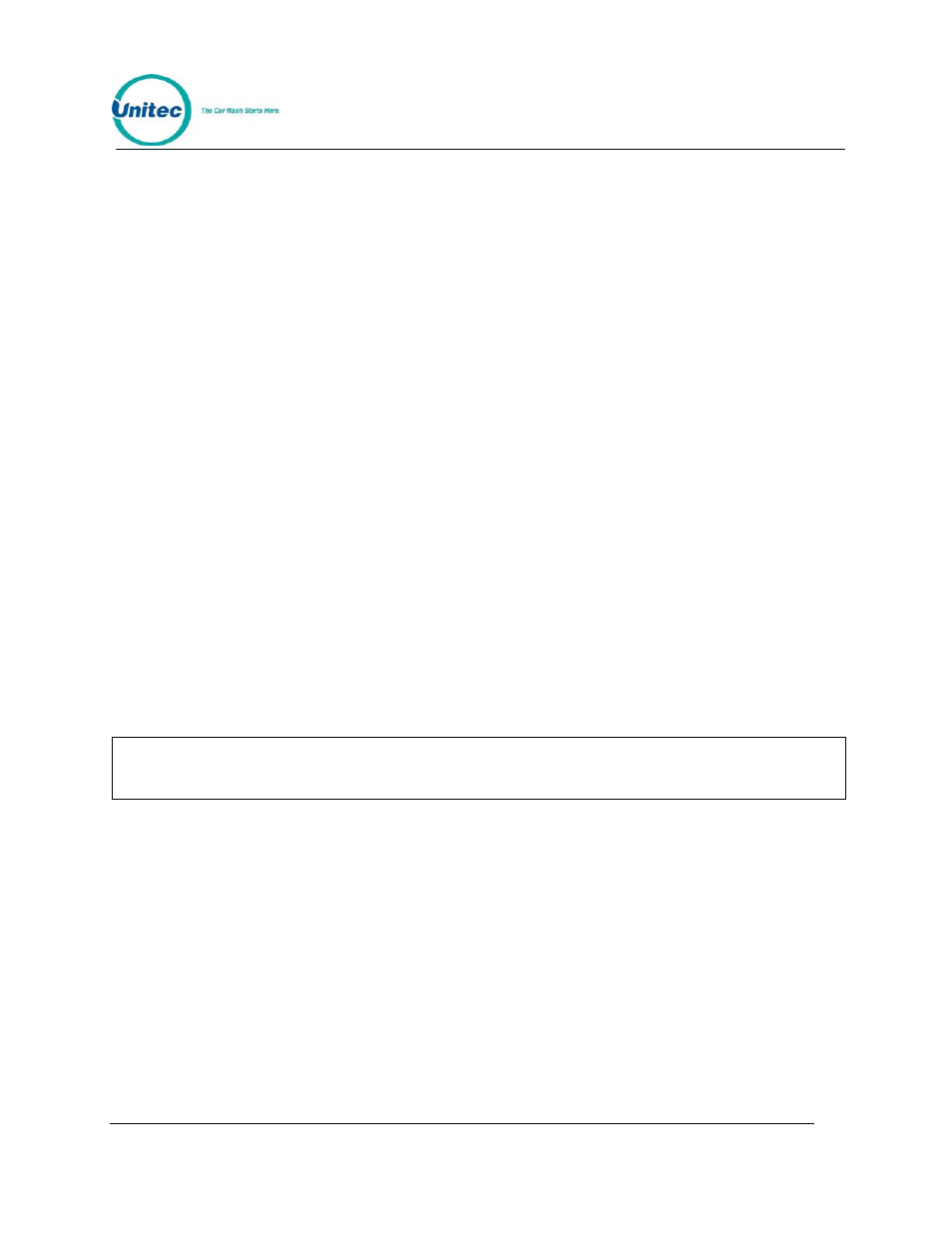
P O S 4 0 0 0
Document Number:
POS4010
27
Document Title:
Remote Code POS4000 Installation and Operations Manual
Wash 1-4: Discounted washes 1-4 sold at pumps and in C-store
Wash 5-8: Full price washes 1-4 sold in C-store only
Wash 9-12: Free (rewash) washes 1-4 sold in C-store only
Example configuration process:
Set prices in POS4000 for washes 1-4 (don’t forget Discount levels)
Enable reverse ordering if required
Set POS MAX Washes value to 4
[CMD]
to select command mode
[2-System Setup]
to select "System Setup" menu
[3]
Enter your password 3
[ENTER]
[Menu up]
Until you see: "Ext. POS MENU->"
[Menu up]
Until you see “Set Default Discnts”
[Enter]
Select
function
[ 1 ][Enter]
To set EXT POS wash 1 to discount 1
[ 1 ][Enter]
To set EXT POS wash 2 to discount 1
[ 1 ][Enter]
To set EXT POS wash 3 to discount 1
[ 1 ][Enter]
To set EXT POS wash 4 to discount 1
[ 0 ][Enter]
To set EXT POS wash 5 to discount 0
[ 0 ][Enter]
To set EXT POS wash 6 to discount 0
[ 0 ][Enter]
To set EXT POS wash 7 to discount 0
[ 0 ][Enter]
To set EXT POS wash 8 to discount 0
[ 2 ][Enter]
To set EXT POS wash 9 to discount 2
[ 2 ][Enter]
To set EXT POS wash 10 to discount 2
[ 2 ][Enter]
To set EXT POS wash 11 to discount 2
[ 2 ][Enter]
To set EXT POS wash 11 to discount 2
3.1.10 Multiple
Unit
MENU->
Note:
This command is used to configure an OPTIONAL FEATURE of the POS4000. If this
feature is not present in your system, you will not be able to execute these commands.
This sub-menu is used to configure the multiple customer interfaces (carwash) and multiple
Point-of-Sale (POS) capabilities of your system. It contains 4 sub-menu items:
• Set Unit Number
• Controller/Remote
• Set # Bays/Consoles
• Prog Remote Consoles
To execute one of the sub-menu commands, first select "Multiple Unit MENU->" from the
SYSTEM SETUP menu, and then scroll through the sub-menu until the command of interest is
displayed and then press the [ENTER] key.
