1 change a specific password, 8 setup a feature, Setup a feature – Unitec POS4000 User Manual
Page 62
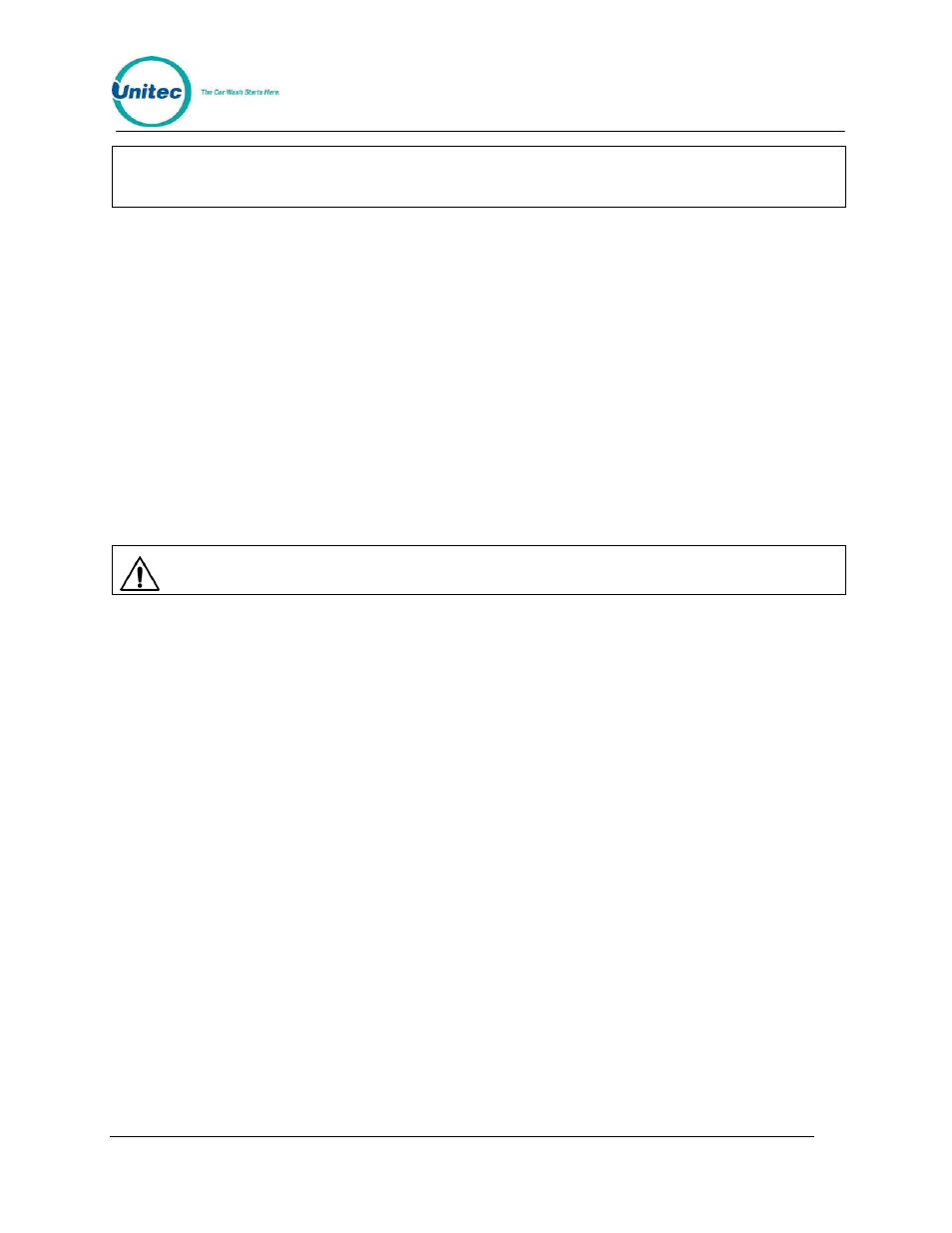
P O S 4 0 0 0
Document Number:
POS4010
42
Note:
Password 4 cannot be changed. It is intended to be used by service personnel.
Password 4 only allows access to the Service Routines command.
3.7.1 Change a Specific Password
To change a password, scroll through the secondary menu until the password of interest is
displayed, and press the [ENTER] key. At that point, you will be prompted to enter a new
password. Enter a numeric password between 0 and 4,294,967,295 and then press the
[ENTER] key. The new password will be printed as a confirmation. Save and protect access to
this password.
Example to change password 1 to 12345:
[CMD]
[PASS WORDS]
[3]
(Password
3)
[ENTER]
[MENU UP/DOWN] until "Change Password 1" appears
[ENTER]
[1][2][3][4][5]
(new password 1)
[ENTER] At this point the new password will be printed.
Caution:
SAVE THIS LISTING. THERE IS NO METHOD TO DETERMINE THE CURRENT
PASSWORDS ONCE THEY HAVE BEEN CHANGED.
If password 3 is forgotten, a service call will be required to reset the system. This reset will return
EVERYTHING to factory default values and will delete all codes from memory.
The System Configuration report (see Section 3.1) contains a section that contains the
DEFAULT passwords for the system (not the current passwords if they have been changed).
The use of larger passwords maximizes the security of the system. However, if you are not
concerned about system security a shorter password can be used. For example, if you changed
password 1 to be 1, you would only be required to enter 1 when password 1 was requested.
3.8 Setup a Feature
This command allows you to change the label (or name) of the features associated with each of
the cashier keys. These names are printed on tickets when codes are generated, accounting
reports, pricing reports and the system configuration report.
This command is also used to assign a postscript message to a feature at a specific price level.
For example, option 1 could be programmed to print a different postscript message when issued
at full price than when issued at discount 1 or discount 2. This allows you to have special
messages with certain discount levels.
To select the setup command, press the [CMD] key followed by the cashier key you want to
setup. Once the correct password is entered, you can scroll through the secondary menu that
follows:
• Change Wash Name
• Set Reg. Postscript
Document Title:
Remote Code POS4000 Installation and Operations Manual
