2 change postscript 1-5, 3 change footer message – Unitec POS4000 User Manual
Page 60
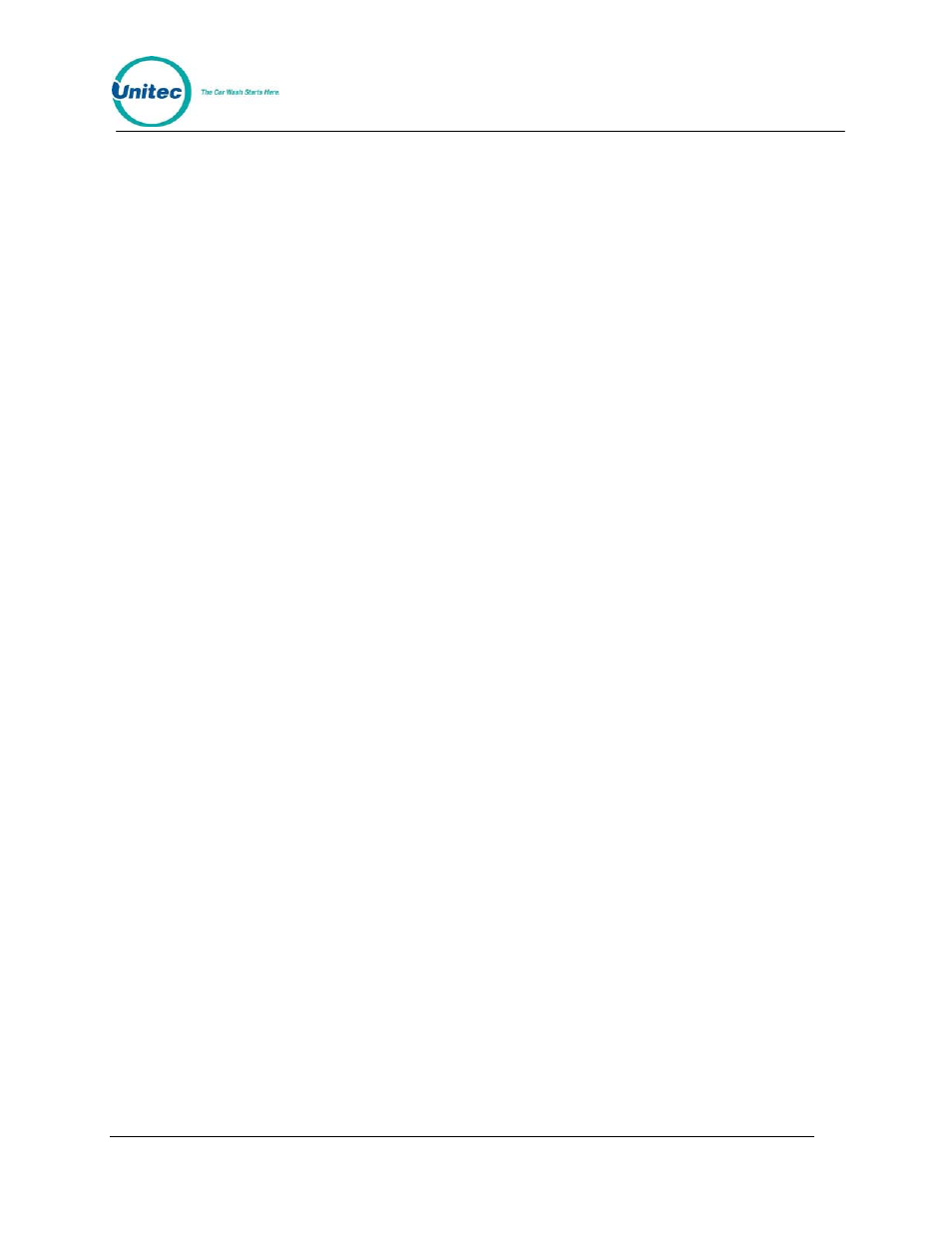
P O S 4 0 0 0
Document Number:
POS4010
40
Document Title:
Remote Code POS4000 Installation and Operations Manual
(Example to change header message text cont.)
[MENU UP/DOWN] until "Change Header Msg." appears
[ENTER]
[9][9]
(to change all lines of message)
[ENTER]
[T][H][I][S][ ][I][S][ ][A][ ][T][E][S][T]
[ENTER]
*
(repeat for each line)
*
[ENTER]
3.6.2 Change Postscript 1-5
Up to 5 postscript messages can be defined. Each postscript message can be up to 5 lines long
with each line containing up to 40 regular sized black or red characters (20 if bold characters are
used). To change a Postscript message, scroll through the Set Messages secondary menu until
the desired "Change Postscript #" message appears, then press the [ENTER] key.
Postscript messages are only printed when a ticket is issued with a wash function that has a
postscript message number assigned to it. For example, if a ticket is issued with full price option
1 and postscript message 2 has been assigned to the full price option 1 feature, postscript
message 2 will be printed at the end of the ticket.
The current assignment of postscript messages is included on the Message Configuration
Report. If a ticket contains more than 1 feature with the same postscript message assigned to it,
the postscript message will only be printed once. If a ticket contains more than 1 feature with
different postscript messages assigned to them, they will be printed in ascending order (1 - 5)
regardless of the order of the wash functions they are associated with. If a ticket contains
postscript messages and a footer message, the postscript messages will be printed first.
The process for changing a Postscript message is identical to that used to change the Header
message.
Example to change Postscript message 1:
[CMD]
[SET MESSAGES]
[1]
(password 1)
[ENTER]
[MENU UP/DOWN] until "Change Postscript 1" appears
[ENTER]
[9][9]
(to change all lines of message)
[ENTER]
[T][H][I][S][ ][I][S][ ][A][ ][T][E][S][T]
[ENTER]
*
(repeat for each line)
*
[ENTER]
3.6.3 Change Footer Message
The Footer Message is printed at the bottom of every ticket. It can be up to 10 lines long with
each line containing up to 40 regular sized black or red characters (20 if bold characters are
used). To change the Footer message, scroll through the Set Messages secondary menu until
"Change Footer Msg" appears, then press the [ENTER] key.
