3 led test, 4 set print to display (non printer mode) – Unitec POS4000 User Manual
Page 57
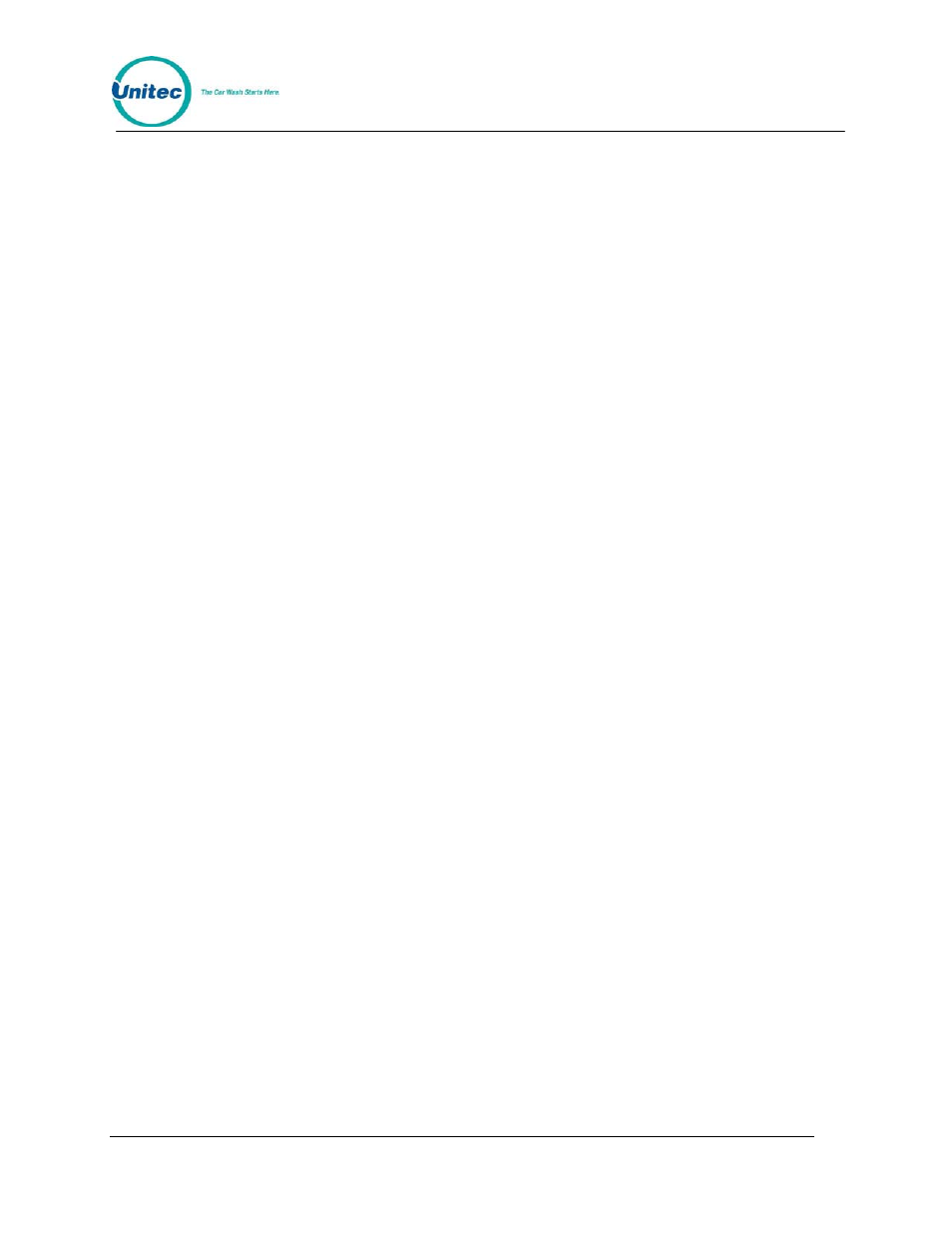
P O S 4 0 0 0
Document Number:
POS4010
37
Document Title:
Remote Code POS4000 Installation and Operations Manual
[2]
[ENTER]
3.4.3 LED Test
The "LED Test" command is used to test the Light Emitting Diodes (LED) located on the main
console below the POWER LED. To execute this command, press [CMD][SERVICE], provide
password 4, and then select "LED Test" from the secondary menu. At this point, you select from
the following menu:
• Turn All LEDs Off
• Turn Wash-In-Use On
• Turn Out-Of-Serv. On
• Turn LED 3 On
• Turn LED 4 On
• Quit
The following procedure tests each LED:
[CMD]
[SERVICE]
[6][2][7][4][7]
Password 4
[ENTER]
[MENU UP/DOWN]
until "LED Test" appears
[ENTER]
[MENU UP]
[ENTER]
Wash-In-Use LED should turn on
[MENU UP]
[ENTER]
Wash-In-Use LED should turn Off, Out-Of-Service LED should
turn on
[MENU UP]
[ENTER]
Out-Of-Service LED should turn off, LED 3 should turn on
[MENU UP]
[ENTER]
LED 3 should turn off, LED 4 should turn on
[MENU UP]
[ENTER]
LED 4 should turn off and the commanded is terminated
3.4.4 Set Print To display (Non printer Mode)
This command implemented in Version 6.67 allows the manual control of printing
the customer’s code to the display during a code printing. It is intended for when
the ticket printer connected to the POS4000 is not functioning properly. When
Set print to display is enabled, the customer code will be displayed on the
POS4000 main screen for 10 seconds then cleared. The cashier must write this
code down before it clears. While the code is displayed, no other code can be
generated. The cashier must wait for the first customer code to clear before
proceeding.
Example to set non-printer mode:
