Overview, 8 manual resets and lockout conditions, 9 fixed blanking – Banner EZ-SCREEN Safety Light Curtain Systems User Manual
Page 7: 10 inverted display, 11 cascadeable models
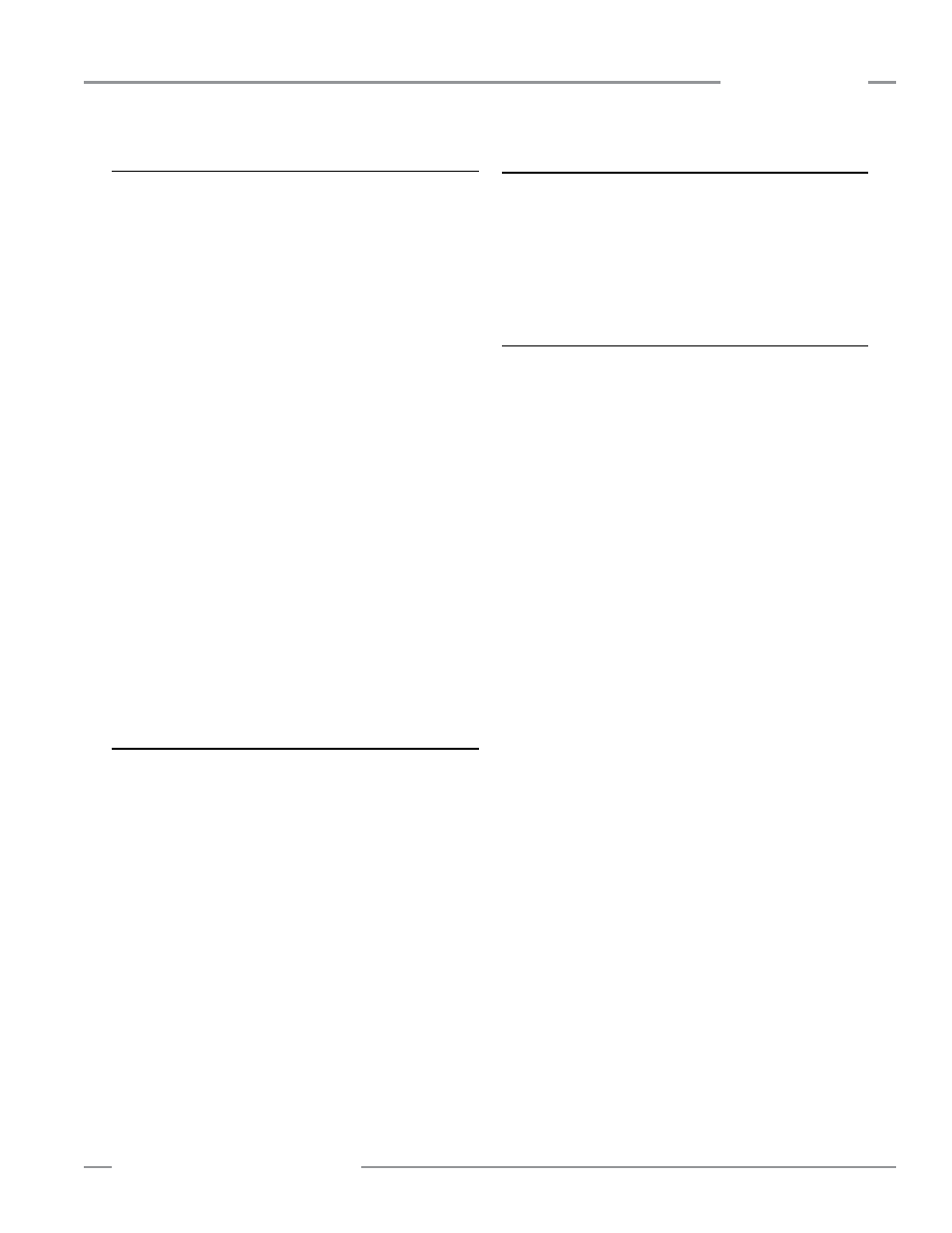
P/N 133487
5
Banner Engineering Corp.
•
Minneapolis, U.S.A.
www.bannerengineering.com
•
Tel: 763.544.3164
Overview
5
Banner Engineering Corp.
•
Minneapolis, U.S.A.
www.bannerengineering.com
•
Tel: 763.544.3164
EZ-SCREEN
Instruction Manual
Overview
1.4.8 Manual Resets and Lockout Conditions
Reset Routine
The EZ-SCREEN requires a manual reset to clear a Power-
Up Lockout or Latch condition, and after correcting the cause
of a Lockout condition. This function is designed to provide a
“monitored manual reset” (i.e., open-closed-open action), such
that a shorted or tied-down button cannot cause a reset. When a
key-operated switch is used, this is typically called a key reset.
To perform a manual reset, close the normally open switch for
at least 1/4 second, but no longer than 2 seconds, and then
re-open the switch. See Sections 3.1.3 and 4.3 for further
information.
A Lockout condition will cause the EZ-SCREEN OSSD outputs
to turn OFF. A Lockout condition is indicated by a flashing
Red Status indicator and an error number displayed on the
Diagnostic Display. Internal Lockout conditions require a
manual reset routine to return the system to RUN mode after
the failure has been corrected and the input has been correctly
cycled. A description of possible lockouts, their causes, and
troubleshooting hints are listed in Section 5.
Trip Output/Auto Reset
While the use of a reset switch is recommended, it is not
required for receivers configured for Trip Output (automatic
reset). Cycling the supply power (OFF for > 2 seconds, then ON)
will also clear lockouts if their cause has been corrected. If a
reset switch is not used, leave pin 8 (violet wire) not connected
(open) and secure it against shorting to a source of power or
ground.
1.4.9 Fixed Blanking
The fixed blanking feature allows for a stationary object(s),
such as tooling, to be ignored while it remains positioned in
the defined area. A flashing Green Zone indicator denotes the
location of a blanked area. If the object is moved or removed,
the System goes into a lockout mode. This ensures that an
unexpected hole in the sensing field is not created.
Fixed blanking is easily programmed, simply by positioning the
objects, flipping two DIP switches and resetting the System, as
described in Section 3.4.3.
1.4.10 Inverted Display
A push button, located under the access cover, can be used to
invert the display. This is desirable when an emitter and receiver
are mounted with the QD connector ends up. A replacement
access cover with an inverted label is included with each emitter
and receiver to accommodate inverted mounting. (See Section
4.4).
1.4.11 Cascadeable Models
Emitter and receiver models SLSC..* (see Section 7) are
capable of interconnecting up to four emitter/receiver pairs –
regardless of the resolution, the total number of beams, or the
size of the defined area. EZ-SCREEN cascadeable models can
also be used individually as stand-alone systems.
Special cabling is not required, but the double-ended 22 awg
cordsets listed in Section 2.3 are recommended. See Section
7.4 for maximum cable lengths. Pigtail QD models may be used
to reduce the number of required cables.
Response time is dependent on the number of beams in the
light screen, and the light screen’s position in the cascade.
Maximum system response time can be calculated easily for
these cascaded systems, in two ways:
•
Individually for each light screen in the cascade (separation
distance is calculated for each light screen in the cascade), or
•
Based on the worst-case maximum for the entire cascade
(all light screens in the cascade have the same separation
distance).
See Section 7.5 for more information.
*Models SLSC..-150.. not available.
