Overview, Installation and alignment – Banner EZ-SCREEN Safety Light Curtain Systems User Manual
Page 33
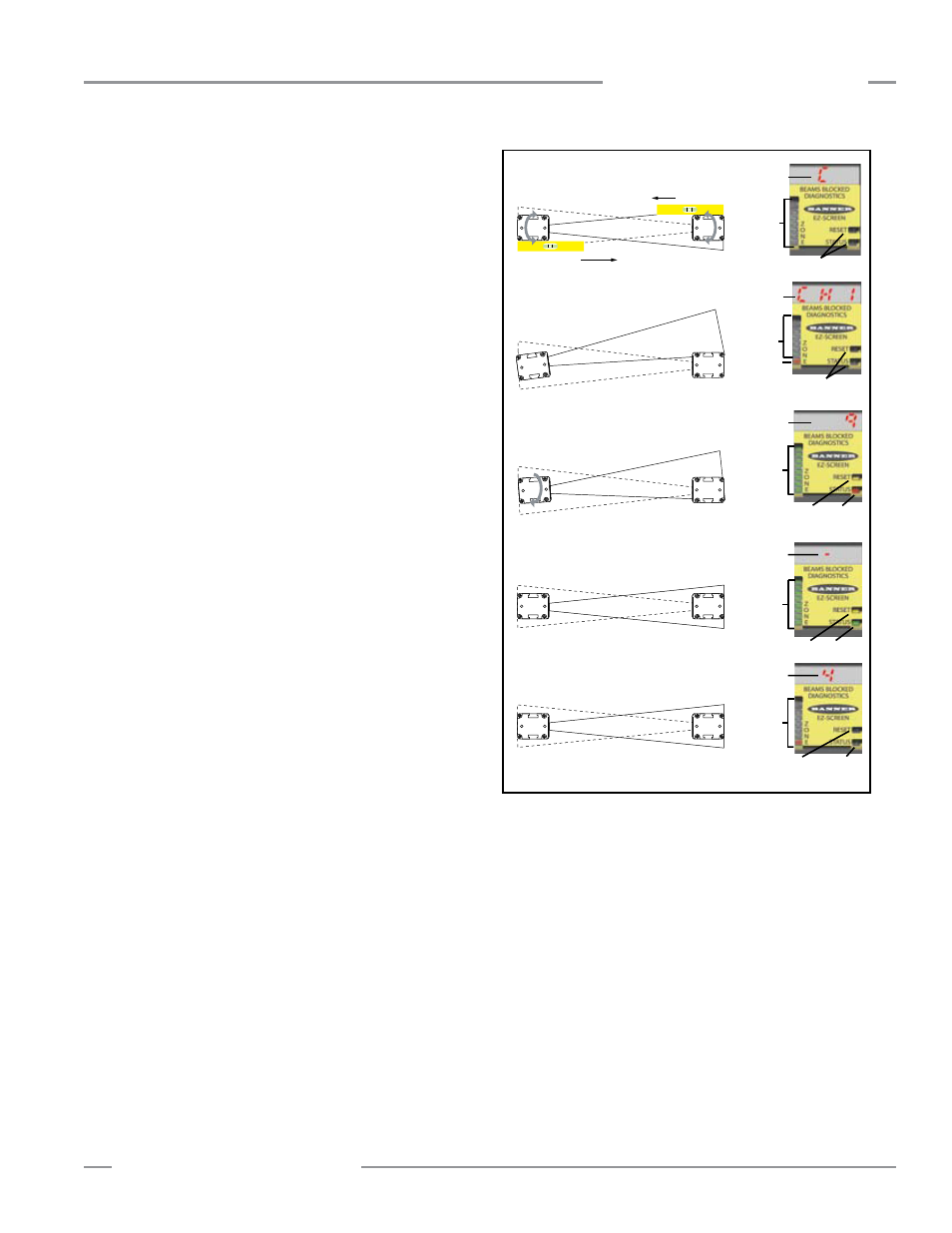
P/N 133487
31
Banner Engineering Corp.
•
Minneapolis, U.S.A.
www.bannerengineering.com
•
Tel: 763.544.3164
Overview
31
Banner Engineering Corp.
•
Minneapolis, U.S.A.
www.bannerengineering.com
•
Tel: 763.544.3164
EZ-SCREEN
Instruction Manual
Installation and Alignment
4. Optical Alignment
CAUTION: Ensure that no individuals are exposed to any
hazard if the EZ-SCREEN receiver turns ON the
OSSD outputs when the System becomes aligned.
Verify sensor mounting per Section 3.2.
Verify Optimal Alignment (Rotational Adjustment with power
ON)
a. Ensure the emitter and receiver are pointed squarely
at each other. A straight edge (e.g., a level) can determine
the direction the sensor is facing (see Figure 3-11). The
sensor face must be perpendicular to the optical axis.
NOTE: At power-up, all indicators are tested (flash), then
the Scan Code is displayed.
b. If Channel #1 beam is not aligned, the Status and
Zone 1 indicators are Red and the Diagnostic Display
indicates “CH1”. Zone indicators 2-8 will be OFF.
c. If the Green Status and Yellow Reset indicators are
ON, go to step “d”. If not, rotate each sensor (one at a
time) left and right until the Green Status indicator comes
ON. As the sensor rotates out of alignment, the Red Status
indicator will come ON steady. As more beams are made,
the Zone indicators will turn from Red to Green and the
number of blocked beams displayed will decrease.
NOTE: If the Emitter’s Test input is open, the 7-segment
display will indicate the total number of beams
(minus one) in the System and all Zone indicators
will be Red (except for 10-beam systems, where the
Zone 1 indicator will be Green).
d. To optimize alignment, note the position where the Red
Status indicator comes ON when the sensor is rotated both
left and right. Center the sensor between the two positions,
and tighten the end cap mounting screws, making sure
the positioning does not drift as the screws are tightened.
Repeat for second sensor.
For situations where alignment is difficult, a LAT-1-SS
Laser Alignment Tool can be used to assist or confirm
alignment by providing a visible red dot along the sensor’s
optical axis (see Figure 3-13).
e. If, at any time, the Red Status indicator begins to flash
steadily, the System has entered a Lockout condition. See
Section 5.1.1 for further information.
Optical Alignment Procedure with Mirrors
EZ-SCREEN sensors may be used with one or more corner
mirrors for guarding more than one side of an area. The
MSM... and SSM-... rear-surface glass mirrors are rated at 85%
efficiency. Thus, excess gain and sensing range are reduced
when using mirrors; see Section 3.1.7.
In addition to the standard optical alignment procedure, verify
(see Figure 3-12):
•
That the emitter, receiver, and all mirrors are level and plumb,
•
The middle of the defined area and the center point of the
mirrors are approximately the same distance from a common
reference point, such as the same height above a level floor.
Ensure that there are equal amounts of mirror surface above
and below the defined area such that the optical beams are
not passing below or above the mirror.
During any adjustments, allow only one individual to adjust any
one item at any one time.
NOTE: A LAT-1-SS Laser Alignment Tool is very helpful by
providing a visible red dot along the optical axis. See
Figure 3-13 and Banner Safety Applications Note SA104
(P/N 57477) for further information.
Figure 3-11. Optimum optical alignment
All
OFF
C1 or C2
OFF
OFF
CH1
Yellow Red
ON Red
or
Green
# Beams
Blocked
Yellow
Green
ON
Green
OFF Flashing
Red
All
OFF
Flashing
Error
Code
ON Red
OFF
Dash
e.
a.
b.
Straight Edge
c.
d.
Straight Edge
