Overview, System operation, 3 reset procedures – Banner EZ-SCREEN Safety Light Curtain Systems User Manual
Page 44
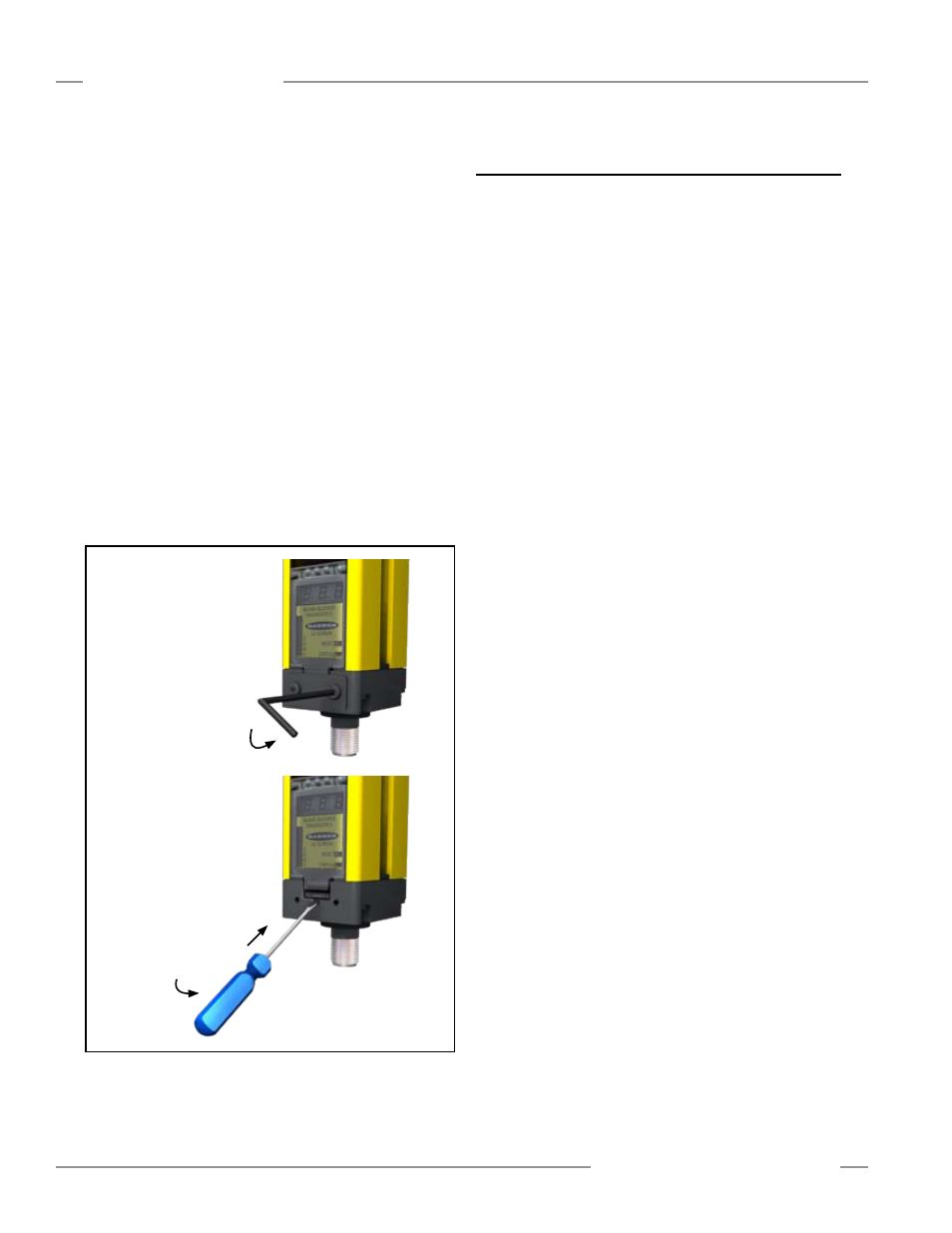
42
P/N 133487
Banner Engineering Corp.
•
Minneapolis, U.S.A.
www.bannerengineering.com
•
Tel: 763.544.3164
Overview
42
Banner Engineering Corp.
•
Minneapolis, U.S.A.
www.bannerengineering.com
•
Tel: 763.544.3164
EZ-SCREEN
Instruction Manual
System Operation
4.3 Reset Procedures
Resetting the System
System resets are performed using an external reset switch.
This switch must be located outside the guarded area, and must
not be within reach from within the guarded area (see Section
3.1.3). Its location should provide a clear view of the entire
safeguarded area. If any hazardous areas are not in view from
the switch location, additional means of safeguarding must be
provided. The switch should be protected from accidental or
unintended actuation (e.g., through the use of rings or guards).
If supervisory control of the reset switch is required, a key
switch may be used, with the key kept in the possession of a
Designated or Qualified Person. Using a key switch will also
provide some level of personal control, since the key may be
removed from the switch. This will hinder a reset while the key
is under the control of an individual, but must not be relied upon
solely to guard against accidental or unauthorized reset. Spare
keys in the possession of others or additional personnel entering
the safeguarded area unnoticed may create a hazardous
situation.
Receiver Resets
The EZ-SCREEN receiver has a Reset input, pin 8 (Violet wire),
that allows the System to be manually reset.
The EZ-SCREEN requires a manual reset to clear a Latch
condition and resume operation following a stop command.
Internal Lockout conditions also require a manual reset to return
the System to RUN mode after the failure has been corrected
and the input correctly cycled.
Receiver manual resets are required in the following
situations:
•
Trip Output operation – only after a System Lockout (see
Section 5 for causes).
• Latch Output operation – at power-up, after each Latch
condition occurs, and after a System Lockout.
Reset Routine
To reset the receiver, close the reset switch for 1/4 to 2 seconds,
then open the switch. (If reset switch model MGA-KS0-1, listed
in Section 2, is used, turn the key 1/4 turn clockwise to close;
turn counterclockwise, back to its original position, to open.)
NOTE: Closing the reset switch too long will cause the System
to ignore the reset request; the switch must be closed
from 1/4 second to 2 seconds, but no longer.
Emitter Resets
In the rare occurrence that an emitter requires a reset, power
the sensor down, then power it up. Emitter resets are needed
only if a Lockout occurs.
Accessing the Configuration Panel
To open the access cover for DIP switch configuration:
1. Remove the security plate using the special tool supplied.
2. Using a small flat blade screwdriver or the security plate tool,
push the plastic tab on the access cover inwards at a 45°
angle.
3. Pivot the screwdriver against the bevel until the access cover
pops open.
4. To close the access cover, simply push cover into place (it will
“snap” into place). The access cover has been designed to be
removable, so if it should come off, simply snap it back onto
the hinge and close it.
5. If required, replace the security plate with tamper-resistant
screws provided, using the same supplied tool.
It is important to snap-close the cover to maintain the sensors’
IP 65 environmental rating. In the event an access cover is lost
or damaged, it can be re-ordered (see Section 2.5, Replacement
Parts). It is recommended for installations subject to shock and
vibration, that the security plate be reinstalled.
Figure 4-2. Accessing the configuration switches
1. Remove Security Plate
2. Open Access
Cover
