Rockwell Automation AutoMax ControlNet Communication Interface Module User Manual
Page 29
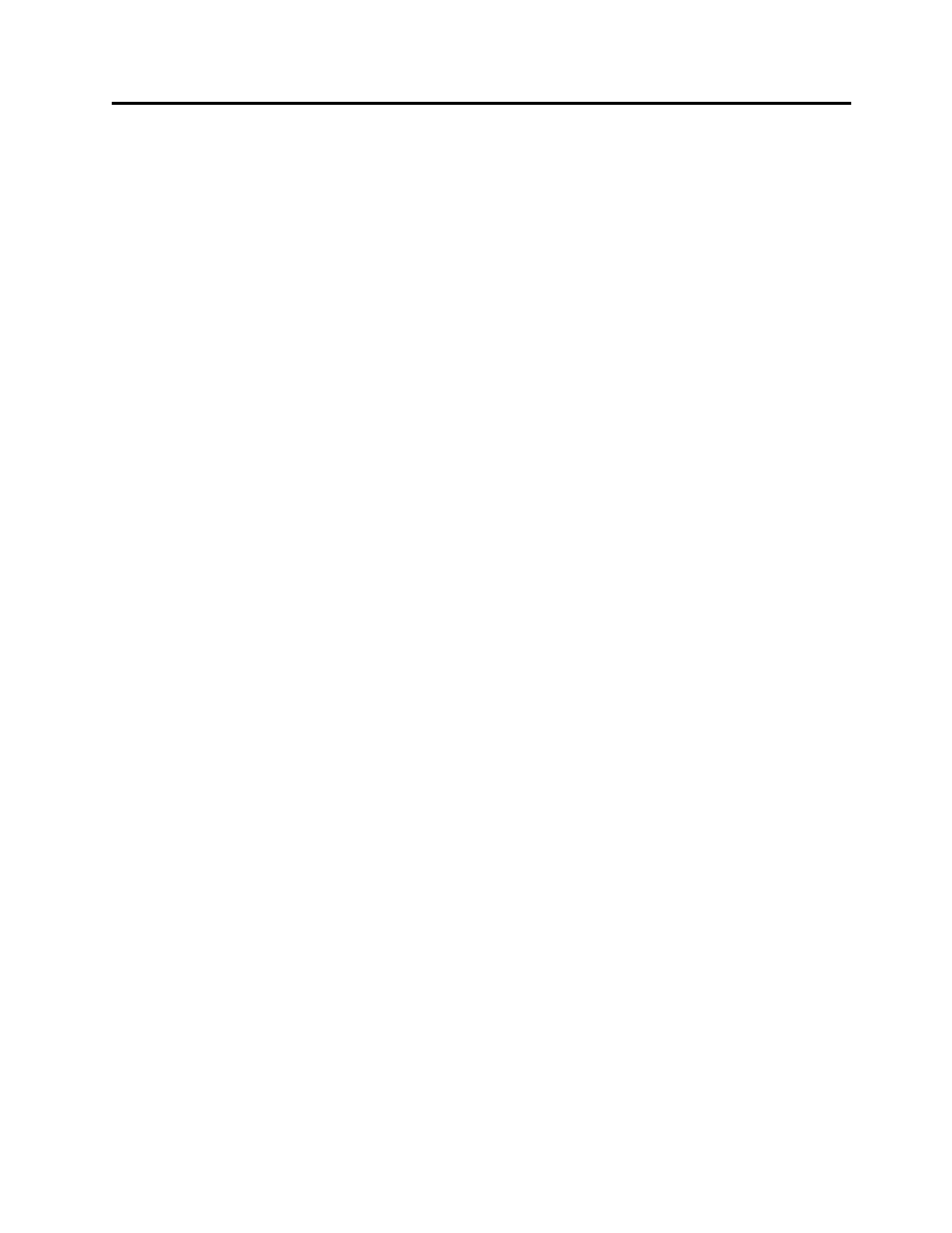
AutoMax ControlNet Module Page
29
Publication number DSMBCN-UM001B-EN-P February 2003
3. Set
the
Connection Name to Consume Data From.
4. RSNetWorx assigns the Producer ID automatically. If necessary,
change the value.
5. Set
the
Requested Packet Interval to the desired update rate. The RPI
must be greater than or equal to the network update time (NUT).
6. Set
the
Input Size to the number of words of data you wish the
MBCN to produce.
7. RSNetWorx assigns the Input Address, Output Address and Status
Address automatically if Enable automatic addressing on insert is
turned on. If you want to manually assign these addresses, enter the
values.
8. Click OK to accept the settings.
RSNetWorx automatically creates a matching produce target in the
MBCN. Start the Scanlist Configuration tool for the MBCN and confirm
that this is so.
Configuring Scheduled Data with a ControlLogix Processor
To exchange scheduled data with a ControlLogix processor, you must
first create user-defined data types for the data in the ControlLogix, then
create tags of the types you have created. This must be done offline in
RSLogix 5000.
Produced Data on the ControlLogix, Consumed on the MBCN
Use the following steps to create a produced tag in RSLogix 5000:
1. Expand
the
Data Types item in the tree, right click on User-Defined,
and select New Data Type...
In the dialog box that appears:
2. Give the new type a name, for example, ProdTagType, and
optionally a Description.
3. Create a member for the data type. This member should be an array
of INTs of the size of data that you want to transfer. The maximum
size is 240 words, but this may be further restricted by the network
schedule.
4. Click
OK to accept the data type.
5. Expand the Controller in the tree. Right click on Controller Tags
and select Edit Tags. RSLogix 5000 displays a list of the existing
controller tags
6. Right click on an empty entry in the list and select Edit Tag
Properties.
In the dialog box that appears:
7. Give the tag a Name and optionally a description.
