Configuring scheduled connections, Creating a configuration, Figure 4 memory overview – Rockwell Automation AutoMax ControlNet Communication Interface Module User Manual
Page 24
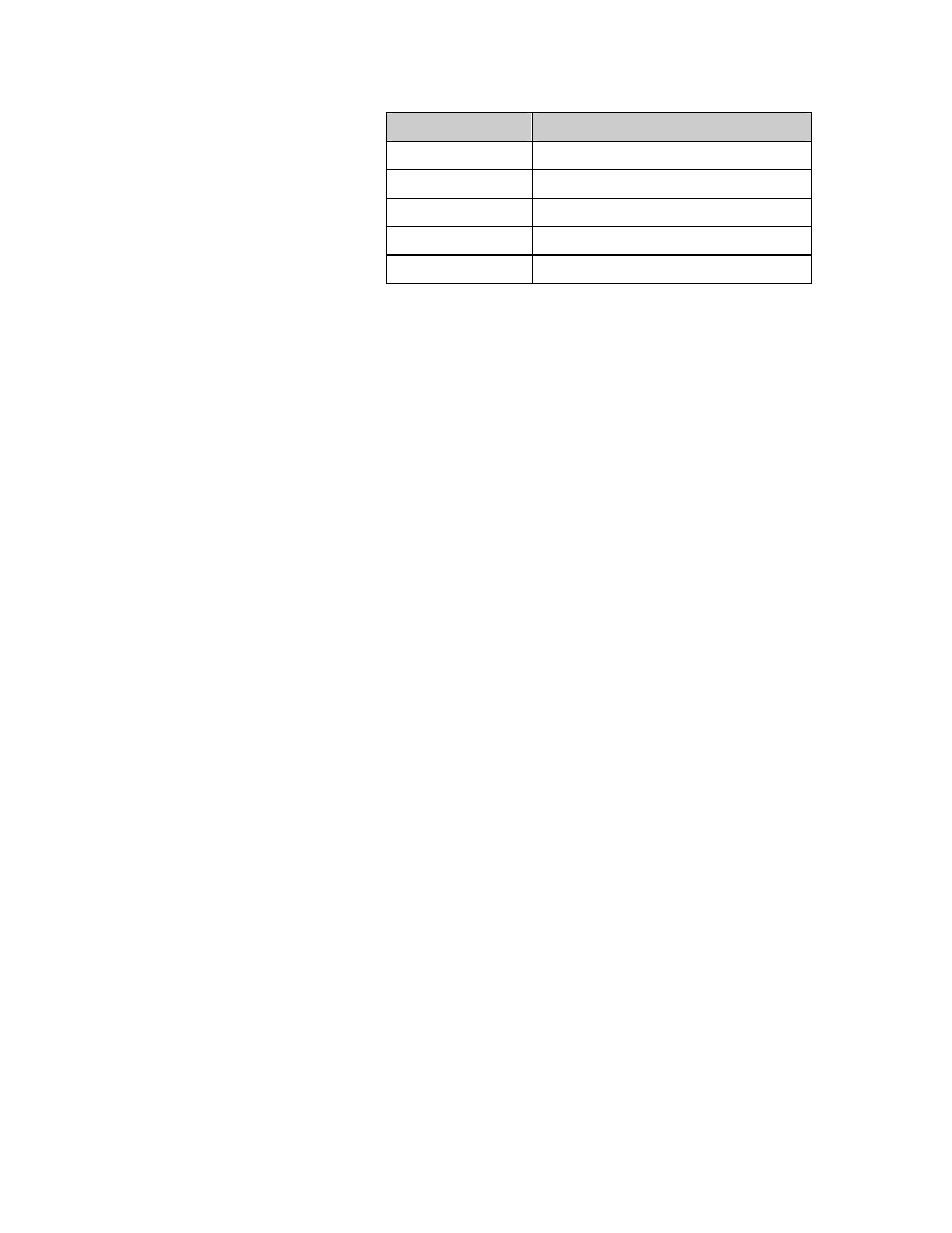
Page 24 AutoMax ControlNet Module
Publication number DSMBCN-UM001B-EN-P February 2003
AutoMax Registers Description
9478 Link
timeout
15362-15614
Status for each connection
15744-15760
Overall status information
16384-24575
Scheduled receive data
24576-32767
Scheduled transmit data
Figure 4 Memory Overview
Configuring Scheduled Connections
The MBCN can act as a ControlNet scanner to scan I/O modules. As
well, scheduled connections can be configured to exchange data with
other scanner nodes on the network.
You use RSNetWorx to configure your network. The following sections
briefly describe how to configure commonly occurring devices. For
detailed information, refer to the RSNetWorx documentation and online
help.
You can use RSNetWorx as an offline or online configuration tool. In
most cases you will use it online. The instructions that follow describe
using RSNetWorx online. They assume that RSNetWorx and RSLinx
have been installed, along with any hardware required to communicate
with the ControlNet network.
Creating a Configuration
1. Run
RSNetWorx.
2. Create a new configuration using the File/New command.
3. Put RSNetWorx online using the Network/Online command.
4. Select a path to the network. RSNetWorx should go online and
display the devices it finds on the network.
5. Click on the MBCN you are configuring to select it, right click on it
and select Scanlist Configuration from the menu that appears.
RSNetWorx asks whether you want to switch to Edit Mode. Click
Yes.
6. The MBCN Scanlist Configuration Tool opens. There are two tabs –
the Connection Configuration tab, which shows all the connections
for the device you are configuring, and the Connection Status tab,
which shows the status of those connections.
7. Select
the
Connection Configuration tab to create connections.
The device you are configuring, in this case the MBCN, is shown
highlighted. The other devices are shown as a list.
