Configuring scheduled data with a plc-5 – Rockwell Automation AutoMax ControlNet Communication Interface Module User Manual
Page 28
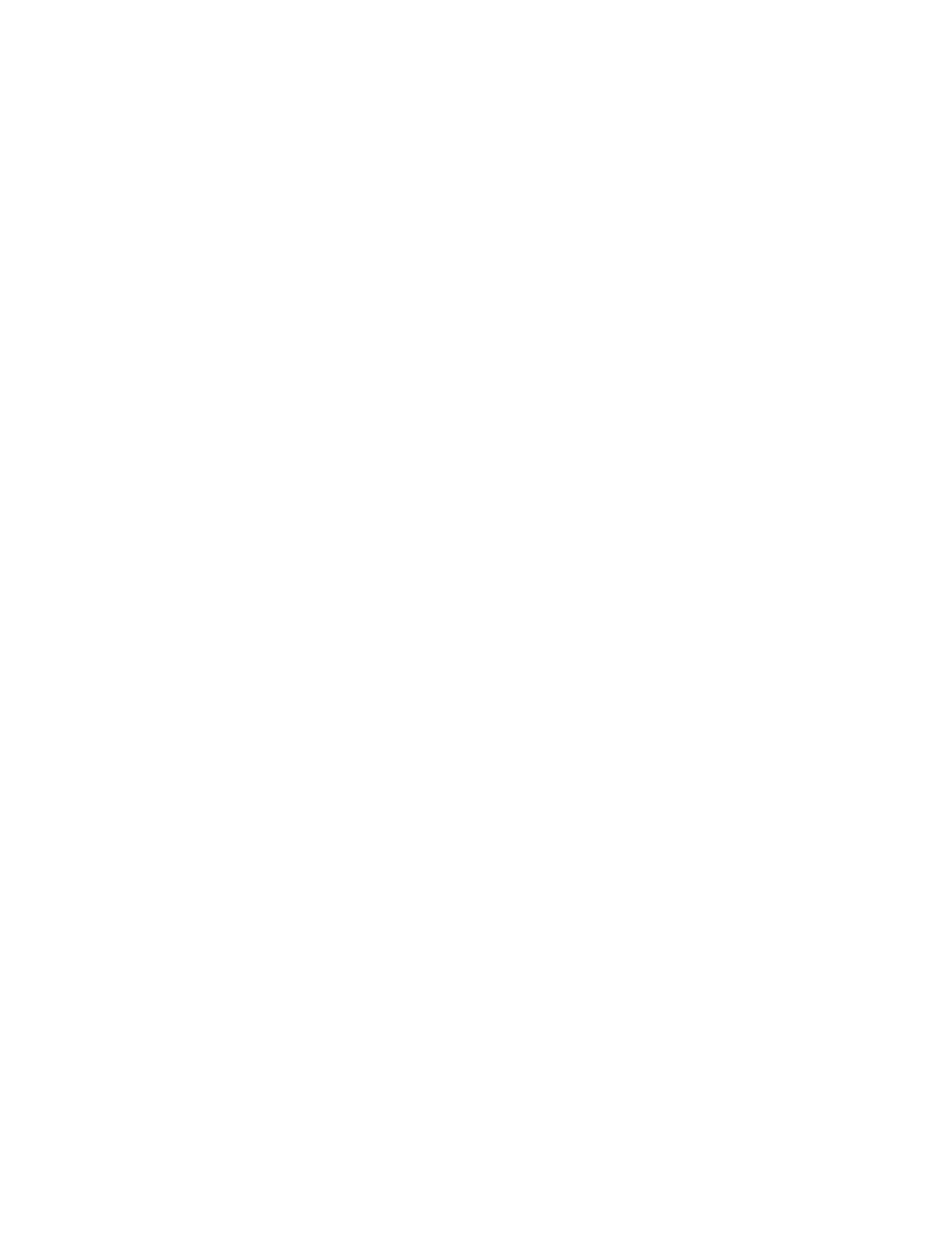
Page 28 AutoMax ControlNet Module
Publication number DSMBCN-UM001B-EN-P February 2003
3. Set
the
Requested Packet Interval to the desired update rate. The RPI
must be greater than or equal to the network update time (NUT).
4. Set the input size to the number of words of data you want to receive
from the destination MBCN.
5. RSNetWorx assigns the Input Address, Output Address and Status
Address automatically if Enable automatic addressing on insert is
turned on. If you want to manually assign the addresses, enter the
values.
6. Click OK to accept the settings you have entered.
RSNetWorx automatically creates a matching Produce Data target on the
destination MBCN.
Configuring Scheduled Data with a PLC-5
Produced Data on the PLC-5, Consumed on the MBCN
In the Scanlist Configuration for the MBCN:
1. Right click on the PLC-5 from which the MBCN is obtaining data
and select Insert Connection. If necessary, switch to Edit Mode.
The Connection Properties dialog opens.
2. Set
the
Connection Name to Receive Data From.
3. RSNetWorx automatically assigns the Consume Buffer ID. If the
automatic value is incorrect, change it to the correct value.
4. Set
the
Requested Packet Interval to the desired update rate. The RPI
must be greater than or equal to the network update time (NUT).
5. Set
the
Input Size to the number of words of data you wish the
PLC-5 to produce.
6. RSNetWorx assigns the Input Address, Output Address and Status
Address automatically if Enable automatic addressing on insert is
turned on. If you want to manually assign these addresses, enter the
values.
7. Click OK to accept the settings.
RSNetWorx automatically creates a matching produce target in the
PLC-5. Start the Scanlist Configuration tool for the PLC-5 and confirm
that this is so.
Produced Data on the MBCN, Consumed on the PLC-5
1. In the main RSNetWorx window, right click on the PLC-5 and select
Scanlist Configuration. The Scanlist Configuration tool for the
PLC-5 opens.
2. Right click on the MBCN from which you want the PLC-5 to obtain
scheduled data and select Insert Connection.
