Configuring 1771 i/o – Rockwell Automation AutoMax ControlNet Communication Interface Module User Manual
Page 25
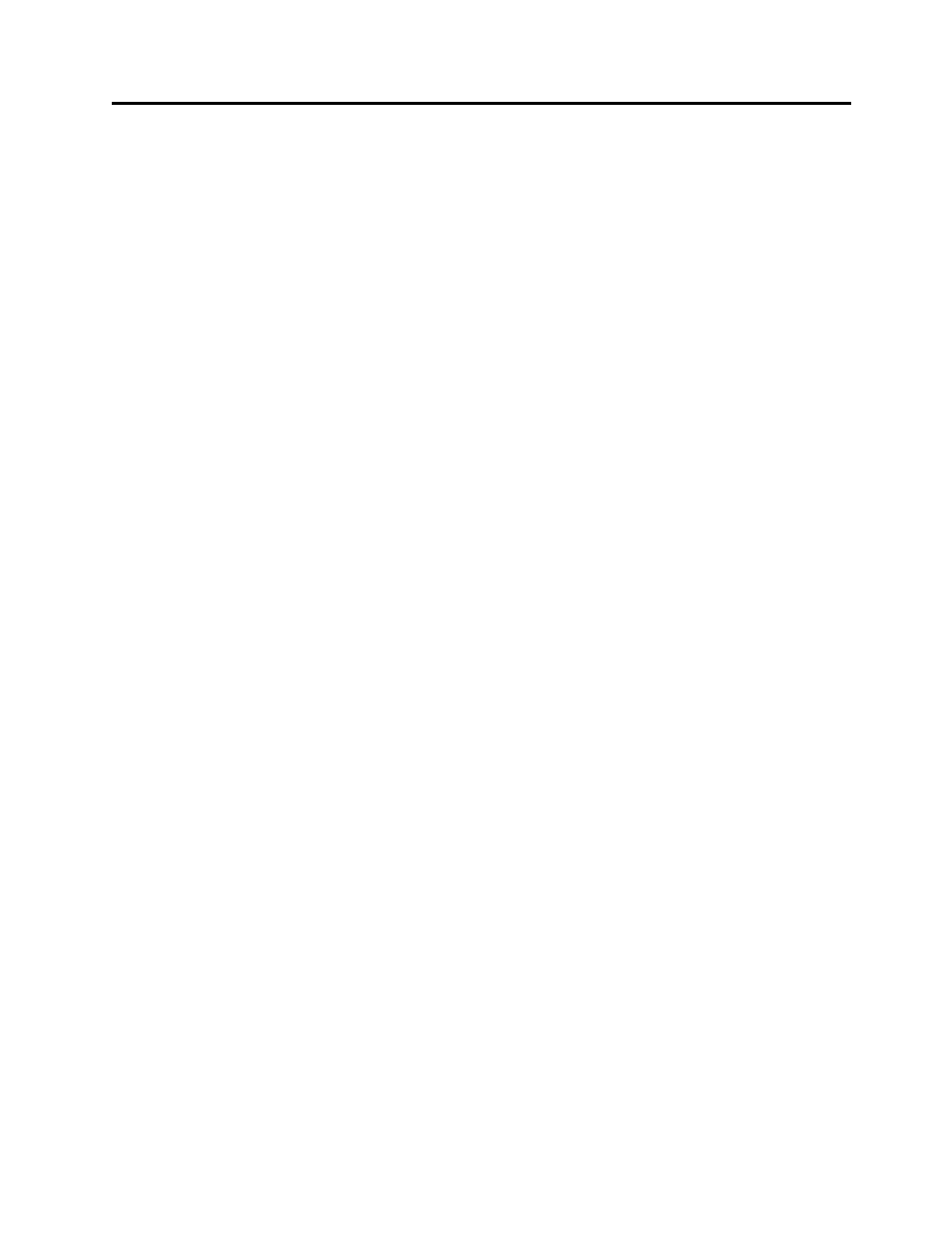
AutoMax ControlNet Module Page
25
Publication number DSMBCN-UM001B-EN-P February 2003
8. To create a connection to another device, right click on that device in
the list and select Insert Connection from the menu that appears.
9. To create a target on the MBCN to which another device can
connect, right click on the MBCN and select Insert Target for
Connections from the menu.
The following sections provide simple examples of how to create
connections for specific types of devices. For deatiled information, refer
to the online help for RSNetWorx for ControlNet and the documentation
for the devives you are connecting.
Configuring 1771 I/O
Adding Analog Modules
When RSNetWorx goes online, it scans the network and finds 1771
adapters and chassis but it cannot detect analog modules in those chassis.
If you want to create connections to those devices, you must first add
them to the chassis before you start the MBCN Scanlist Configuration.
You do not have to add discrete modules.
To add analog modules:
1. From the main RSNetWorx window, double click on the 1771
chassis. The View Chassis window appears. Drag modules from the
Hardware list to the appropriate 1771 chassis slot. When you have
added all required modules, click OK.
2. Right click on the MBCN you are configuring and select Scanlist
Configuration to start the Scanlist Configuration tool.
Creating the Connection to Discrete I/O
To create a connection to the 1771 discrete data:
1. Right click on the adapter and select Insert Connection. The
Connection Properties dialog box opens.
2. Set
the
Connection Name to Discrete Exclusive Owner.
3. Set
the
Requested Packet Interval to the desired update rate. The RPI
must be greater than or equal to the network update time (NUT).
This time will be the update time for all the discrete modules in the
rack. The default values for the RPIs is the network update time
(NUT).
4. Set the Input and Output sizes to the desired values.
5. RSNetWorx assigns the Input Address, Output Address and Status
Address automatically if Enable automatic addressing on insert is
turned on. If you want to manually assign these addresses, enter the
values.
6. Click OK to complete the configuration.
