Defining the graph – Rockwell Automation 5370-UPK CVIM USER-PAK Option User Manual
Page 73
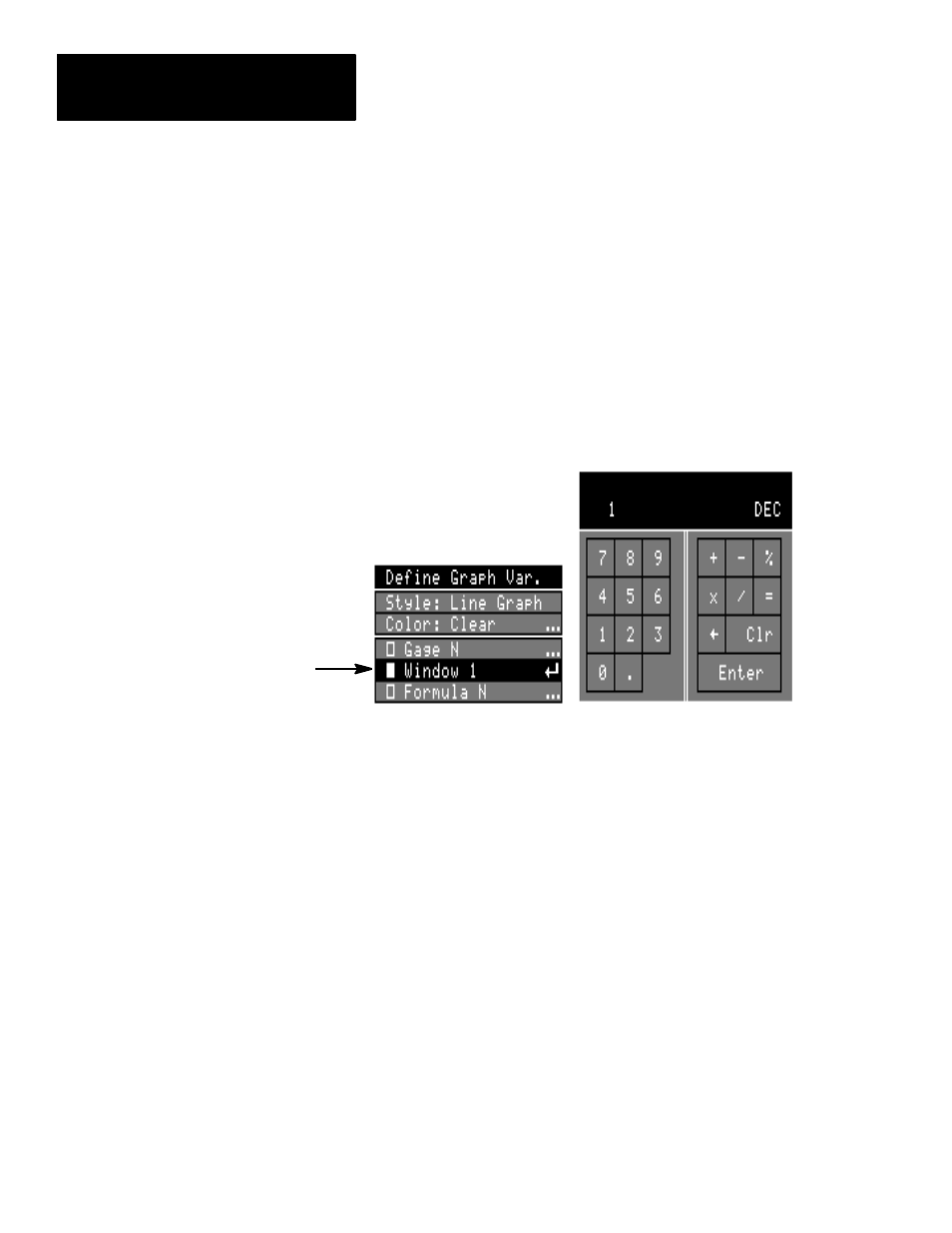
Chapter 7
Creating Custom Runtime Displays
7–22
Selecting the Variable Tool
You must select the specific tool whose results are plotted in the
Graph
viewport – either a gage, a window, or a formula.
To select a gage, window, or formula as the variable tool:
•
Pick the appropriate box on the
Define Graph Var.
menu
– Gage,
Window, or Formula
. This causes the calculator keypad to appear.
•
Use the calculator pad to enter the number for a specific gage, window, or
formula.
Note: You must have the MATH–PAK option package (Cat. No.
5370–MPK) installed in order to successfully use any
Formula
selection.
Calculator Pad
Window
box
Value Out of Range: If you try to enter a number which is not valid,
such as a gage number 35 (there are only 32 gages), the calculator pad
will flash the message –
Value Out of Range.
If this happens, pick an
appropriate number, and then pick the
Enter
key again.
Defining the Graph
After defining the variables, you next define the graph, using the
Define
Graph
menu. This menu appears when you pick the
Define Graph
box.
Using the
Define Graph
menu, you can:
•
Set the
Upper
and
Lower
limits of the
Graph
viewport (all variables will
then be plotted in the viewport relative to these limits).
•
Define the
Event,
or circumstances under which the graph variable
plottings are updated.
