Deletion procedure – Rockwell Automation 5370-UPK CVIM USER-PAK Option User Manual
Page 29
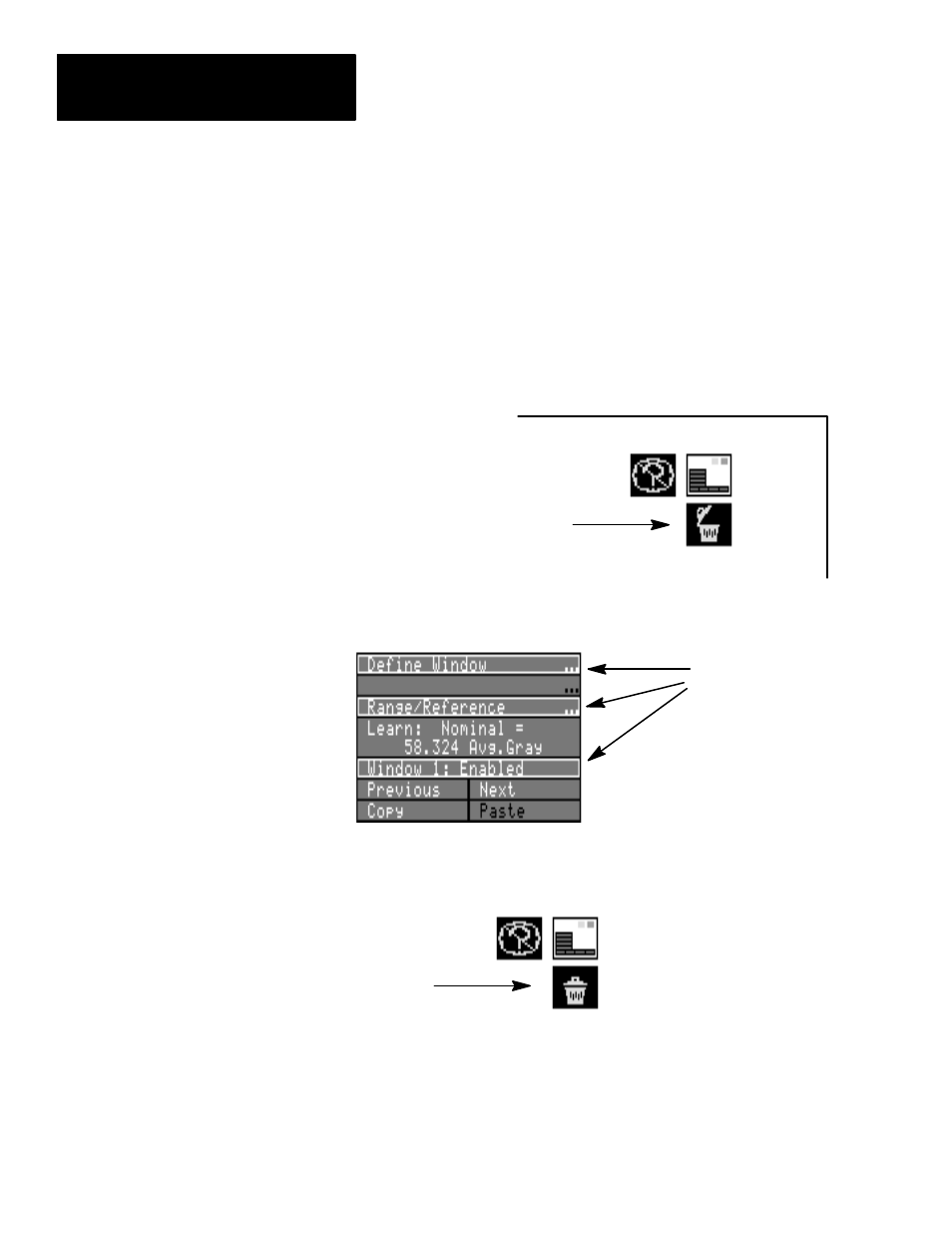
Chapter 5
Modifying the CVIM Menus
5–2
Deletion Procedure
Marking an item for deletion involves just a few basic steps (the following
steps assume the ADMINISTRATOR level is accessed):
•
Insert the Setup card into the Archive Memory slot on the CVIM module.
•
Access the appropriate menu(s) so the item to be deleted is currently
displayed on the monitor screen.
•
Activate the delete function – pick the “trash can” icon so the top of the
“trash can” is open. This indicates the delete function is active.
“Trash can”
icon open
(icon is green when open)
Delete function
enabled
•
Pick the item(s) to mark for deletion. Marked items are highlighted with
an orange border:
Menu Items Marked
for Deletion
•
To unmark a marked item, pick the item again.
•
To deactivate the menu delete function when finished, pick the “trash
can” icon so that it appears that the top of the “trash can” is closed.
Delete function
disabled
“Trash can”
icon closed
(icon is red when closed)
Here are some additional considerations when marking items for deletion:
Paired Menu Items: Paired menu items occupying a single line, such as
Copy/Paste
, and
Previous/Next
, should be deleted as a pair. Otherwise
menu items may overlap when displayed.
Range of Effect: If an item which is marked for deletion is part of a
menu which appears in more than one place, it is deleted from each menu
