Using the define viewport menu – Rockwell Automation 5370-UPK CVIM USER-PAK Option User Manual
Page 55
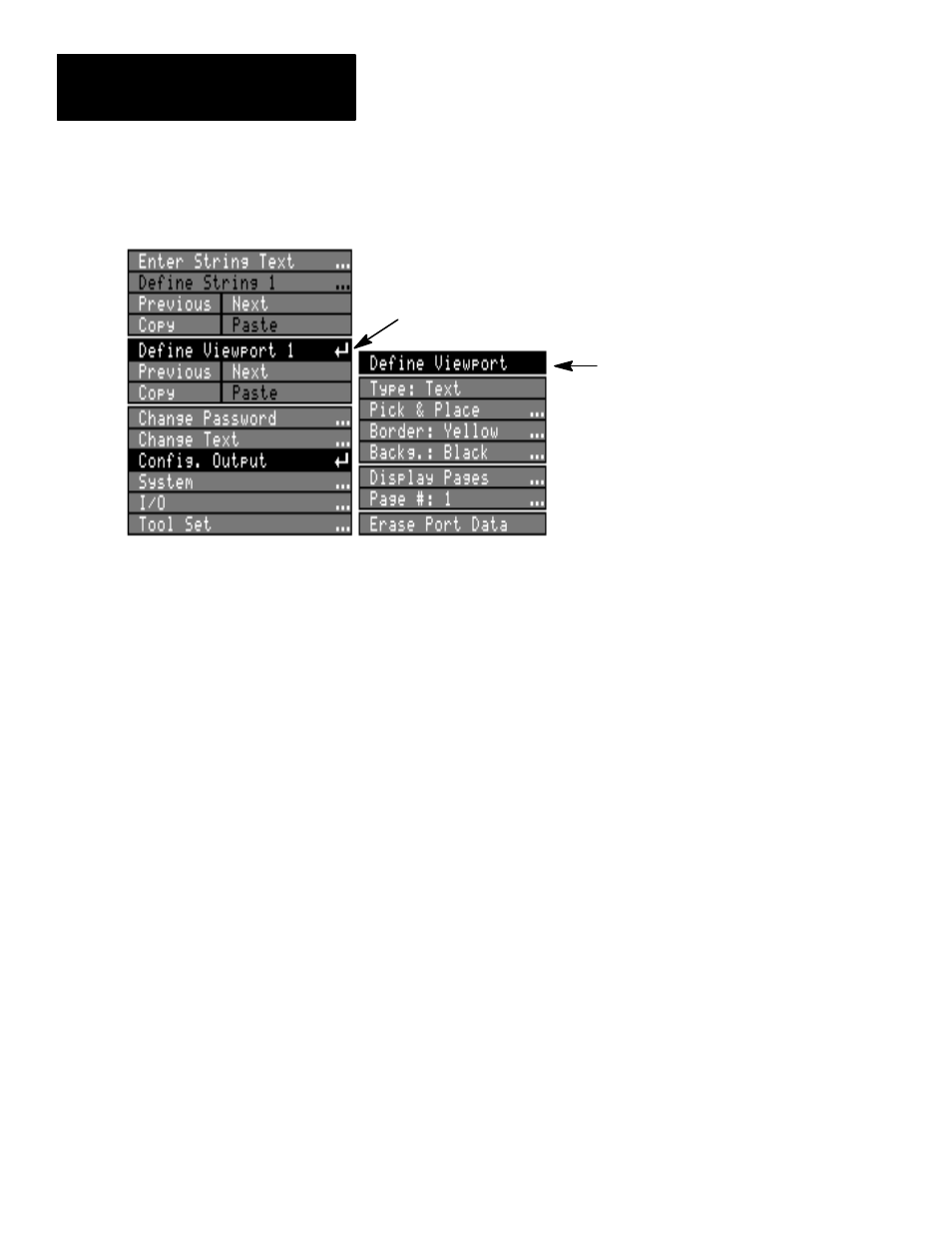
Chapter 7
Creating Custom Runtime Displays
7–4
•
Pick the
Define Viewport
. . . box to access the
Define Viewport
menu:
Define Viewport box
Define Viewport menu
Using the
Define Viewport
Menu
With the
Define Viewport
menu displayed, you have access to the following
menu items:
•
Type:
Select the viewport type –
Text
,
Tool
, or
Graph
.
•
Pick & Place:
*
Adjust the viewport size and position.
•
Border:
*
Set the color of the viewport display border.
•
Backg.:
*
Set the color of the viewport display background area.
•
Display Pages:
Select the type(s) of runtime display that will display
the viewport.
•
Page #:
Select the page number(s) of the runtime display(s) that will
display the viewport.
•
Erase Port Data:
Permanently remove the contents of the viewport.
*
Disabled if
Tool
is the selected viewport
type.
Selecting the Viewport Type
Using the
Type
box on the
Define Viewport
menu, select one of three types
of viewport –
Text, Tool,
or
Graph –
which are briefly described below
:
•
Text –
The
Text
viewport allows you to display literal text, or to display
tool results, or other data.
Text
viewport contents (defined by string text)
are positioned within the viewport area. The border, background, and
content colors are user–defined, as are the size and positioning of the
viewport. The positioning of the
Text
viewport is limited to the area
above the runtime menus.
