Rockwell Automation 5370-UPK CVIM USER-PAK Option User Manual
Page 38
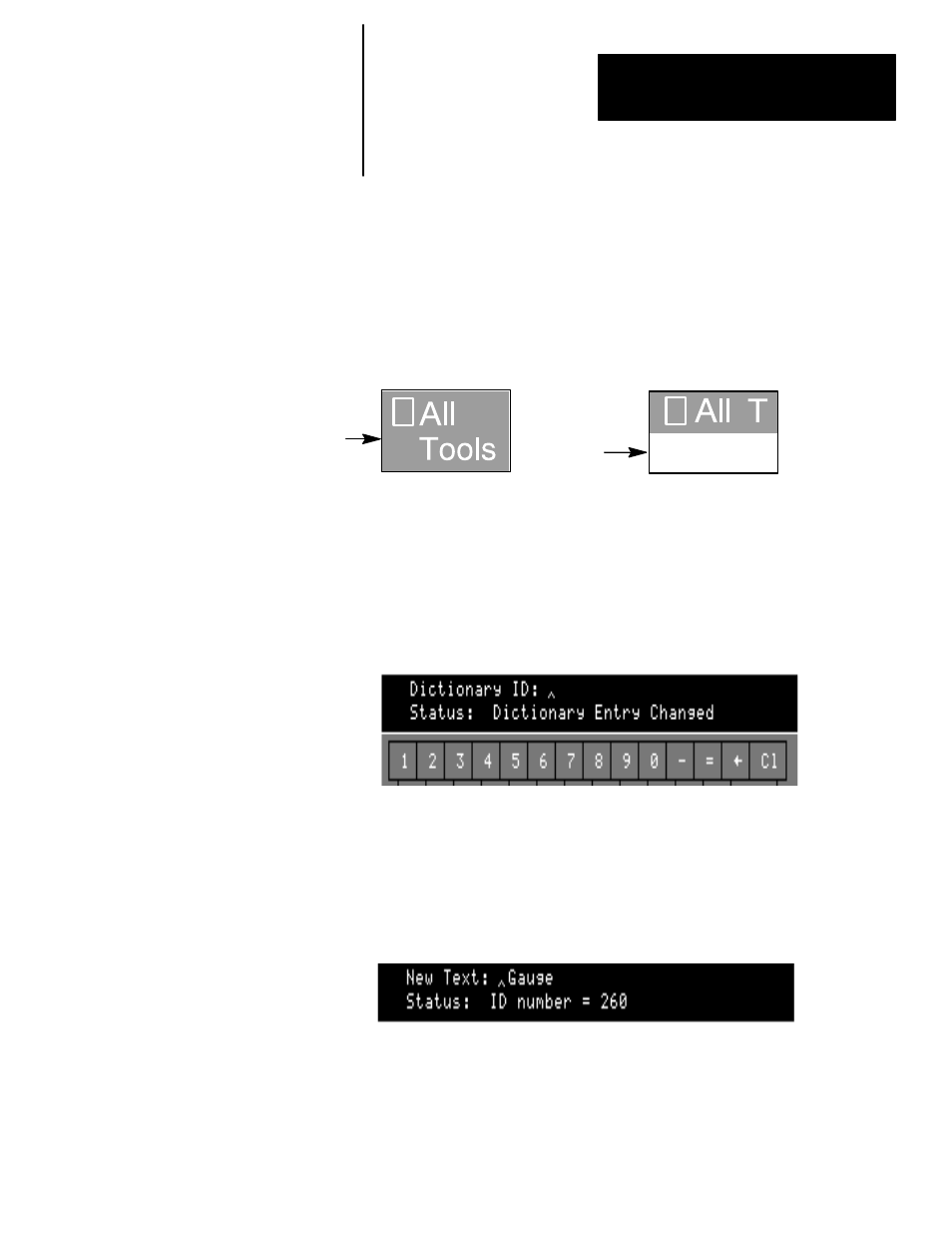
Chapter 5
Modifying the CVIM Menus
5–11
use the
EOL
character to create enough lines to account for all the
lines in the menu item, in order to have the background color filled in
for all lines (even if some lines have no text).
For example, the
All Tools
menu item on the runtime menu contains
two lines. Within the
All Tools
dictionary entry, there is an
EOL
(
↵
)
character after the word
All
which creates another line within the
dictionary entry. The diagram below shows the effect that removing
the
EOL
character would have on the displayed menu item:
Without
EOL
Character
With EOL
Character
Esc
Escape: Use to abandon any changes you make. Pick the
Esc
key (or
pick any other menu item) before picking the
Ret
key.
When you have finished editing an entry: You have these options –
(1) Pick the
Ret
key; the dictionary entry is changed to the text you have
entered. The
Status:
field displays the message
Dictionary Entry
Changed.
(2) Pick the
Esc
key to exit from the edit without changing the text. The
search string or dictionary ID is displayed. The entry will remain as last
edited.
To restore the original text to a modified entry: Locate the dictionary
entry you want to restore (if it is not currently displayed), using either search
method. When the desired entry appears in the
New Text:
field:
•
Pick
Cl
, and then pick
Ret
. The
Status:
field displays the message
–
Base CVIM Text Restored
(if the text has not been previously modified,
the
Status:
field displays the message –
Invalid Replacement Text
).
To restore all the original menus and text, or load previously stored
modifications, see “Archiving Menu Modifications” later in this chapter.
