Text modification, Searching for text – Rockwell Automation 5370-UPK CVIM USER-PAK Option User Manual
Page 33
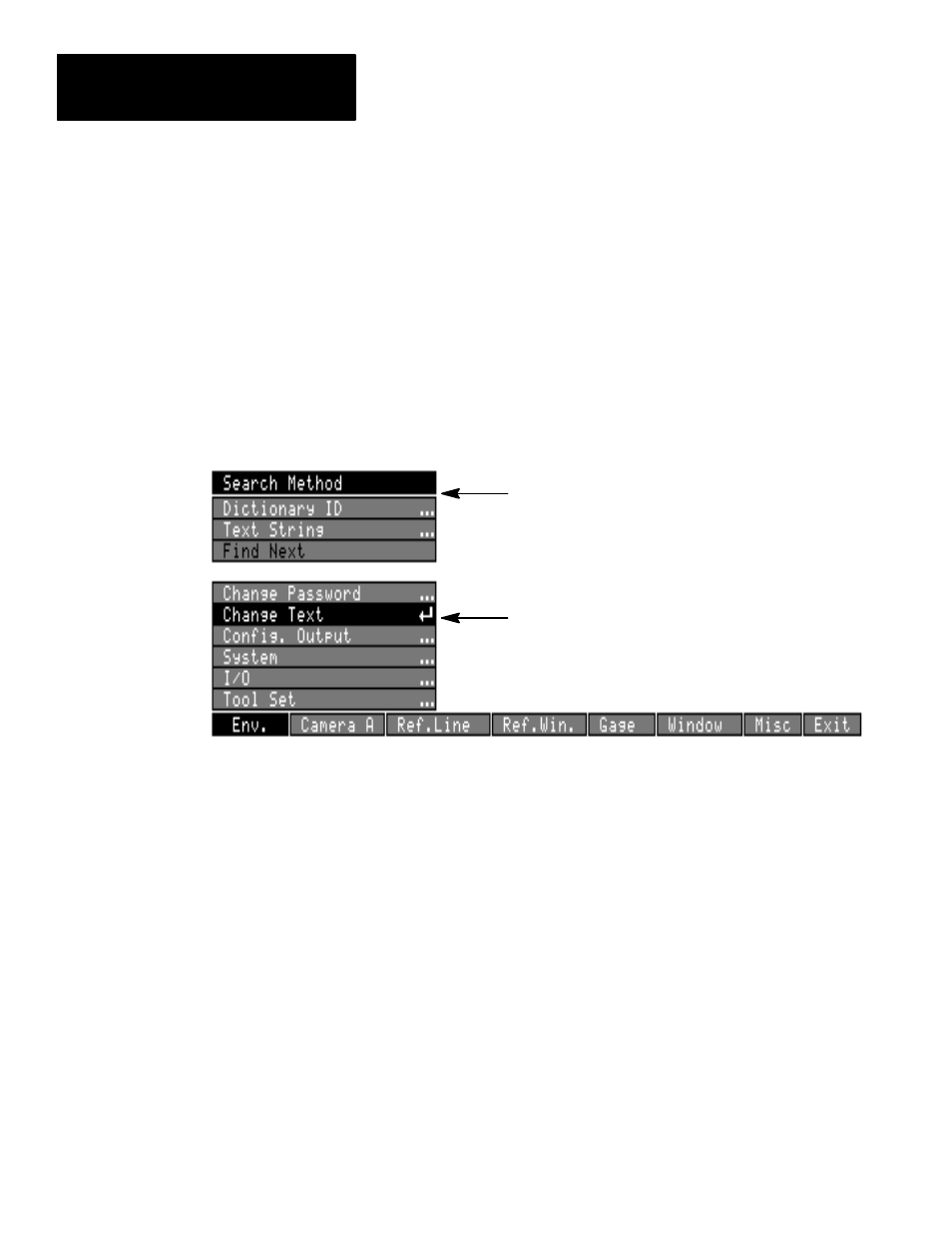
Chapter 5
Modifying the CVIM Menus
5–6
The USER–PAK option enables you to modify the text of menu items, and of
on–screen messages such as the help messages or the title banner.
Note: To modify text, you must be at the ADMINISTRATOR level.
To modify text, you pick the
Change Text
item (on the
Env.
menu), and
then search for specific entries within CVIM text “dictionary.” After
locating an entry, you then edit the entry as necessary. To begin to modify
text:
•
Insert the Setup card into the Archive Memory slot.
•
Pick the
Env.
box on the main menu.
•
Pick the
Change Text
box. This displays the
Search Method
menu:
Search Method menu
Change Text box
Searching for Text
All text used in the CVIM module user interface (menu items, help
messages, etc.) is contained in a “dictionary” in CVIM memory; individual
entries are referenced by a “dictionary ID” number. Dictionary entries
include single–word terms (like “gage” or “window”), multiple–word terms
(“Define Gage”), and complete sentences (such as help messages).
You can use either of two search methods for finding the entry you want to
modify:
•
Dictionary ID – If you know the dictionary ID number of an entry you
want to edit, you can use the dictionary ID to find that entry.
•
Text String – You use the
Text String
option just like the search feature
on a word processor. That is, you can enter a word, part of a word, or
multiple–word text string to search among the CVIM “dictionary” of
terms, in order to find a specific entry.
A third item on the
Search Method
menu,
Find Next
, is enabled after either
Dictionary ID
or
Text String
is selected. The
Find Next
feature is discussed
where appropriate in each of the two search procedure sections.
Text Modification
