Using a mouse – Rockwell Automation 5370-UPK CVIM USER-PAK Option User Manual
Page 129
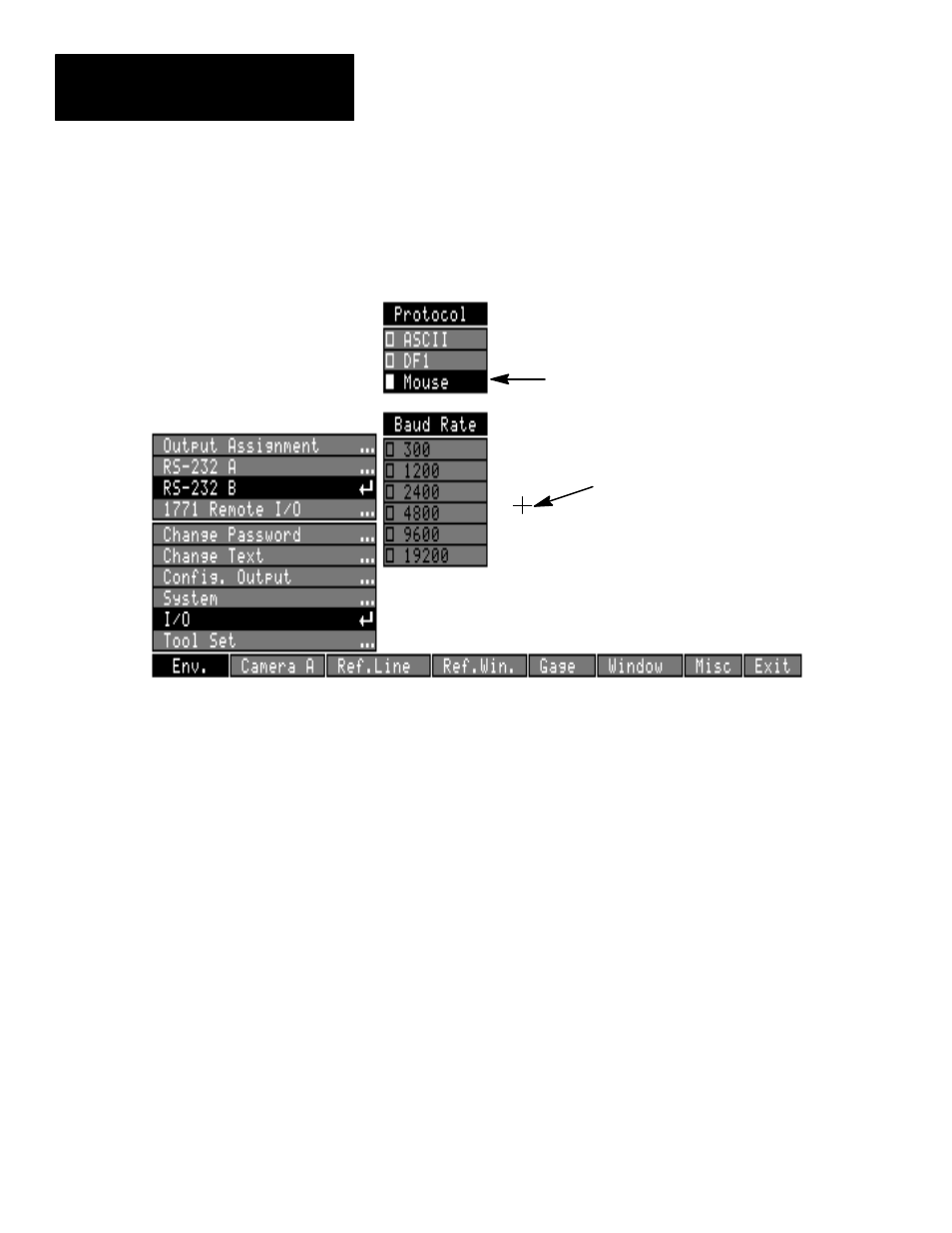
Appendix A
Connecting and Using a Mouse
A–2
•
Pick the
I/O
box to open the I/O menu.
•
Pick the
RS/232 A
box, if you are connecting the mouse to serial port A.
Pick the
RS/232 B
box, if you are connecting the mouse to serial port B.
•
Pick the
Mouse
box on the
Protocol
menu.
Crosshairs symbol
Mouse selected
With
Mouse
selected, a “crosshairs” symbol appears on the screen. When
Mouse
is selected, the “crosshairs” symbol indicates the current mouse
position relative to the screen contents.
The light pen is still active (that is, still in control of the cursor position and
item selection) when
Mouse
is first selected; the mouse device control must
be activated in order to use the mouse.
To activate the mouse device: Push the left mouse device button to give the
mouse device control of the cursor.
To reactivate the light pen: Pick any part of the monitor screen with the
light pen.
When you are using a mouse, the CVIM module menu interface remains
basically the same – you still “highlight” and “pick” items on the screen.
Highlight a menu item by positioning the crosshairs over the menu item.
Use the mouse (or trackball) buttons as described below:
•
Left Button: Use to select the item which is currently highlighted.
•
Middle Button: Display/remove the help message (in setup mode).
•
Right Button: Cycle through the menu removal options (full
→
transparent
→
invisible).
Using a Mouse
