Rockwell Automation 5370-UPK CVIM USER-PAK Option User Manual
Page 25
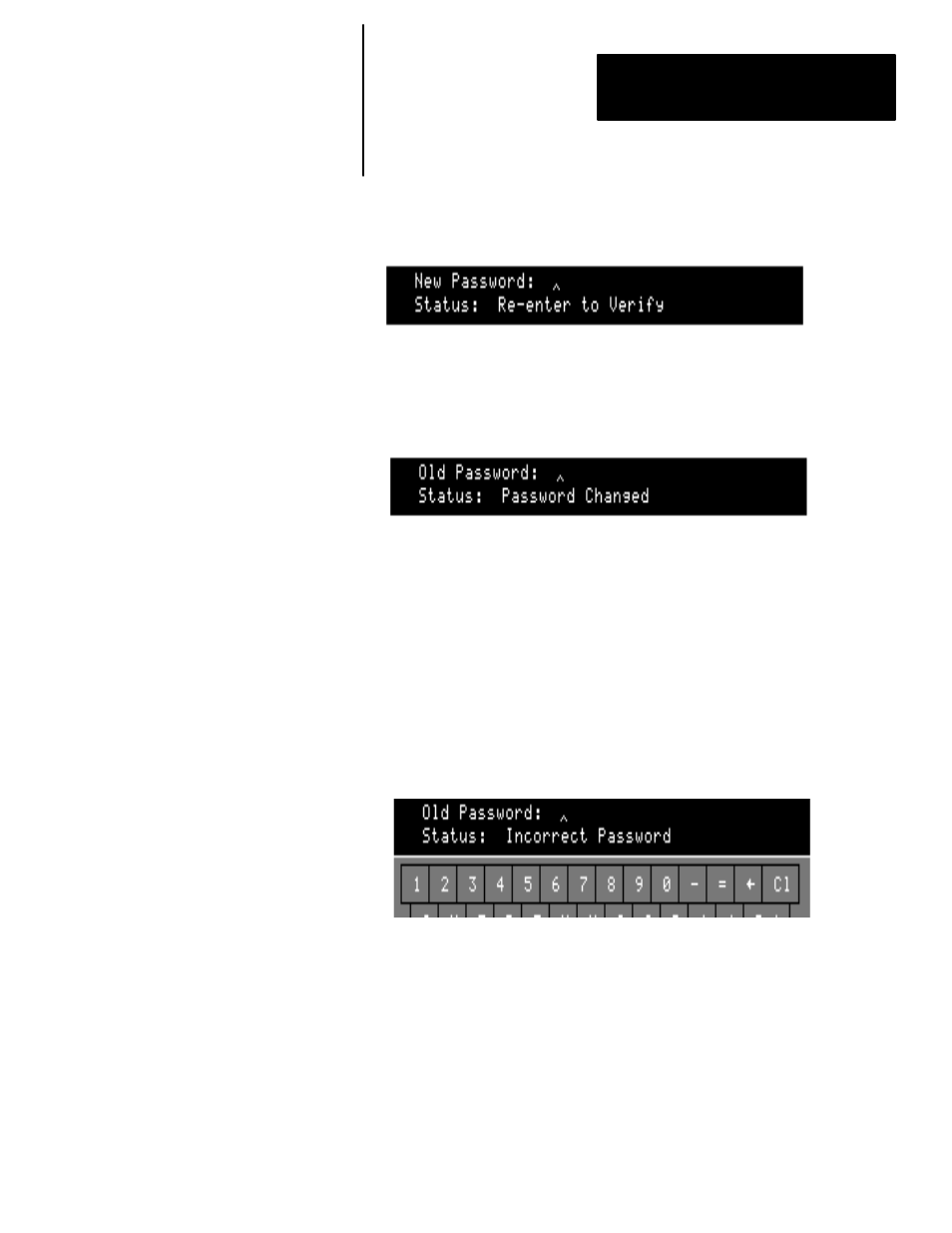
Chapter 4
Getting Started / Using the Security Levels
4–7
Once you enter the new password, the keyboard prompts you to reenter
the password in order to verify:
•
Enter the new password again and pick the
Ret
key.
If the verification failed, go back to the “Enter the new password” step,
and repeat the procedure from that point. When verification is successful,
the
Status:
message indicates you have changed the password:
Listed below are further considerations for changing the password:
Case–sensitivity: Password entry is case–sensitive. Use the “shift” arrow
key (lower left/right corners) to access the lower–case keyboard if necessary.
Password Display: The characters you select will appear as asterisks to the
right of
Password:
in the keyboard display.
Password length / valid characters: You can enter from one to 16
characters (alphanumeric only) for the new password.
Incorrect password: If you have not entered the old password correctly, the
Status:
line in the keyboard will display
Incorrect Password
:
If this happens, simply try entering the password again. You can try as many
times as is necessary to correctly enter the password.
Exit without changing: If you want to exit the procedure without changing
the password, pick the
Esc
key before completing the verification step.
