Configure the project and hardware, Configure the project and hardware -2, Configure the controller resource -2 – Rockwell Automation 1753-PCS-PAR Using RSLogix Guard PLUS! with GuardPLC Controllers User Manual
Page 42: Configure the controller resource
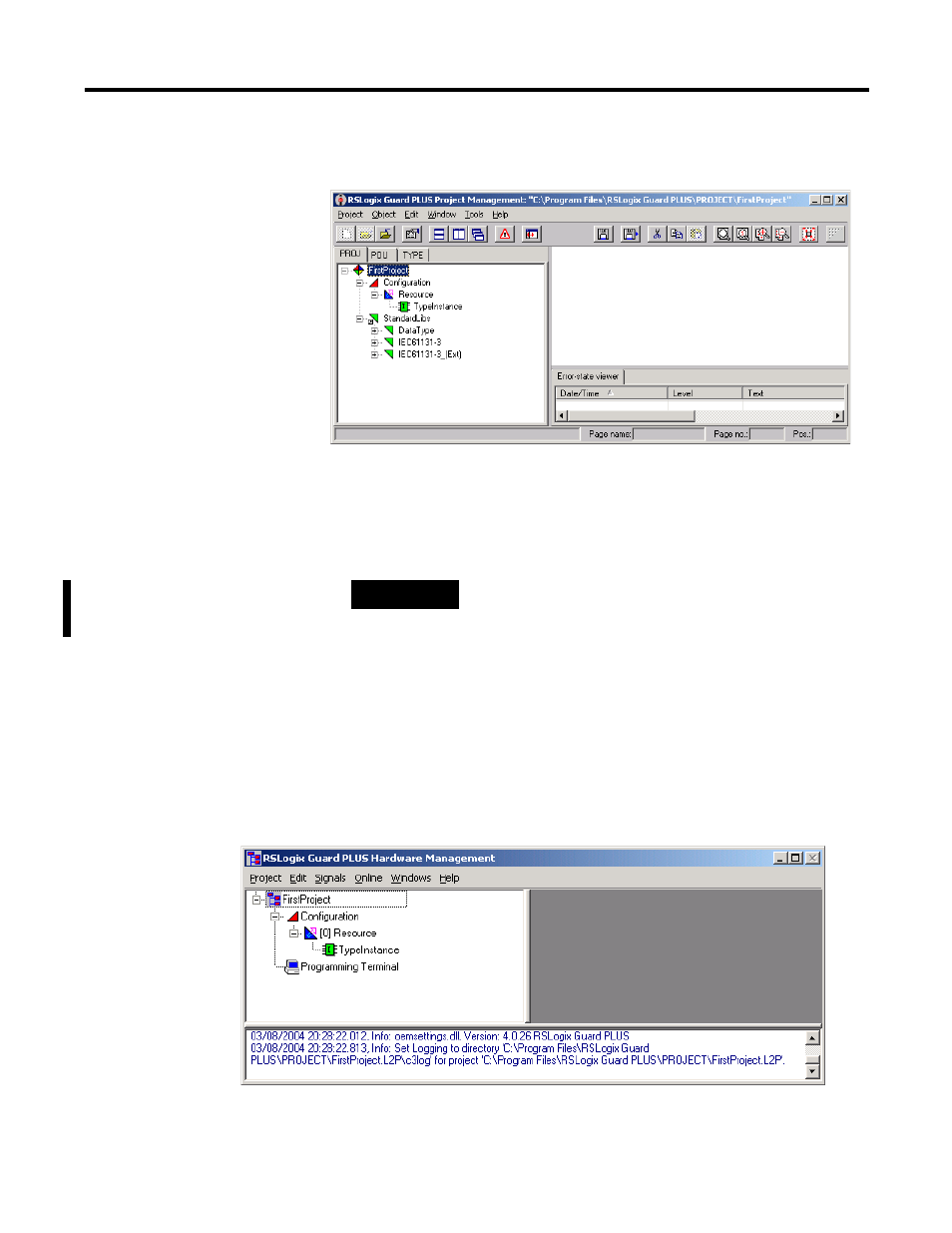
Publication 1753-PM001A-EN-P - November 2005
3-2 Create a GuardPLC Project
4. Return to the Project Management window and expand the
project tree until it matches the example below.
When the project is expanded, you can see that it contains a
Configuration and under the Configuration there is a Resource, which
is the actual GuardPLC controller. Under the Resource is the program
TypeInstance that will run on the GuardPLC controller.
Configure the Project and
Hardware
Configure the Controller Resource
1. In the Hardware Management window, expand the project tree
so that the Configuration, Resource, and TypeInstance are
visible, as shown below:
2. Right click [0] Resource and choose Properties.
TIP
You can add an additional controller to the project
by right-clicking Configuration and choosing
New > Resource.
