Reset your srs – Rockwell Automation 1753-PCS-PAR Using RSLogix Guard PLUS! with GuardPLC Controllers User Manual
Page 105
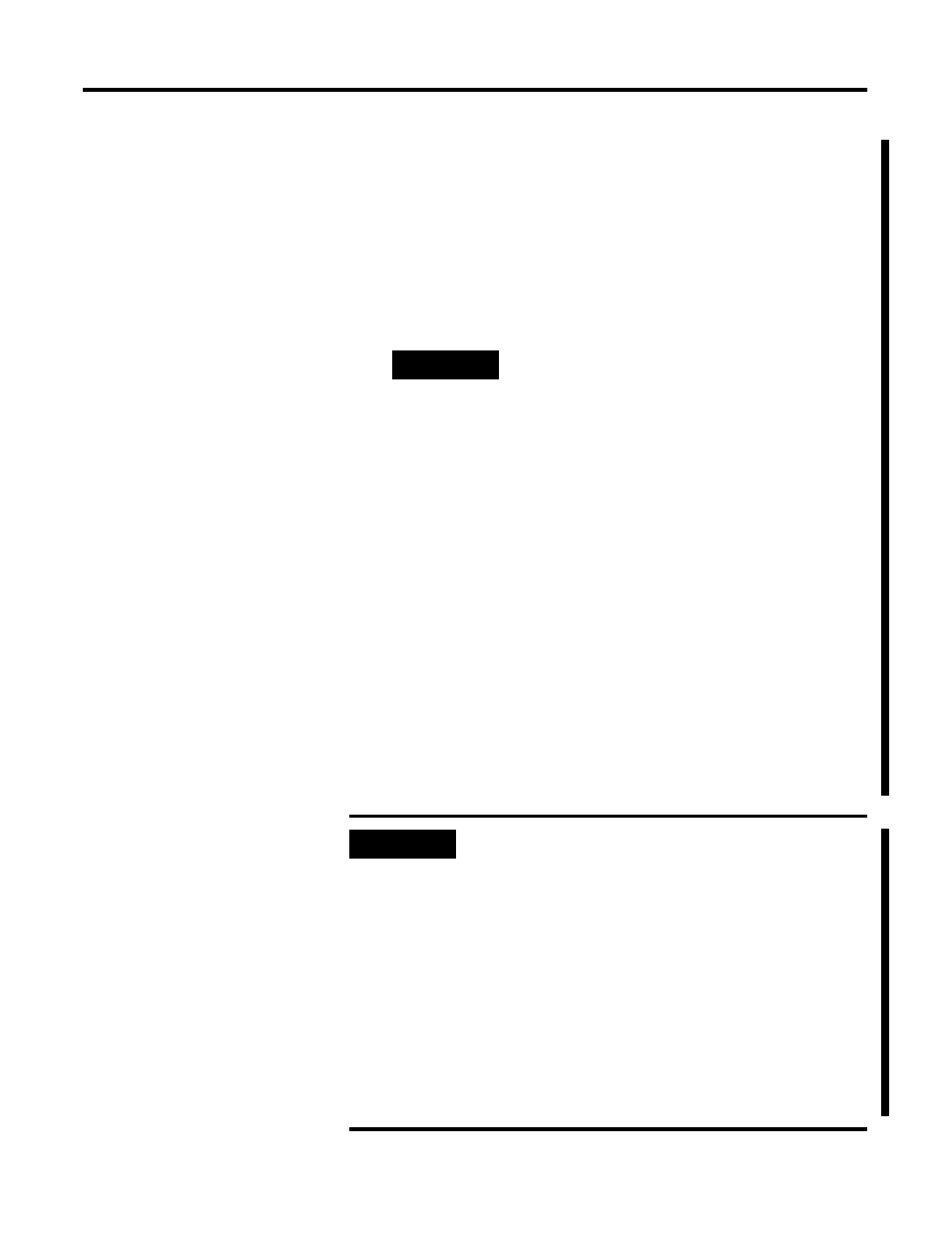
Publication 1753-PM001A-EN-P - November 2005
Programming Software Versions, Compatibility, and Firmware Updates A-7
2. Browse to the folder that contains the new firmware and find
the appropriate file. The COM firmware file includes ‘com’ in the
filename and has a .ldb file extension.
3. Select the firmware file and click Open to start the upgrade
process.
4. After a COM update the Control Panel goes offline. Click the
Connect button in the upper left corner of the Control Panel to
go online again.
5. If you upgraded to version 7.2 as an interim step, you can now
follow steps 2 through 4 to upgrade to the desired version.
Reset Your SRS
The firmware upgrade resets the SRS to its default, so you must
change your SRS back to its original value after completing the
firmware upgrade.
1. From the Control Panel menu, choose Extra > Change System
ID.
2. Enter the SRS and click OK to reset the SRS.
TIP
A
If the firmware upgrade was successful, the
version table on the OS tab of the Control
Panel indicates the new COM OS version
number. The log file at the bottom of the
Hardware Management window also shows
that the upgrade was successful.
IMPORTANT
After you upgrade your controller firmware, you
must upgrade to a corresponding version of RSLogix
Guard PLUS! software.
When you open existing projects, created in
previous versions of RSLogix Guard PLUS! software,
the software automatically converts the project to the
new version.
If you want to keep an existing version of your
project created under the old version of RSLogix
Guard PLUS! software, you must archive the project
using the older version of the software.
It is not possible to revert a project back from a
newer to an older version of the software.
