3 - create a guardplc project, In this chapter, Start a new project – Rockwell Automation 1753-PCS-PAR Using RSLogix Guard PLUS! with GuardPLC Controllers User Manual
Page 41: Chapter 3, Create a guardplc project, In this chapter -1 start a new project -1, Chapter
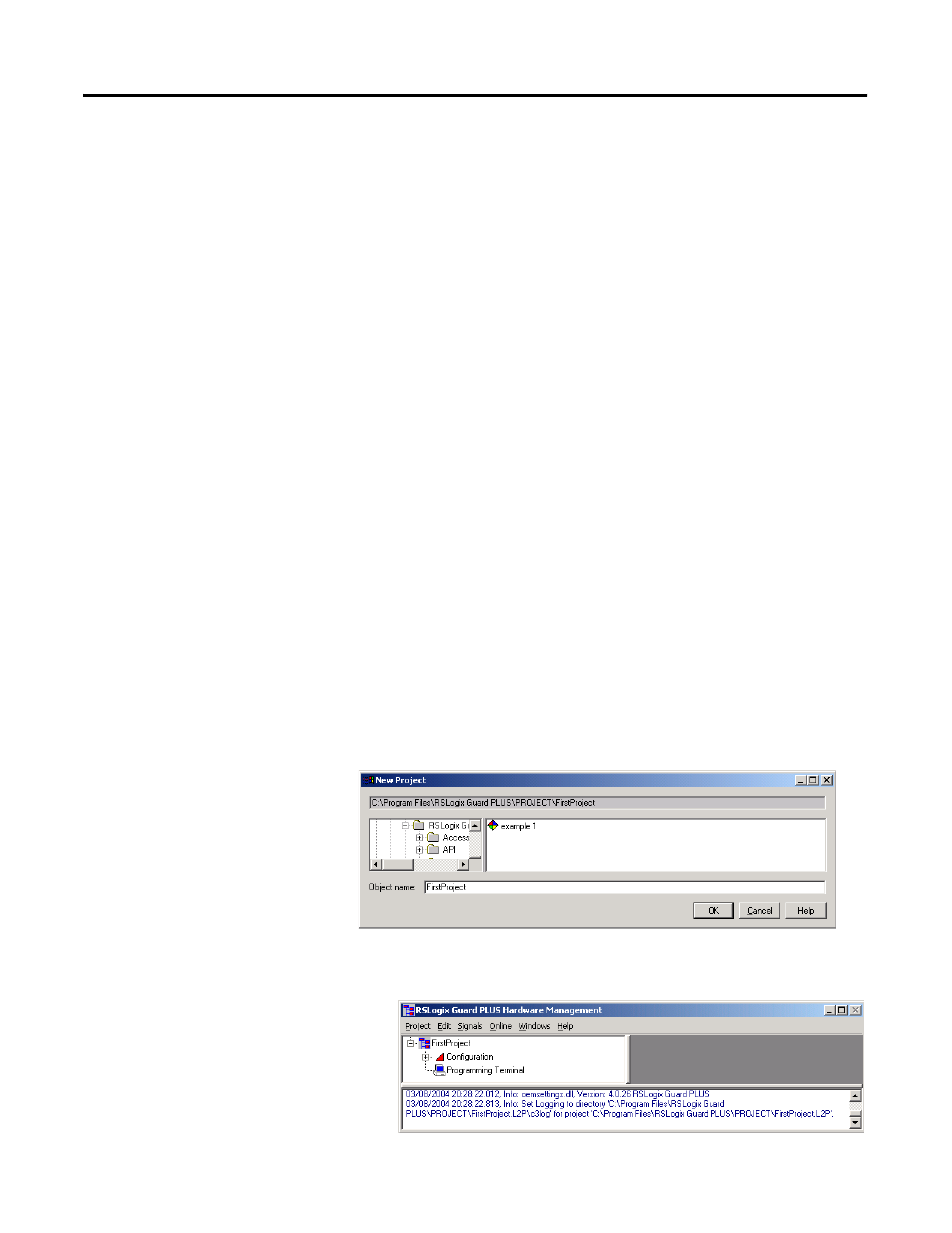
1
Publication 1753-PM001A-EN-P - November 2005
Chapter
3
Create a GuardPLC Project
In This Chapter
This chapter guides you through the following basic steps required to
create a project:
• Start a new project.
• Configure the project and hardware.
• Create signals.
• Connect signals to the I/O points.
• Create a Function Block program using the signals.
• Save, compile, test, and download the program to the GuardPLC
controller.
• Monitor the project online.
Start a New Project
To start a new GuardPLC project:
1. Start RSLogix Guard PLUS! software.
2. Create a new project using the New icon or by choosing
Project>New.
3. Enter ‘FirstProject’ in the Object Name field as shown below and
click OK.
The Hardware Management window opens. This window is
used to configure the project, controller, I/O, and signals.
