Go online with the guardplc controller, Go online with the guardplc controller -5 – Rockwell Automation 1753-PCS-PAR Using RSLogix Guard PLUS! with GuardPLC Controllers User Manual
Page 15
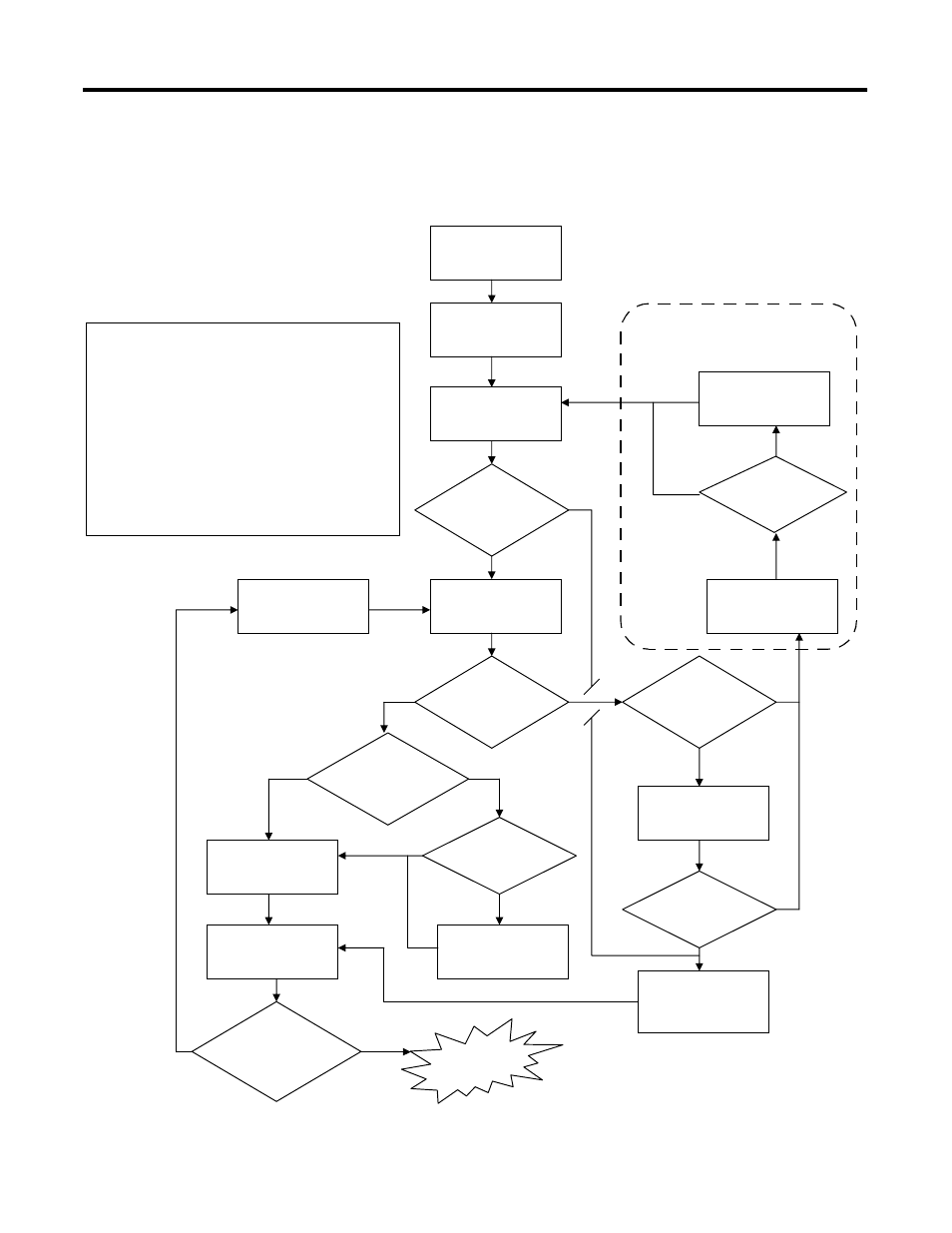
Publication 1753-PM001A-EN-P - November 2005
Connect to the GuardPLC Controller 1-5
Go Online with the
GuardPLC Controller
The following flowchart illustrates the steps required to successfully
go online with the GuardPLC controller.
The steps are described in detail in the following sections.
Step 1: Open RSLogix
Guard PLUS!
Do you already know
settings?
Is the
FAULT LED
illuminated?
Do you
think you know the
controller settings?
Did
communication
settings read IP/SRS
successfully?
Do you
want to change these
settings in the
controller?
Is the
controller in RUN
mode?
Ping successful?
Are you online with
the correct settings?
YES
YES
YES
YES
YES
YES
YES
YES
NO
NO
NO
NO
NO
NO
NO
Step 2: Create a New
Project
Step 3: Configure the
controller type and SRS
Step 12: Fault Recovery
after Reset.
Step 4: Communication
Settings
Step 8: Change
Controller Mode to
STOP
Step 9: Reset Controller
Default Settings
(2)
Step 6: Move Settings
into Offline Project
Step 7: Connect to
Controller Using
Control Panel
Step 5: Change
Settings via MAC
Address
Step 10: Ping the
Controller
Step 11: Configure
Controller IP
Address
(1)
Notes:
(1) Assume correct SRS was entered in Step 3.
(2) The controller reverts back to its prior settings if it is
not re-configured before the next power cycle.
(3) If the controller was previously running and the SRS
was changed in Step 5, or if the controller is new
(out-of-box), the only way to clear the FAULT is to
download a program with a matching SRS.
DONE
(3)
Note: This path is not possible for
GuardPLC 1200 and GuardPLC 2000
controllers.
NO
