Upgrade cpu firmware, Upgrade com firmware – Rockwell Automation 1753-PCS-PAR Using RSLogix Guard PLUS! with GuardPLC Controllers User Manual
Page 104
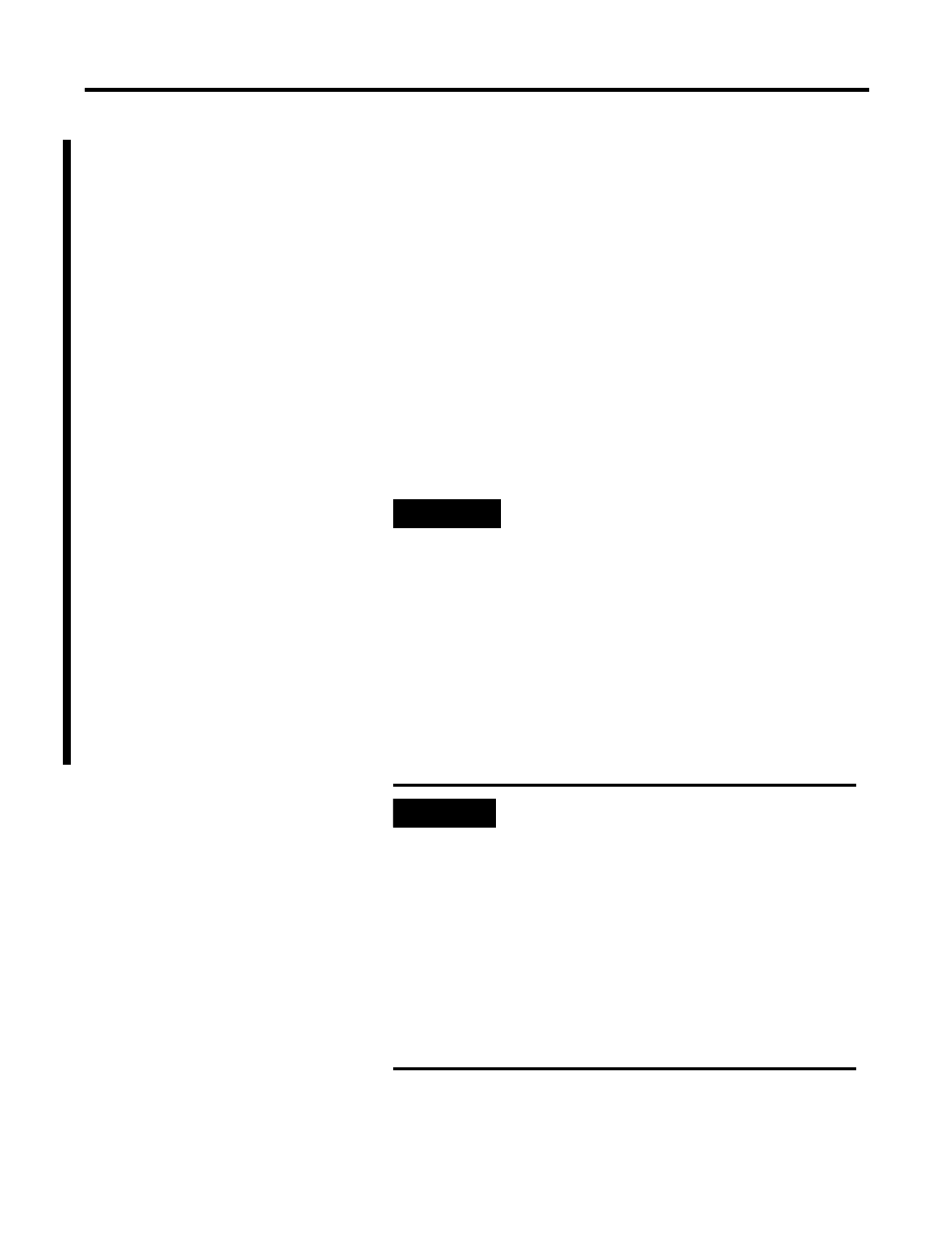
Publication 1753-PM001A-EN-P - November 2005
A-6 Programming Software Versions, Compatibility, and Firmware Updates
Upgrade CPU Firmware
1. From the Control Panel menu, choose Extra > Update OS >
Update CPU.
2. Browse to the folder that contains the new firmware and find
the appropriate file. The CPU firmware file includes ‘cpu’ in the
filename and has a .ldb file extension.
3. Select the firmware file and click Open to start the upgrade
process.
4. After the firmware downloads, the GuardPLC controller reboots.
Wait for the reboot to complete before proceeding to the next
step and upgrading the COM firmware.
Upgrade COM Firmware
1. To upgrade the COM firmware, choose Extra > Update OS >
Update COM from the Control Panel menu.
TIP
Af
If the firmware upgrade was successful, the
version table on the OS tab of the Control
Panel indicates the new CPU OS version
number. The log file at the bottom of the
Hardware Management window also shows
that the upgrade was successful.
IMPORTANT
If you are upgrading from a COM firmware
version prior to 7.0 to a version above 7.0,
then you must first upgrade to version 7.2 and
then to the newer version, such as 8.32.
If you do not perform this intermediate step,
the GuardPLC Operating System may be
corrupted. The file to select for this interim
step is ‘macom_ha_L2_bs_v7_2_up.ldb’.
This interim step is also required when going
backward from a version above 7.0 to a
version below 7.0. The required file is
‘macom_ha_L2_bs_v7_2_down.ldb’.
