Set the adapter’s parameters – Rockwell Automation 1738-ADNX ArmorPoint I/O DeviceNet Adapters User Manual
Page 63
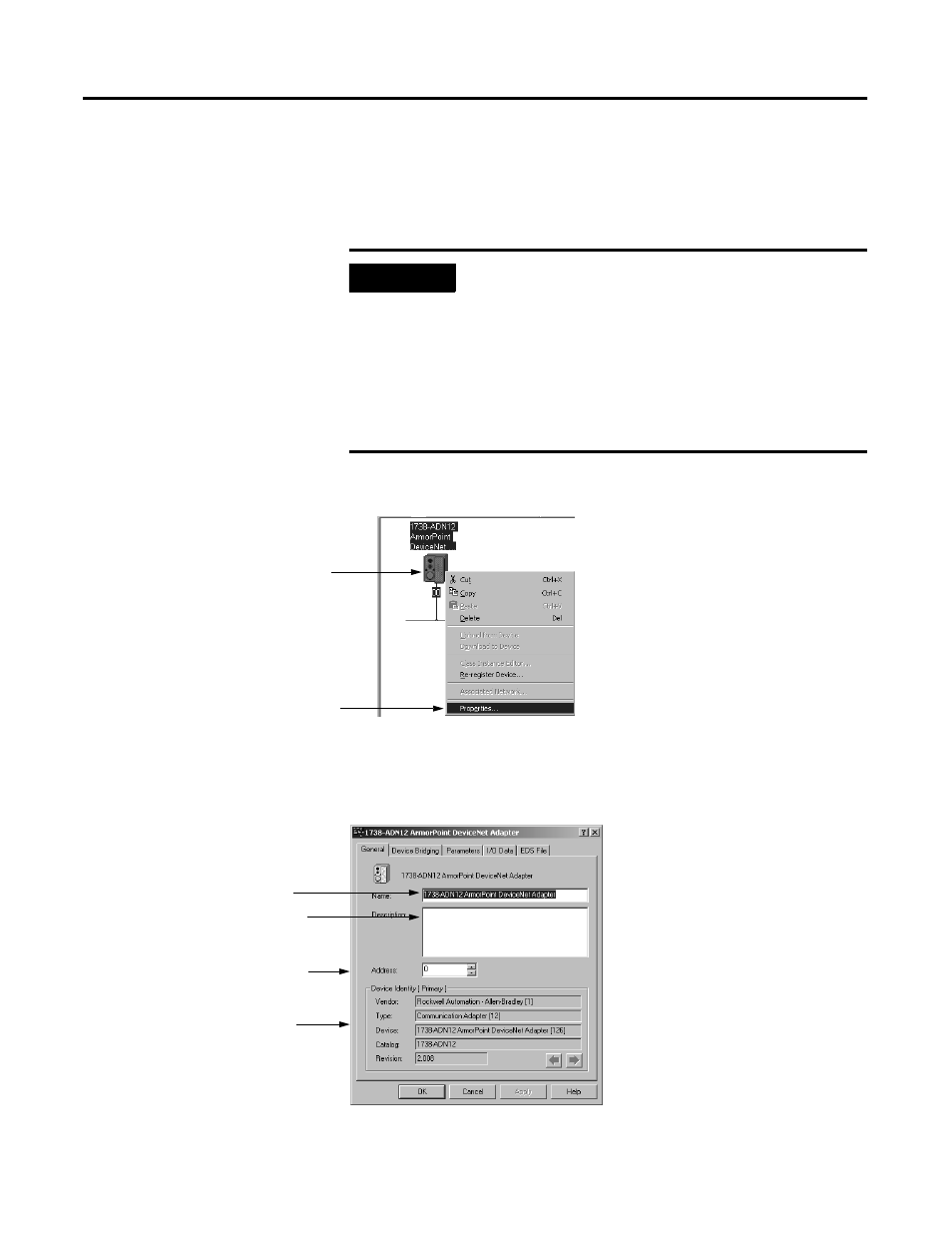
Publication 1738-UM001A-EN-P - February 2005
Add the ArmorPoint DeviceNet Adapter to the DeviceNet Scanner’s Scanlist 5-3
Set the Adapter’s Parameters
After adding the adapter to the network, you must configure it for use
with master DeviceNet devices.
1. Configure the adapter as shown below.
You see a window with a series of tabs. Each tab opens to a window
that provides options to write configuration for your adapter. The tabs
are shown on the following pages.
IMPORTANT
This chapter shows configuration in the offline
mode. Changes set in this mode do not take effect
immediately. For configuration changes to take
place, you must:
• go on line with your adapter
• download the new configuration to your adapter
For more information on how to go on line, see
page 5-6.
1. Right-click on the adapter.
2. Click on Properties to
configure your adapter.
TIP: You can also double click on the adapter
to view the Properties menus.
Type the adapter’s name here.
Type a description here (optional).
This screen shows the adapter’s
device identity. These fields are
read-only.
Select the desired address. This
address corresponds to the address
switch on the adapter.
General window
