Begin auto start mode – Rockwell Automation 1738-ADNX ArmorPoint I/O DeviceNet Adapters User Manual
Page 49
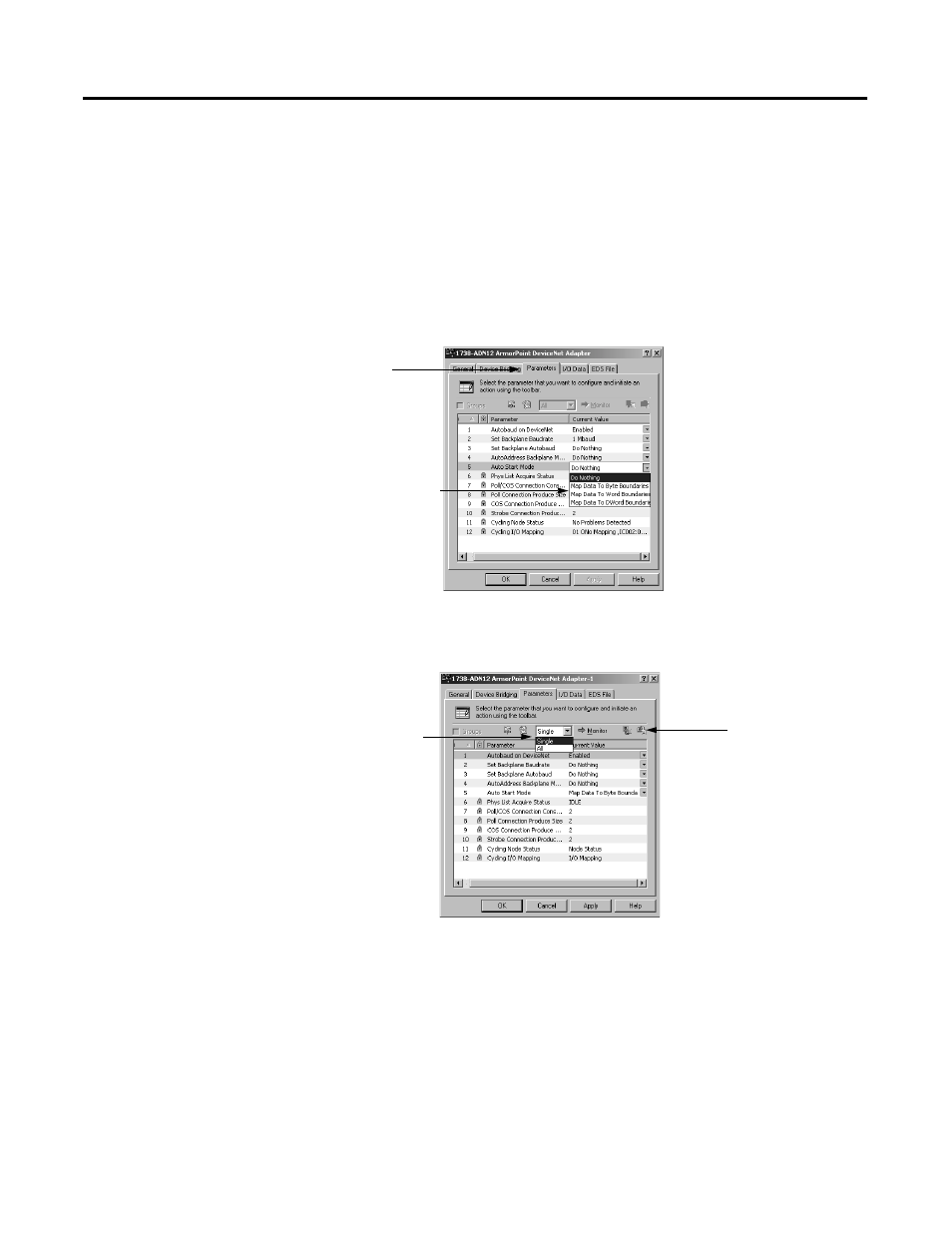
Publication 1738-UM001A-EN-P - February 2005
Use Auto Start Mode 3-7
Begin Auto Start Mode
After you upload the configuration from the device to the software,
begin Auto Start Mode (ASM).
1. Double click on the adapter icon to open the adapter properties
window.
2. Click on the Parameters tab.
3. Click on the right side of the Auto Start Mode line so that a
menu appears.
4. Download the Auto Start Mode value. Make sure you only
download this single value, as shown below.
After 30-40 seconds, the adapter begins operations and uses the
configuration most recently applied. During the Auto Start Mode
process, the Physical List Acquire Status field displays the words:
Auto Start Mode, but after the download is complete the field
displays the word Idle.
• Check for solid red indicators on all modules
• Verify that all non-backplane modules have the proper baudrate
(or have autobaud enabled)
A. Click on the
Parameters window.
B. Use the Auto Start
Mode pull-down menu
to choose a mapping
option. The options are
described on page 3-3.
A. Choose Single Value.
B. Download the value.
