Bios configuration – DATOptic ARC-1680 Series User Manual
Page 47
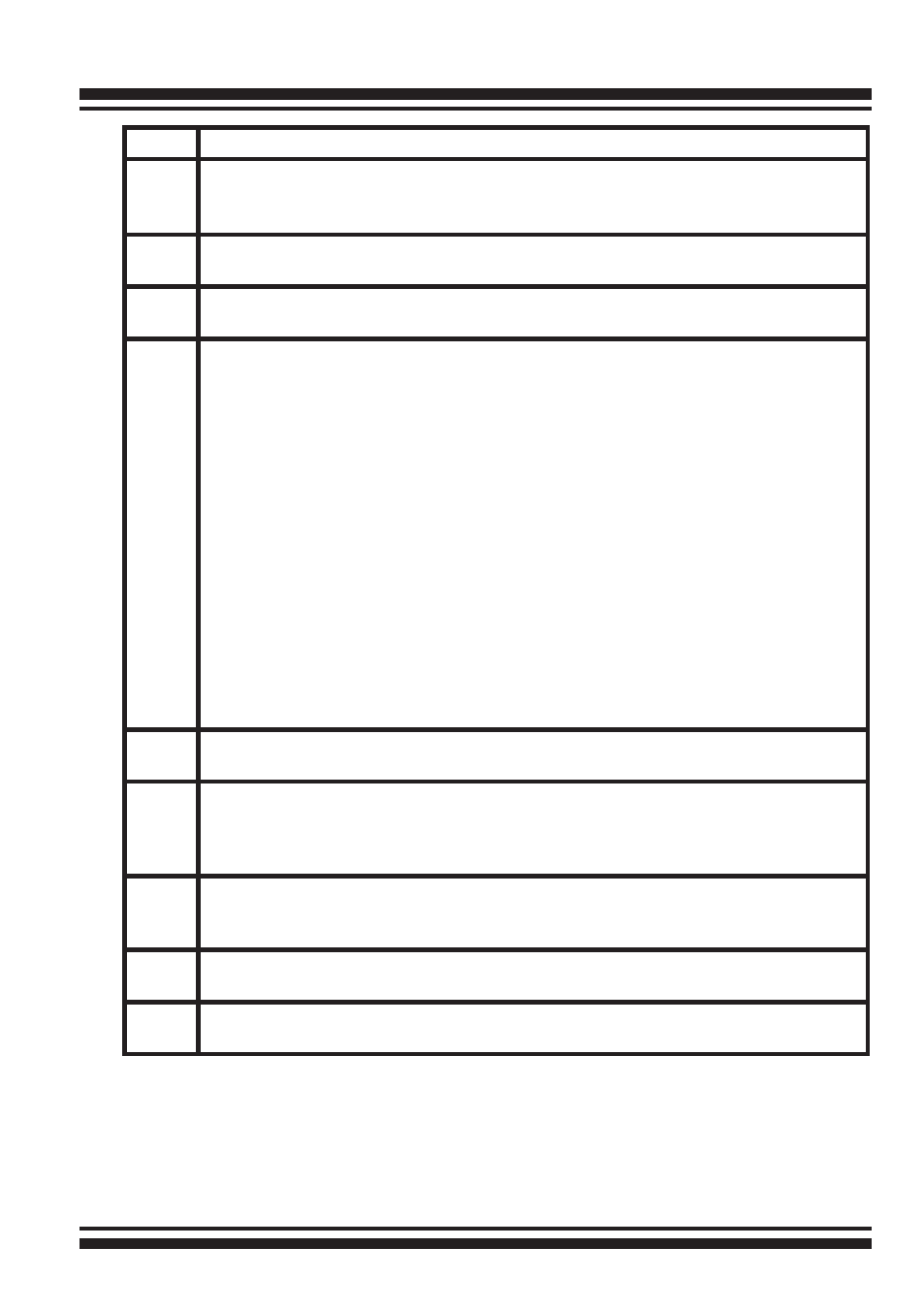
BIOS CONFIGURATION
47
Step
Action
1
To setup the hot spare (option), choose “Raid Set Function” from the
main menu. Select the “Create Hot Spare” and press the Enter key to
define the hot spare.
2
Choose “RAID Set Function” from the main menu. Select “Create Raid
Set” and press the Enter key.
3
The “Select a Drive For Raid Set” window is displayed showing the SAS/
SATA drives connected to the SAS RAID controller.
4
Press the UP and DOWN arrow keys to select specific physical drives.
Press the Enter key to associate the selected physical drive with the cur-
rent RAID set.
It is recommended that you use drives of the same capacity in a specific
array. If you use drives with different capacities in an array, all drives in
the RAID set will be set to the capacity of the smallest drive in the RAID
set.
The numbers of physical drives in a specific array determines which RAID
levels that can be implemented in the array.
RAID 0 requires 1 or more physical drives.
RAID 1 requires at least 2 physical drives.
RAID 10(1E) requires at least 3 physical drives.
RAID 3 requires at least 3 physical drives.
RAID 5 requires at least 3 physical drives.
RAID 6 requires at least 4 physical drives.
RAID 30 requires at least 6 physical drives.
RAID 50 requires at least 6 physical drives.
RAID 60 requires at least 8 physical drives.
5
After adding the desired physical drives to the current RAID set, press
the Enter to confirm the “Create Raid Set” function.
6
An “Edit The Raid Set Name” dialog box appears. Enter 1 to 15 alphanu-
meric characters to define a unique identifier for this new RAID set. The
default RAID set name will always appear as Raid Set. #. Press Enter to
finish the name editing.
7
Press the Enter key when you are finished creating the current RAID
set. To continue defining another RAID set, repeat step 3. To begin vol-
ume set configuration, go to step 8.
8
Choose the “Volume Set Function” from the main menu. Select “Create
Volume Set” and press the Enter key.
9
Choose a RAID set from the “Create Volume From Raid Set” window.
Press the Yes key to confirm the selection.
