DATOptic ezRAID4 User Manual
Ezraid4, Overview
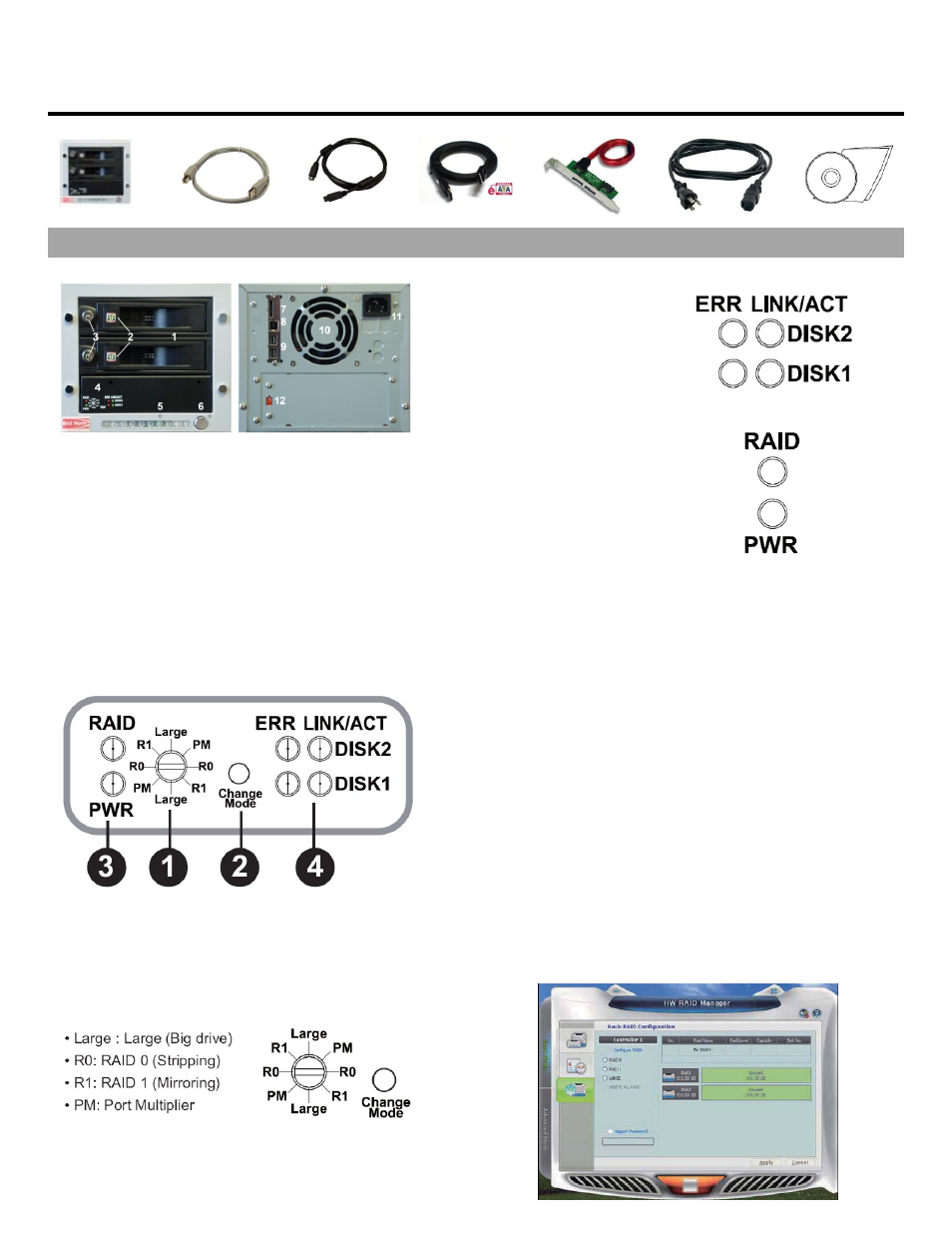
ezRAID4
Overview
Rev 1.1
1.
Kit Includes
ezRAID4
USB 2.0 Cable
FireWire800 Cable
eSATA Cable
PCI SATA Bracket &
Internal SATA Cable
Power Cord
User’s Manual
2. Overview
1. Trayless Mobile Racks
2. Tray Latches
3. Tray Locks
4. Rotary Dial Control Panel and LEDs
5. Power LED
6. Power Button
7. eSATA Connector
8. USB2.0 Connector
9. FireWire800 Connectors
10. 3” Cooling Fan
11. Power Connector
12. 115/230 Voltage Switch
3. Rotary switch, Change mode button and LEDs
1. RAID Rotary Switch
2. Change Mode Button
3. Power & RAID Status LEDs
4. Device Status LED
Rotary Switch & Change Mode Button
LEDs Description
LINK/ACT
On: HDDS is connected
Off: HDD is not connected
Flash: Access HDD
ERR
On: HDD error
Off: HDD is working
properly
Blinking: HDD is rebuilding
RAID
On: RAID volume error
Off: RAID is working
properly
Blinkg: RAID 1 is rebuilding
PWR
On: Power is on
Off: Power is off
4. HW RAID Configuration
Configure the storage policy
:
To configure the storage policy, set the rotary switch to the desired
position and keep press the recessed “Change Mode” button and
turn on the power to create the new virtual volume.
Change the storage policy
:
To change the storage policy, set the rotary switch to
PM (Port Multiplier) position and keep press the recessed Change
Mode Button and turn on the power to delete the old virtual volume.
Turn off the power and proceed the “Configure the storage
policy” again.
5. HW RAID Manager Utility
Note: Using HW RAID Manager Utility to configure the storage
policy
To configure the storage policy, run HW RAID Manager software
and select “Basic RAID Configuration” of “Basic Mode”. And then
choice RAID level and click on “Apply” button.
